The mini player is a great way to control your music while working on other things.
With it, you can easily pause, play, or skip tracks without opening the Spotify app, which can save you time and help you stay focused.
Unfortunately, Spotify doesn’t make it easy to get the mini player. In fact, there’s no way to enable it from within the app.
However, a workaround will let you use the mini player on your computer.
Whether you have a Mac or a PC, here’s how to get a Spotify mini player.
Part 1. How to Get A Chrome Spotify Mini Player on Windows/Mac
Google Chrome is always your best bet whenever you’re searching for anything or need an answer to any question you have.
But you might not know that you can use it as a Spotify Mini Player on Windows/Mac.
In contrast to the Spotify desktop app, when you play music using Chrome Spotify, there is an option for a mini player. Here is where you can find it:
Step 1. Open Chrome and head to Spotify’s official website.
Step 2. Log in to your Spotify account and start playing a song.
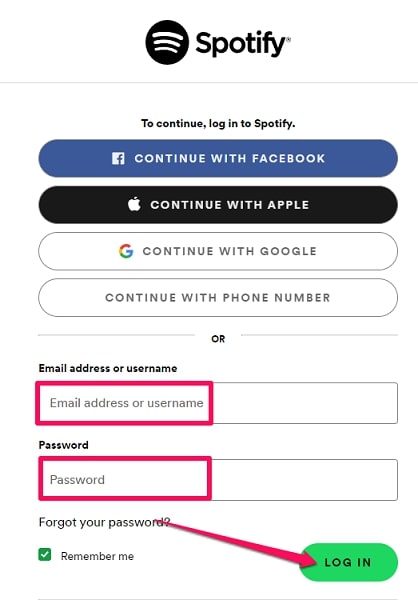
Step 3. Now, in the bottom-left corner of your screen, you will see the mini player icon.
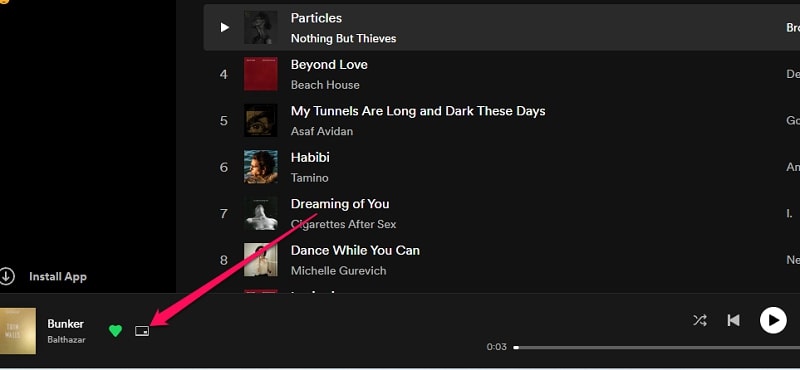
Step 4. Click the mini player icon. A small window will appear; here is where you can control your music from there.

Part 2. How to Get A Third-party Spotify Mini Players on Windows/Mac
If you are not a fan of Google Chrome or want to try something different, you can get a third-party Spotify Mini Player. Third-party Spotify Mini Players are even easier to use than the one in Chrome and usually come with more customization options.
2.1. Alfred Spotify Mini Player
Alfred Spotify Mini Player isn’t just a mini player for Spotify.
It’s an “all-in-one Spotify control center” that lets you do a bunch of things, such as search for Spotify tracks, control Spotify playback, view your playlists, and more.
Installing the workflow might be tricky, but here is a guide that can lead you through the process.
Step 1. Head to Alfred’s official website.
Step 2. Download Alfred’s workflow and install it according to the guide and enjoy your Spotify music from Alfred.
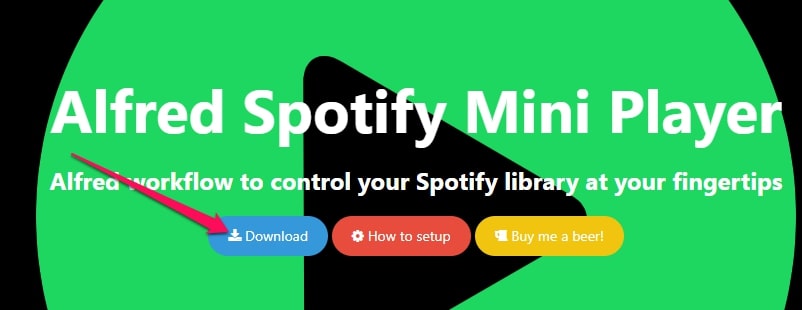
2.2. Lofi Spotify Mini Player
This little player is so compact; it only takes up 150² pixels of space on your screen! And it’s resizable, so you can always see what’s playing.
Step 1. Head to lofi.rocks.
Step 2. Download and install the player.
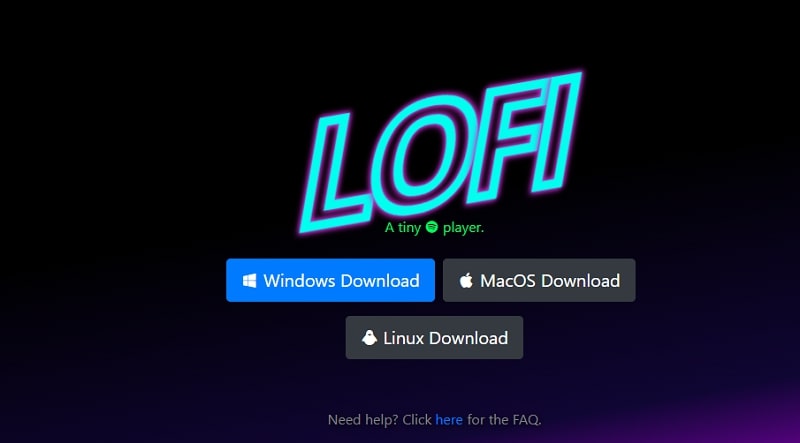
Step 3. Open the app. Now you can control everything from its small interface.
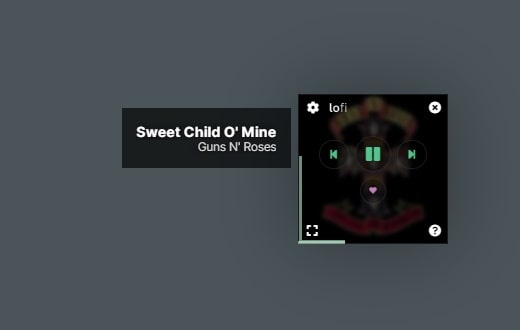
Part 3. How to Get Third-party Spotify Mini Players on Windows 10
3.1. AudioBand

This mini player makes it easy to control Spotify, iTunes, and MusicBee from one central location.
With AudioBand, you can view song information, including album art, artist, title, and progress, right on the player.
It also gives you complete control over your song’s playback so that you can easily play, pause, or skip to the next song.
Part 4. How to Get Third-party Spotify Mini Players on Mac
4.1. MiniPlay for Spotify & iTunes
MiniPlay is the best way to control playback for both Spotify and iTunes, and its sleek design and intuitive controls make it a joy to use.
Plus, you can see the full-sized album artwork and get information about what’s playing right in the Notification Center.
With MiniPlay, you can control playback and adjust the volume for both Spotify and iTunes.
Step 1. Download MiniPlay from the App Store.
Step 2. Open the app and also open Spotify.
Step 3. Connect your Spotify account to the app, and start playing music.
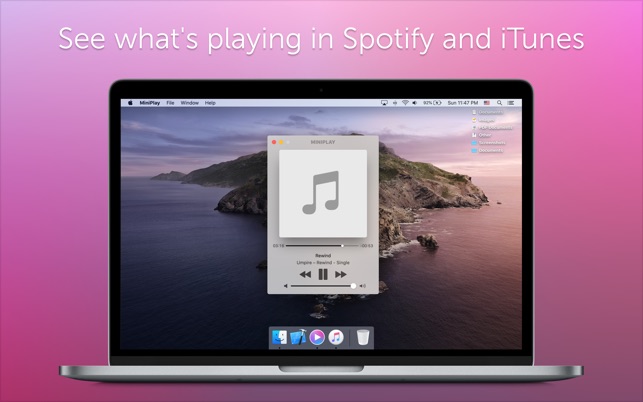
Part 5. How to Play Spotify Music on Any Mini Player
If you want to enjoy your Spotify music on any mini-player, you need to convert them to MP3.
This procedure isn’t only important if you want to play Spotify music on any player but also beneficial if you have a free account and want to enjoy your Spotify songs offline.
Or even if you’re a premium user and want to ensure your songs are always available, even without the internet.
5.1. Download Spotify Music to MP3
To download Spotify music to MP3, you need a professional Spotify music converter like VIDCOPE.
It can download Spotify songs, albums, and playlists to MP3, AAC, FLAC, and WAV formats with lossless quality.
Besides, it also supports downloading videos and songs from over 100 sites like YouTube, Facebook, Dailymotion, Vimeo, BBC, etc.
VIDCOPE is very easy to use; you can download Spotify songs as MP3 files with just three clicks.
Step 1. Download VIDCOPE.
Step 2. Copy the Spotify song Url and click “Paste URL” in VIDCOPE.
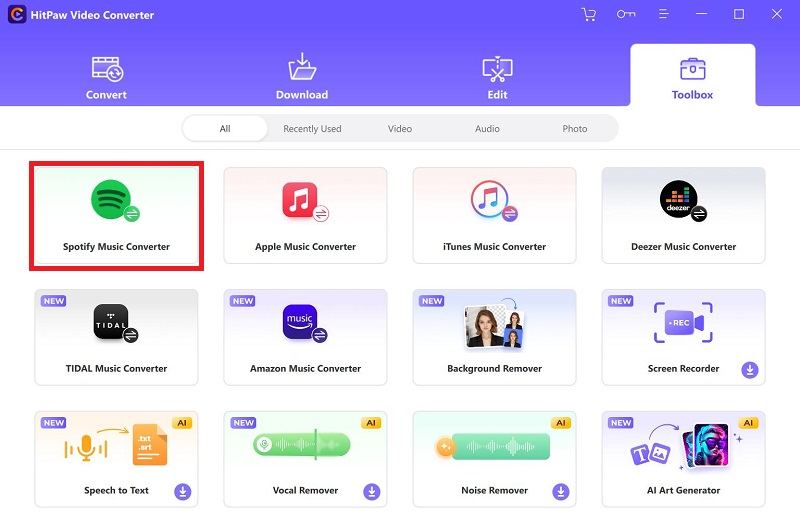
Step 3. In the “Convert” section, select MP3.
Step 4. Hit the big blue circle icon to start downloading.
5.2. Use A Mini Player to Play Spotify Songs
Now that you have converted Spotify songs to MP3, you can play them with any mini player.
There are tons of mini-media players you can choose from. If you’re looking for something basic, try the VLC or Windows Media Player.
If you want something with more features, try the MiniLyrics Player or the GOM Audio Player.
Whatever your choice, open the player and import your MP3 files into it. Now, you can enjoy your Spotify music in a mini player without restrictions.
FAQs
Does the official Spotify app have a mini player?
The official Spotify app does not have a mini player. However, there are many third-party Spotify mini players available for both Windows and Mac.
What is the best Spotify mini player?
The best Spotify mini player will depend on your personal preferences. However, some popular options include AudioBand, Alfred, Lofi, and MiniPlay for Spotify & iTunes.
Does the Spotify web player have a mini player?
Spotify web player does have a mini player. Nevertheless, the only downside is that audio quality is reduced when streaming through the web player.
Can I convert Spotify to MP3?
Yes, you can convert Spotify to MP3 with a professional Spotify music converter like VIDCOPE.
It is a very easy-to-use software that will allow you to download Spotify songs, albums, and playlists to MP3, AAC, FLAC, and WAV format with lossless quality.
Conclusion
Spotify is a great way to listen to music. However, one of its downsides is that it doesn’t have a mini player.
Luckily, many third-party Spotify mini players are available for both Windows and Mac.
If you want to enjoy your Spotify music on any mini player, try one of the options from this list.
Alternatively, you can use a professional Spotify music converter like VIDCOPE to download Spotify songs as MP3 files and play them on any mini player.