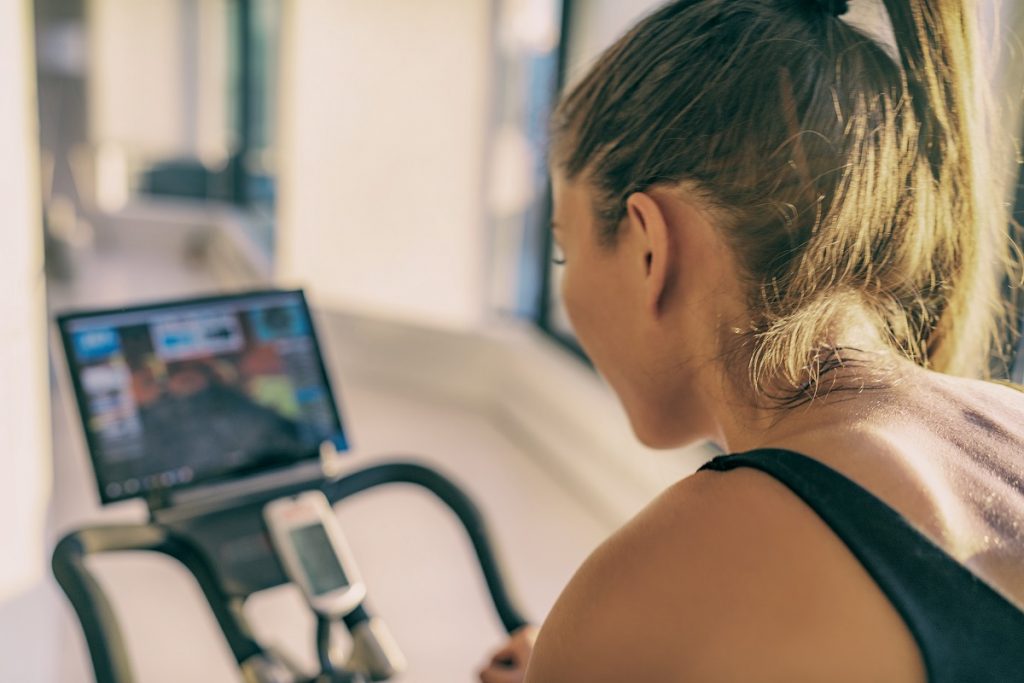Not sure how to download music from YouTube and put them on the USB flash drive? Downloading music from YouTube is like a life hack one must learn, even in a world where everything is stored on the cloud.
Scroll down to learn how to download music from YouTube and copy them to a USB flash drive.
Also Read: How to Download YouTube Video to USB
Part 1. How to Download YouTube Music
1.1. Download Music from YouTube to USB Flash Drive with Allavsoft
VIDCOPE is the ultimate way to download music and videos from YouTube or other 1000+ platforms and convert them into any format. Presenting a simple user interface, VIDCOPE allows you to copy the desired URL from YouTube, download music, and transfer them to a USB seamlessly.
Further Reading: Best YouTube to MP3 Converters
How to Download Audio from YouTube using VIDCOPE:
Step 1. Download VIDCOPE on the computer. Install and launch it. On the main interface, paste the desired YouTube URL.
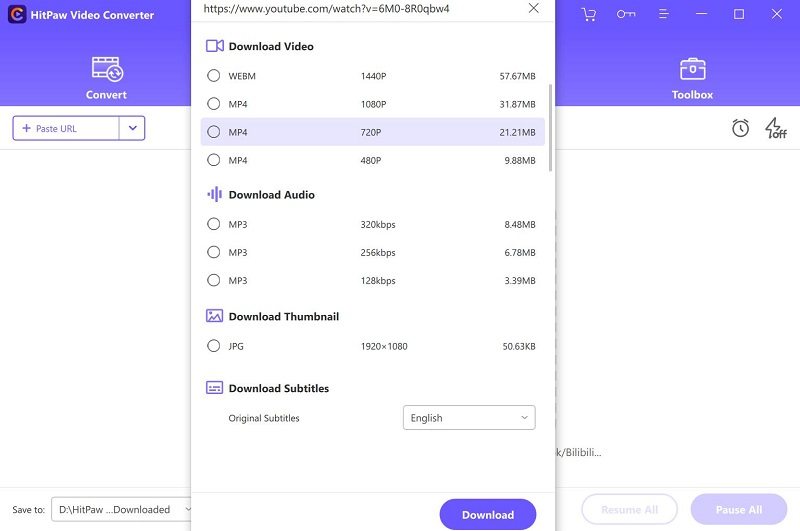
Step 2. Choose the output format. And click on the Download button to save the YouTube file to the local storage on the computer.
1.2. Download Music from YouTube to USB Flash Drive with Streaming Audio Recorder
While VIDCOPE allows you to download the entire YouTube song in the desired format, you can also choose to record the YouTube song using an Audio Recorder like Streaming Audio Recorder.
Apowersoft Streaming Audio Recorder allows you to capture high-quality audio files from music sites, video platforms, or the computer. Like VIDCOPE, you can save the audio file in any format, like MP3, AAC, FLAC, WMA, etc. There is also a built-in music search engine that allows you to locate songs using keywords across the web. Of course, most of you might be wondering about the ID3 tags. Streaming Audio Recorder includes an intuitive auto-add ID3 tag function automatically assigning meta-tags to the recorded audio files.
We are discussing how to put music on a flash drive from YouTube via Streaming Audio Recorder, but it is also important to note that the program can help you burn the recorded audio files to CD if needed.
Note: Streaming Audio Recorder is available only for Windows.
How to Record Audio from YouTube via Streaming Audio Recorder:
Step 1. Download and Install the Streaming Audio Recorder program from the Apowersoft website.
- On the main interface, select the Settings icon.
- Choose Record Settings from the main options.
- Within Record Settings, click on Audio Source. From the drop-down menu options, choose System Sound.
- You can also navigate to Advanced Settings, choose the Output quality, and access other customizations.
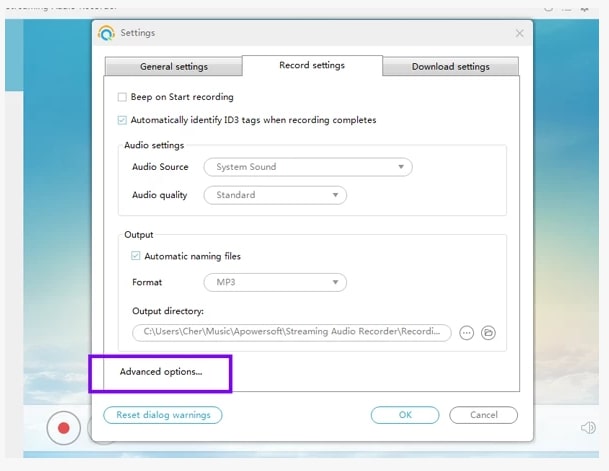
Step 2. Navigate to YouTube and play the desired videos.
- Click on the Red (record) button to start the recording.
- Once you record the desired part from the YouTube file.
- Click on the Stop (red) button to end the recording.
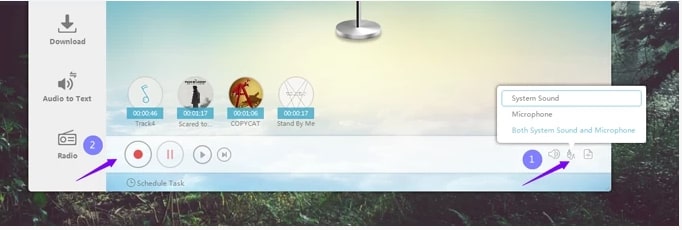
Once you end the recording, Streaming Audio Recorder will identify and assign the metatag. Plus, you can access the recording via Local Storage. By default, Streaming Audio Recorder creates a folder and saves all the recordings to the “Music” folder on Windows. Part 2 in this guide will discuss how to put music on a flash drive, but let’s discuss another method to download songs from YouTube.
1.3. Download Music from YouTube to USB Flash Drive Online
Y2Mate is another convenient way to download audio from YouTube and store it on the Flash drive. Unlike the other two methods, you do not have to download any tools to save songs and audio clips from YouTube. Y2Mate offers two ways to download media from YouTube: direct download as Video or download as Audio. Furthermore, you can also choose the output format, ranging from MP3, MP4, M4V, and FLV to WEBM, 3GP, WMV, AVI, and more.
How to Download Music from YouTube via Y2Mate:
Step 1. Copy the URL of the desired YouTube music.
- Go to the official Y2Mate.com site.
- And paste the URL in the “Paste YouTube link” box.
- Click Start.
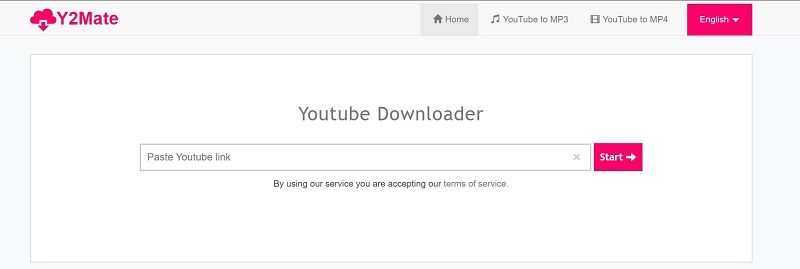
Step 3. On the next page, click on Audio.
- Choose the desired file size.
- And wait till the convert and download process gets completed.
- Once downloaded, the song will be saved to the local storage automatically.
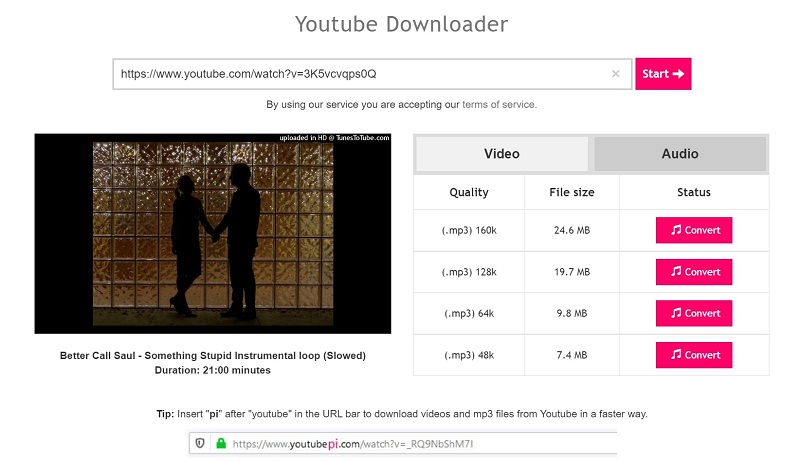
You can access the downloaded YouTube music via the Download folder. There you go! Three methods to download music from YouTube. Let’s discuss how to put the downloaded YouTube music into Flash Drive.
Part 2. How to Put Music on A Flash Drive from YouTube
After downloading all the desired YouTube music on the computer, you can use the traditional copy and paste method to put all the YouTube music into Flash Drive.
Here’s How to Put Music on A Flash Drive from YouTube:
Step 1. Insert the USB into the USB port on the computer. Ensure that the USB Flash Drive is inserted correctly and it is showing alongside the other drives on the This PC tab.
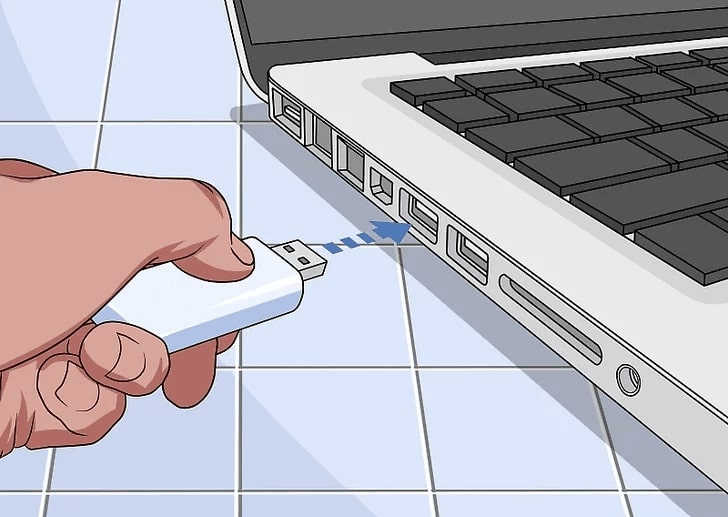
Step 2. Go to the desired folder where the downloaded YouTube music is stored.
- Select all the downloaded YouTube music.
- Right-click after selecting the desired YouTube music files.
- From the context menu, choose Copy.
Step 3. Navigate to the connected USB flash drive via This PC menu.
- Double-click to open it.
- And Right-click on an empty section.
- From the context menu options, choose Paste to save all the YouTube files from the computer to the USB flash drive.
FAQs
1. Is it legal to download music from YouTube?
Yes. However, you can download the music available for the Public or with a royalty-free license.
2. What is categorized as fair use of downloaded YouTube music?
You can download music from YouTube without the owner’s permission as long as it is for educational or creative purposes.
3. What is the best way to download music from YouTube to a flash drive?
Using a music downloader like Allavsoft is the way to go if you are looking for the best way to download music from YouTube. Don’t forget music downloaders like VIDCOPE retain high-quality audio and allow you to download them in the desired format.
Conclusion
The guide contains three reliable methods to download music from YouTube. Hopefully, one of the methods must have worked for you. The later part of the guide also teaches you how to copy music from local storage to a USB flash drive.