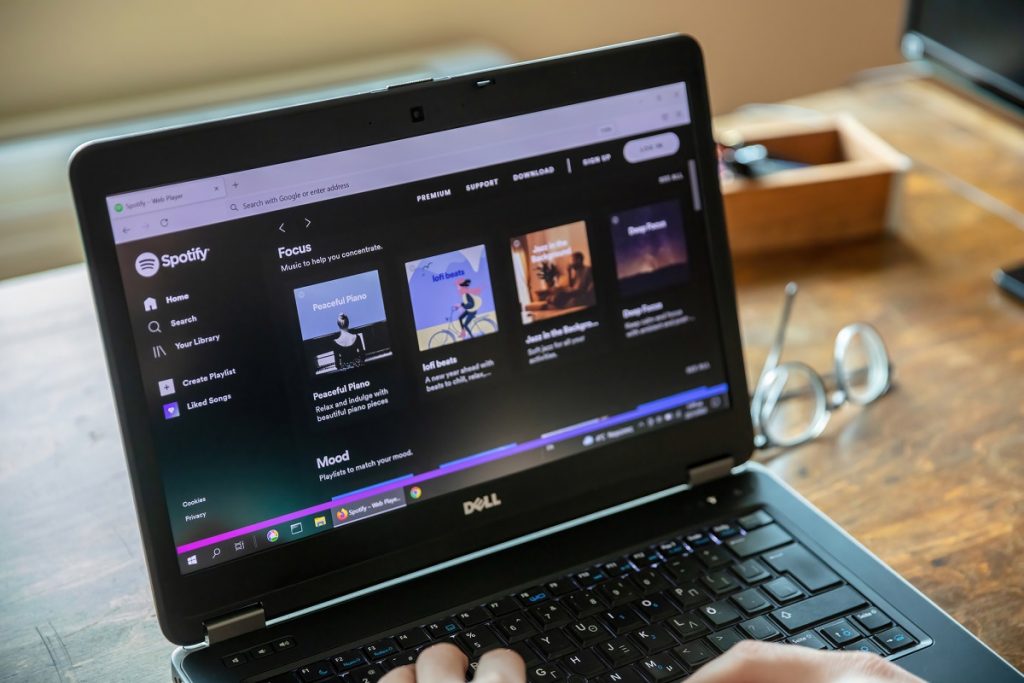Spotify is one of the most in-demand music streaming apps nowadays. It is designed to allow users to enjoy music by creating an algorithm unique to their music taste. This particular app provides a platform for users to browse through and listen to any song of their choice. Moreover, it also allows users to save and download songs on the app if they want to listen to them offline. But what if you want to convert Spotify songs to MP3?
Can You Directly Convert Spotify to MP3?
The MP3 file format is very versatile and is compatible with almost all devices. This makes it easy to transfer songs to a new device. However, one of the major drawbacks of using Spotify is that it does not allow you to convert Spotify to MP3 by default. Even if you listen to the saved songs on Spotify, the app limits this benefit to the devices you are logged into with your Spotify account.
So, now you might ask, “Is it possible to convert Spotify songs to MP3?” Luckily, there are workarounds to this dilemma. We will discuss in this article the most efficient methods of converting Spotify to MP3 on different platforms.
Let’s dive right in!
1. Convert Spotify to MP3 on Windows/Mac
You can open Spotify to listen to music and podcasts on your Windows and Mac computers. Although you can download offline songs if you have Spotify Premium and the Spotify app installed on your device, the downloaded songs are not saved in mp3 format and cannot be used outside of the Spotify app. You can, however, convert Spotify songs to MP3 file format on your Windows or Mac computer by downloading a Spotify to MP3 converter.
The most reliable Spotify to MP3 converter is VIDCOPE. With this app, you can easily streamline the process of converting all your favorite songs into MP3 files with just a few clicks. In addition, you can also convert Spotify playlists to MP3 instantly.
Price: Free trial available. $19.99 one-time payment for a lifetime license.
To convert Spotify songs to MP3 using VIDCOPE, follow the steps below:
Step 1. Download and install VIDCOPE on your computer.
Step 2. Copy the URL of the song or playlist from Spotify that you want to download.
Step 3. Launch VIDCOPE and paste the URL into the search bar.
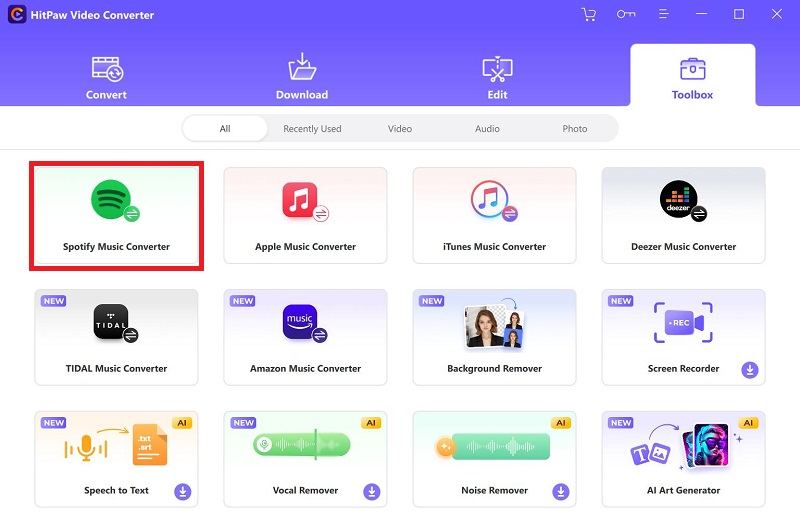
Step 4. Select Best Available from the “Download Quality” section.
Step 5. Click on the box beside Automatically Convert to and select MP3 from the options under “Convert”.
Step 6. Lastly, click on the large down arrow icon to begin downloading. The song or playlist will be saved in MP3 file format on your computer.
Once the download is complete, you can go to the download folder of the app and find all your songs inside the latest folder.
Don’t worry about having to sort out your playlists. A fantastic feature of VIDCOPE is that it lets you download and convert Spotify songs to MP3 format, complete with ID3 tags. ID3 tags contain the metadata of an audio file like the song name, the artist’s name, album title, genre, and date of release, to name a few. This comes in handy when sorting out large playlists.
2. Convert Spotify Music to MP3 by Recording It
An alternate method to convert Spotify songs to MP3 is by using a recorder. This method allows you to preserve any song you hear in top audio quality in just a few clicks. Currently, one of the best audio recorders is Apowersoft Streaming Audio Recorder and it’s available on both Windows and macOS.
Apowersoft Streaming Audio Recorder is a simple app that lets you capture the audio from any site. This includes music players like Spotify and Youtube. Not only that, this app can simultaneously record any audio coming from your computer’s microphone. This allows you to modify any audio file you’re converting.
What adds to the ease of use of this app is that it automatically recognizes and adds the ID3 tags of songs like title, album, year, genre, artist, and cover art. This will help you organize large playlists.
Price: Free version available. $29.95 for the monthly subscription plan. $39.95 for the annual subscription plan. $59.95 for the lifetime subscription plan.
To convert Spotify to MP3 using Apowersoft Streaming Audio Recorder, follow the steps below:
Step 1. Download and install the app on your computer.
Step 2. Launch the app and click on the Settings icon from the top right-hand corner. Then click on Settings.
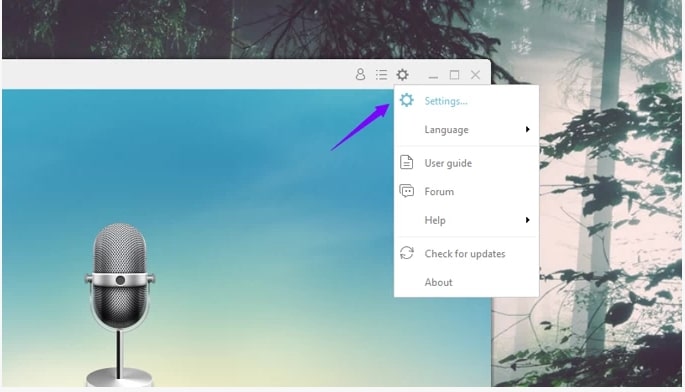
Under the Record Settings section, you can select whether to identify ID3 tag information and automatically name the files upon recording. You can also add automatic skipping features by going into Advanced Options.
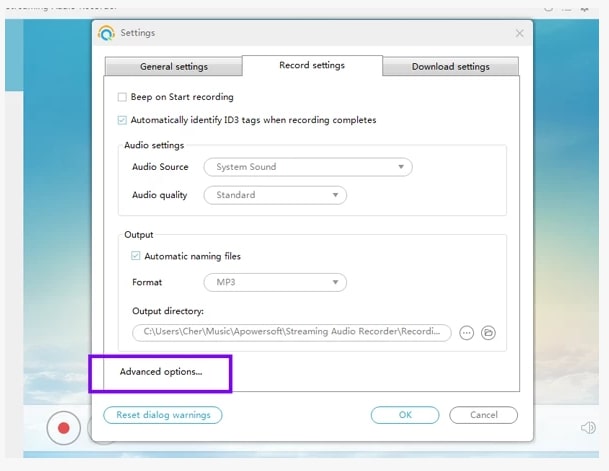
Under Download Settings, you can make further customizations like selecting the file format, the audio quality, and the maximum number of simultaneous downloads.
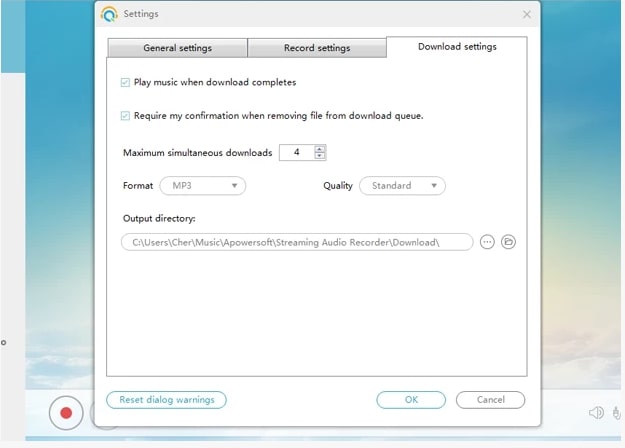
Step 3. After confirming the settings, you can start recording audio. To do that, click the audio source icon and select the sound option of your choice. Then, click on the Red recording icon to start recording.
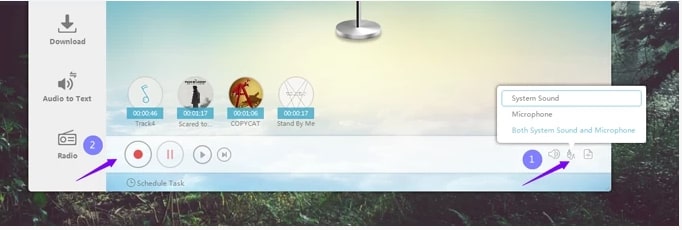
Step 4. You can pause whenever you want to by clicking on the pause button. And once the recording is done, click the Stop icon to finish recording the audio.
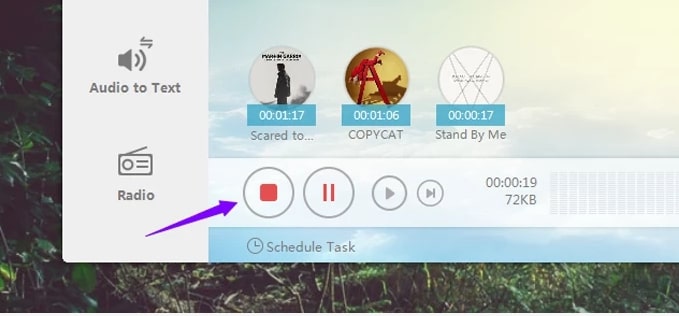
And that’s it! To play your recorded file, simply open it in your music library. What makes Apowersoft different is that you can edit the audio you just recorded directly from the library. Additionally, you can also schedule task recordings for the future. So if you want a feature-packed audio recorder to convert a Spotify playlist to MP3, you should consider using Apowersoft Streaming Audio Recorder.
3. Convert Spotify Music to MP3 Free
If you are searching for a free third-party app to convert Spotify music to MP3, then one solution is to use an efficient online music downloader. A strong candidate to consider would be AllToMP3 due to its versatility. This app is capable of downloading songs from multiple platforms like Spotify, YouTube, and Soundcloud in MP3 format.
As a tool, it is designed to make searching for Spotify songs online easier. Since you cannot directly download Spotify songs as MP3 files, this app searches for the song on other online platforms. Then, it downloads the same song with maximum audio quality. AllToMP3 also lets you download the cover art, lyrics, and tags of any Spotify song.
To convert Spotify music to MP3 online, do the following:
Step 1. Download and install the AllToMP3 app on your computer.
Step 2. Open Spotify and choose the song or playlist you want to download.
Step 3. After that, right-click on the playlist or song name and select Name > Share > Copy Song/Playlist link.
Step 4. Launch AllToMP3 and paste the song link into the search bar.
Step 5. Lastly, press the Enter button to start downloading the song or playlist.
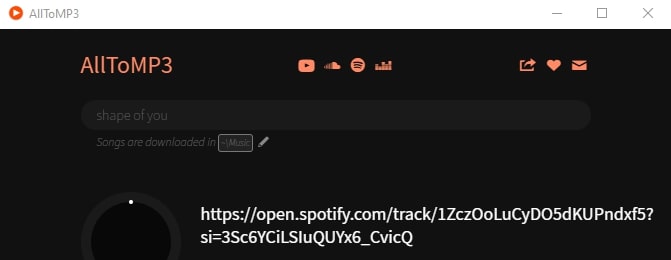
The app might take some time to search for songs that are rare. However, you can rest assured that this music downloader will enrich your music experience by enabling you to download Spotify music as MP3 files for free.
4. Convert Spotify Music to MP3 Free with Chrome Extension
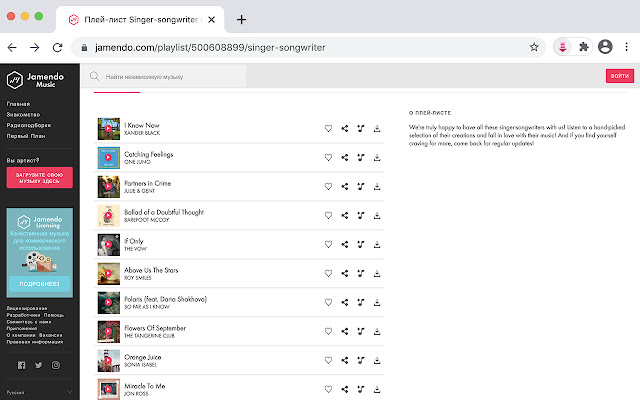
If you do not feel like downloading a third-party app to convert Spotify playlists to MP3, then we have a solution for this too. You can complete the entire process of converting and downloading Spotify songs on Google Chrome using an extension. The best part? It’s completely free.
Our top pick for converting Spotify music to MP3 is the Music Downloader Google Chrome extension. Not only is it easy to set up, but it’s easy to operate as well. The extension gets activated every time you launch Chrome and just runs in the background. It scans for music and detects the song track that’s playing. After it detects any music on a webpage or music app like Spotify, you can click on the download button to start downloading.
Note: Music Downloader allows you to download only the tracks available online for free or any track you have purchased previously.
To convert Spotify to MP3, follow the setup guide below:
- Click on this link to go to the Music Downloader Chrome Extension.
- Next, click on Add to Chrome. Then confirm your decision by clicking on Add Extension.
- After that, you will be notified that the extension has been added to your Chrome browser.
- The extension will continuously run in the background and detect music on any webpage you open.
- If you come across a song that you like, click the Download button to start downloading it.
All newly downloaded songs will be saved in MP3 file format so you can play them directly from your computer or transfer them to another device whenever you like.
5. Convert Spotify to MP3 on Android
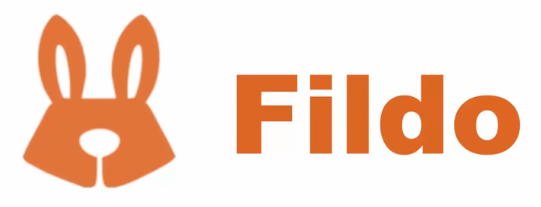
So how do you listen to music while you are on the go? A lot of people use their smartphones with the Spotify app installed. If you are this type of person and you want to convert Spotify songs to MP3 on your phone, you can use a music converter app on Android.
One of the most optimized Spotify music converters for Android is Fildo.net. This app is a two-in-one solution for music downloaders and streamers. It has a simple interface and requires very little storage space. Therefore, it puts little to no stress on your device. But what makes Fildo different is that it does not have its own collection of audio files. Instead, it collects music from multiple other sources. This gives you more options and enhances your overall experience.
Note: Fildo is not available on the PlayStore. However, it’s available as an APK file. You can download it from here.
To download Spotify songs in MP3 format on your Android using Fildo, follow the steps below:
- Download the Fildo.net APK from Google onto your Android device.
- Once the app is installed, tap on the More tab at the bottom and select IMPORT SPOTIFY.
- You’ll be asked to log in to your Spotify account. Once you log in, your Spotify playlists will be loaded into Fildo.
- Once the playlists have been fully loaded, tap on the dots at the right of the song you want to download. Select the option to download it as MP3.
This app notifies you whenever a new update is available. So if you want an easy-to-use Spotify music converter for Android, Fildo is definitely a safe bet.
6. Convert Spotify to MP3 on iPhone
The last method to convert Spotify to MP3 is for iPhone users. Apple is always innovating its user interface and apps to provide the best service. A prime example of this is iPhone Shortcuts. First released with iOS 12, Shortcuts is mainly famous for being a multipurpose productivity app that allows users to customize and compile certain tasks into one shortcut.
The exciting part is that you can use shortcuts to convert Spotify songs to MP3 as well. The app is highly optimized and faces no issues even when you convert the Spotify playlist to MP3.
Note: You can convert a maximum of 30 songs to MP3 from a Spotify playlist.
Start downloading songs using Shortcuts by following the steps below:
- Install the shortcut onto your iPhone.
- Add a Spotify to MP3 shortcut to your Shortcuts app.
- Open Spotify and tap on the three dots icon beside any song or playlist.
- Then tap on Share.
- Next, select More, then select Spotify to MP3.
- You need to allow permission when converting a song or playlist for the first time using this app. Tap on OK for all the permissions.
- Select the file destination.
- Once the download is done, head over to the Files app, then to the destination folder indicated in step 7. Here you can browse through all your MP3 songs.
You can also try out other ways to create a Spotify to MP3 shortcut for iPhone to see which one fits your needs. However, make sure to use a shortcut from a reliable source.
Frequently Asked Question
Can you use Spotify Premium to convert Spotify songs to MP3?
Spotify Premium allows you to download and save songs within the app. You can listen to those songs through the app when you are offline. However, the Spotify files are cache Ogg Vorbis files, not MP3. Spotify also does not allow you to convert any song into MP3 directly.
What is the audio quality of converted MP3 songs from Spotify?
Some apps claim to retain the original 320kbp sound quality of audio files. It is better to use renowned apps that have a lot of positive user reviews. The apps we included in our guide all retain stellar audio quality and clarity when converting to MP3.
Can you stream the MP3 files on Spotify?
Yes, you can stream MP3 files saved on your computer using Spotify, which will be marked as “local files.”
Can you convert Spotify songs to MP3 using a free Spotify subscription?
Yes, you can convert Spotify songs to MP3 using a free Spotify subscription. All you need is a third-party app that will detect and download the song in MP3 format for you.
Conclusion
Music streaming apps like Spotify always strive to provide the most comfortable experience for users. However, restricting users from converting the songs into other popular file formats like MP3 limits the app’s flexibility to some extent, and this may be bothersome to some users. Being able to change Spotify songs to MP3 mitigates this problem for many users.
We hope this article gave you the clarity to decide on the right Spotify to MP3 converter for you. Now you can enjoy your favorite artists’ songs from any device, even without Spotify.