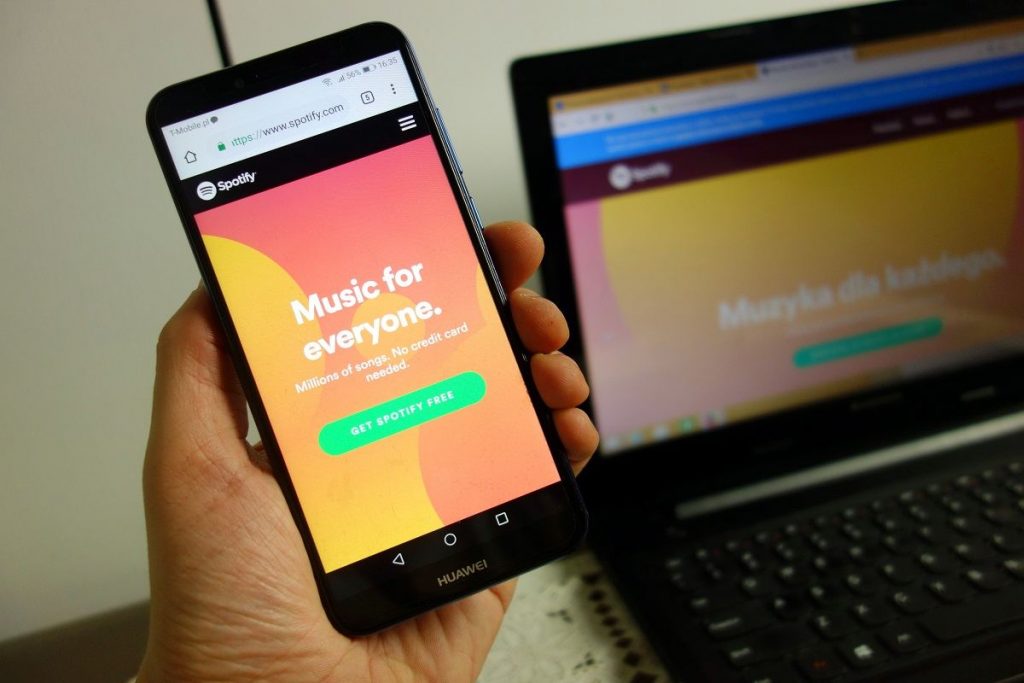Spotify is a great, and perhaps the best, place for all your music needs. You can count on the platform when you need music playlists, audiobooks, podcasts, and other digital content. There is just one problem, though. You cannot download music for offline access unless you have a Spotify Premium subscription. And this subscription comes at a hefty cost.
Sure, things are easy when you have a Spotify Premium subscription. That is, you can download your tracks and playlists for offline access, but these downloaded tracks are exclusively available on your device. There is no option to share these songs with other devices. So, if you want to create a custom collection of music tracks from different sources, even a Spotify Premium account is not enough.
But won’t it be awesome if you could download a Spotify playlist to MP3 and listen to it? Spotify might not allow this option (officially), but we have solutions that you can count on. So, if you are asking yourself how to download a Spotify playlist to MP3, you will find answers here!
Part 1. Best Spotify Playlist Downloader for Windows/Mac
Because Spotify does not allow you to download playlists to MP3, we have to rely on third-party apps. First, consider your options when you have a Windows PC or Mac. You can use these devices to download the Spotify playlist to MP3 and transfer the MP3 files to your Android smartphone or iPhone.
1.1. Best 2 Spotify to MP3 Downloaders
Here are two Windows and macOS apps that let you download Spotify content to MP3.
#1 VIDCOPE
VIDCOPE is a dedicated tool to download Spotify content to MP3 format. It is made to help you enjoy Spotify tracks and playlists offline, even if you do not have a Spotify Premium account. As a result, you can enjoy many features like the highest conversion speed and lossless quality.
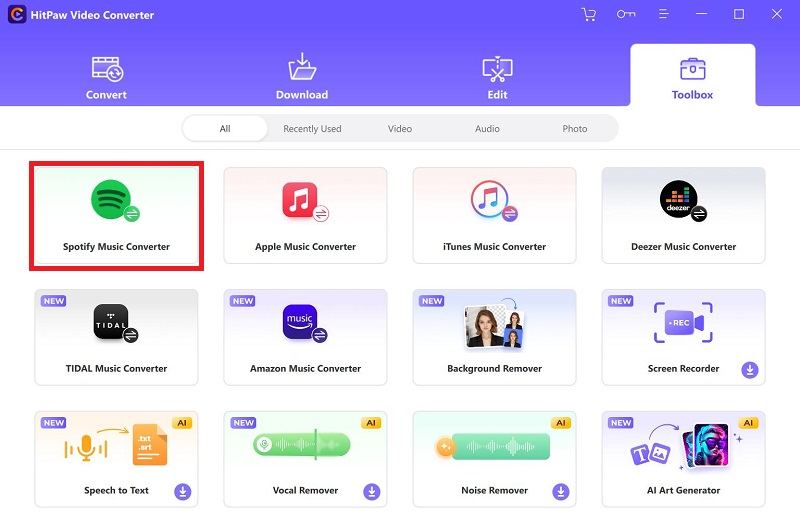
We also love the intuitive UI that VIDCOPE comes with. You can easily use the tool even without experience with Spotify downloaders. At the same time, you can customize the quality/file formats if you want.
VIDCOPE is available for Windows and Mac. While you can try out the free version, its full version is available for $14.95 per month.
#2 Allavsoft Video and Music Downloader
If you need a more versatile tool to download Spotify playlists to MP3, you can consider Allavsoft Video and Music Downloader. This nifty app allows you to download videos, audio files, and playlists from Spotify and over 1000 other websites.
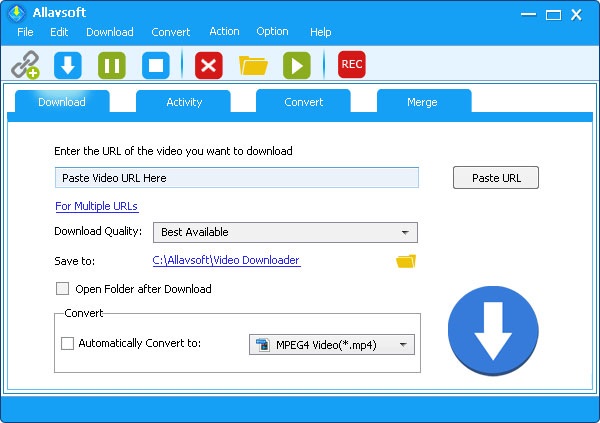
While it does the job decently, we do not like the UI of Allavsoft Video and Music Downloader. It looks pretty rudimentary and could be better. On the bright side, you do not need other apps to download your favorite YouTube video or Tidal playlist.
Allavsoft Video and Music Downloader is also available for macOS and Windows. Once you have exhausted the free trial, the product costs $19.99.
So, these are your two options when you want to download a Spotify playlist to MP3 on Windows or Mac.
Further Reading: Allavsoft Video and Music Downloader Review
1.2. How to Download Full Spotify Playlist to MP3 on Windows/Mac
Now, we shall look at the steps to download a full Spotify playlist to MP3 on Windows and Mac.
We shall be using VIDCOPE, available for Mac and PC. Therefore, you can enjoy the best experience on both devices.
- First, you have to download VIDCOPE and install it on your PC/Mac
- Once you open the VIDCOPE app, you will be asked to open the Spotify app as well
- Now, go to the Spotify app and copy the URL of the Spotify playlist you want to download
- Come back to the VIDCOPE interface, and it will detect the URL you copied
- In a second, you can see all the tracks from the specific playlist
- Press Command + A to select all tracks from the playlist
- Press the Convert button and wait for the app to finish converting the Spotify tracks to MP3.
That’s it. You can access these downloaded MP3 files from the folder you selected in the first place. Sounds easy, doesn’t it?
1.3. How to Transfer Spotify MP3 Playlist to iPhone
Even though third-party methods are available, we recommend using Finder/iTunes to transfer the Spotify MP3 playlist to your iPhone. The steps you have to follow are easy too:
- First, you have to connect your iPhone to a PC/Mac using an Apple-certified Lightning-USB cable
- Now, open Finder and click on the iPhone icon in the top-left corner.

- Once you have launched the Device page, you can click on the Music subheading
- Click on the Sync Music button to sync your Mac’s music library with your iPhone’s
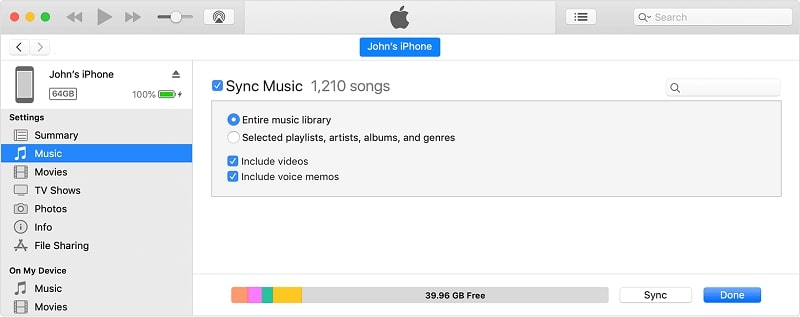
Now, wait for iTunes/Finder to finish the synchronization process. After that, you can access all the Spotify MP3 files from your iPhone.
Once this is done, you can eject your iPhone.
1.4. How to Transfer Spotify MP3 Playlist to Android Phone
Generally, the steps to transfer a Spotify MP3 playlist to an Android are easy. You do not need a dedicated tool for syncing.
- Connect your Android device to your PC or Mac using a USB cable
- Open the Android device when your Mac/PC detects it
- Meanwhile, open the folder where you have kept the Spotify MP3 files
- Now, drag and drop the files from your system folder to the Android folder
That’s it. Wait for the transfer process to complete, and you will have access to the MP3 songs. You can use a music player app to play the Spotify MP3 songs you just moved to the device.
Part 2. How to Download Spotify Playlist to MP3 on Both Android & iPhone
Let’s say you want to download Spotify playlists to MP3 without a Mac or PC. You can rely on Telegram bots if you want to get these tracks directly to your Android smartphone or iPhone.
You heard that right. Many Telegram bots allow you to download Spotify songs and playlists for free. You do not even need the Spotify app installed on your smartphone.
Here is how it works.
- Make sure that you have set up the Telegram app on your Android or iPhone device
- Open the Music Downloader Robot bot on Telegram using the following link:
https://t.me/MusicDownloaderRobot
- Open the bot and enter the URL of the Spotify playlist/track you want to download
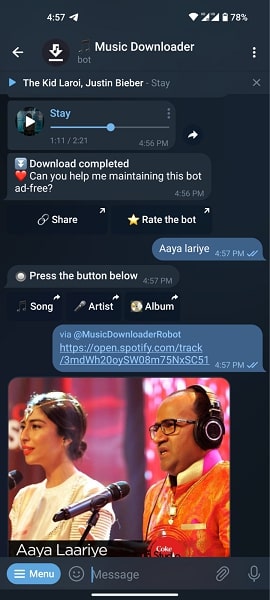
- Wait for a few seconds while the Telegram bot retrieves the information
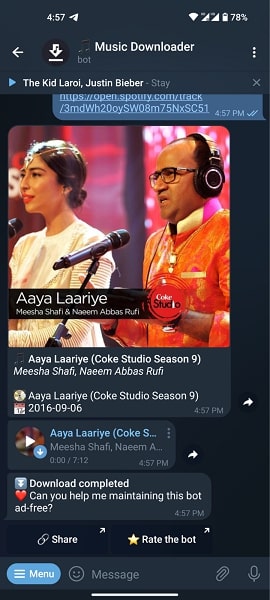
- In a few seconds, you can find the download link to the songs from the Spotify playlist
You have a few options once you have received the results. You can either play the songs using the Telegram app itself. Alternatively, you can save the track to your Music library and use a third-party music app to play the MP3 files.
We suggest this method when you want to easily download Spotify songs in MP3. The problem is the speed; Telegram bot can download only one track at a time. It means you have to tap a few more times.
On the bright side, if you already have installed Telegram, you do not need to install any other apps. However, you do not get customization options in this method.
Part 3. How to Download Spotify Playlist to MP3 on Android Phone
Suppose you want more control when downloading Spotify playlists to MP3 on an Android smartphone. In that case, a Telegram bot is not enough. Instead, you can use the following app to get the job done.
Use SpotiFlyer to Download Spotify Playlist on Android
SpotiFlyer is an efficient way to download Spotify playlists to MP3 on Android phones. You can install this free app on your smartphone and use it to download all Spotify tracks free of cost.
You’d be happy to know that SpotiFlyer supports other platforms as well. So, for example, you can use the app to get songs from YouTube, YouTube Music, SoundCloud, and Gaana. But, for the time being, let’s see how we can use SpotiFlyer to download a Spotify playlist to MP3 on Android.
- Download and install SpotiFlyer from its official webpage (GitHub)
- Go to the Spotify app and copy the URL of the playlist you want to download
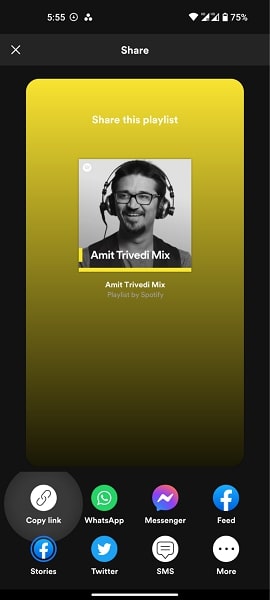
- Paste the link on the SpotiFlyer app and press the Search button
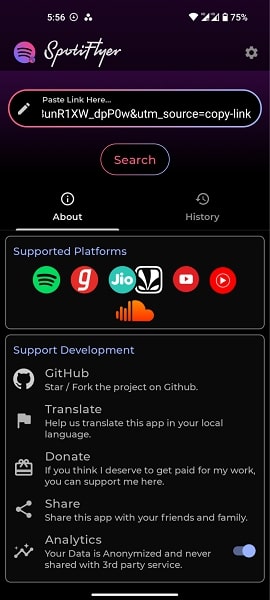
- In a second, SpotiFlyer will detect all the songs and show you a list
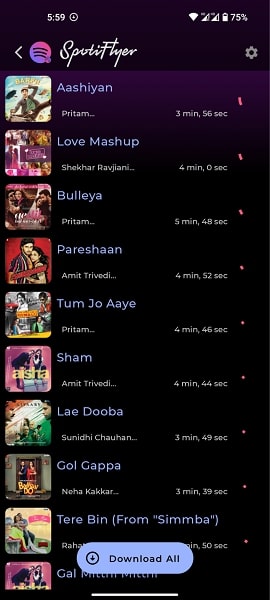
- You can tap on the Download All button to download the entire playlist
Now, you can wait until SpotiFlyer completes the download process. Once done, you can find all tracks in the designated folder.
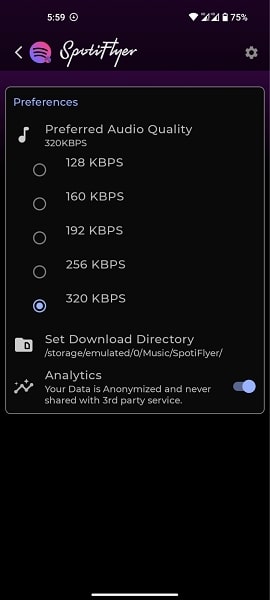
By the way, you can customize a few things, such as the preferred audio quality. For example, you can get a Spotify playlist to MP3 at a maximum quality of 320Kbps. The best part? You do not have to worry about ads or in-app purchases.
SpotiFlyer seems to be the best option for downloading Spotify playlists to MP3 on Android.
FAQs
How do I download a Spotify playlist to MP3 on Android?
You can use two methods to download a Spotify playlist to MP3 on Android. First, you do this via a Telegram bot, which will download and convert the Spotify playlist. Second, you can use the SpotiFlyer app to get the entire playlist to MP3. Then, you simply have to provide the URL of the Spotify playlist.
How do I download a Spotify playlist to MP3 on my computer?
You can download a Spotify playlist to MP3 on your computer using a tool like VIDCOPE. It is an impressive app that works alongside the Spotify app and free account. You can download playlists and tracks as you wish. This app is a better way to enjoy the entire library of Spotify without paying monthly.
Can I download a Spotify playlist to MP3 for free?
Yes, you can download Spotify playlists to MP3 for free, even if you do not have a Spotify Premium account. You can use a Telegram bot, an app like SpotiFlyer, or VIDCOPE to download your favorite Spotify playlists without paying any monthly subscription.
Can you convert a Spotify playlist to MP3?
Yes, you can convert Spotify playlists to MP3, but you need a third-party utility. For instance, it can be done on Android using the SpotiFlyer app or a Telegram bot. On the other hand, if you want to enjoy your Spotify songs on your PC/Mac, you can use an app like VIDCOPE.
Further Reading: How to Convert Spotify Songs to MP3
Conclusion
We have covered almost every solution to download Spotify playlists to MP3 on Windows, Mac, iPhone, and Android. You will find at least one option for every platform. For instance, if you do not want to keep a copy of the MP3 files on your PC/Mac, you can download the playlist directly to your iPhone or Android device. Some of these apps are paid, but they are still a better investment than paying for Spotify every month.