You open YouTube and search for your favorite artist. After finding their channel, you watch music videos, live performances, and interviews for the next hour or so.
And then it hits you: Wouldn’t it be great to have an audio recording of all this content? That way, you could listen to it anytime, even without using the internet.
Recording audio from YouTube videos is relatively easy, and there are a few different ways to do it.
This guide will show five easy methods for capturing audio from YouTube videos.
Record Audio from YouTube with Streaming Audio Recorder
Streaming Audio Recorder can help you record audio from YouTube videos with just a few clicks.
You can convert the recorded audio to any format you want, such as MP3, AAC, FLAC, and WAV, and even edit it using the built-in editor.
And if that’s not enough, Apowersoft also offers regularly updated top10 lists of popular songs, so you can always keep your finger on the pulse of the latest hits.
Here is how to use it:
Step 1. Download and install Streaming Audio Recorder.
Step 2. Adjust the recording settings. To do so, click the gear icon in the top right-hand corner of the main window.
Step 3. In the Settings window, go to the Recording settings tab and adjust the Audio settings, Output, and Output directory according to your needs.
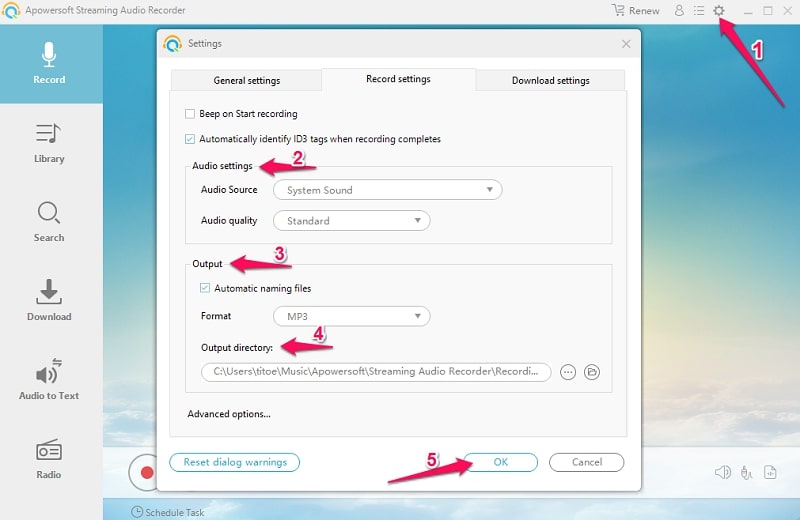
Step 4. After confirming the recording settings, go to YouTube and play the video you want to record.
Step 5. Click the Record button in Streaming Audio Recorder, and the recording will start immediately.
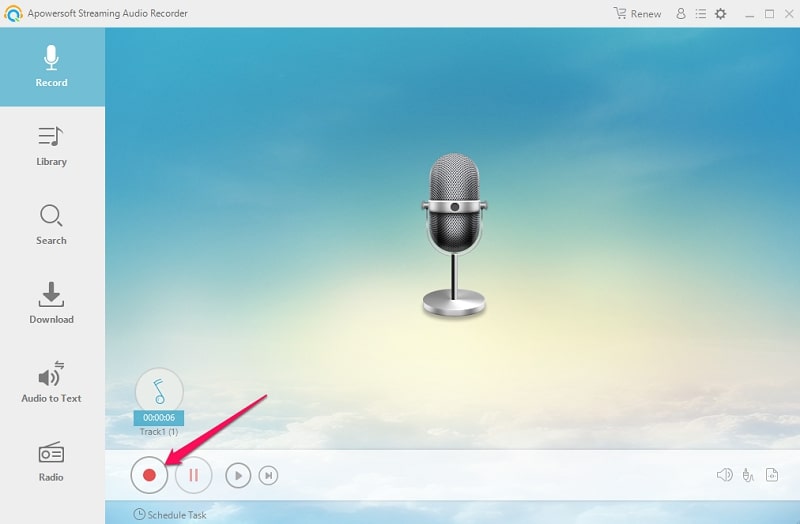
Step 6. When the recording finishes, click the Stop button.
Now you can find the recorded audio in the output directory you specified in the Settings window.
Record Audio from YouTube with Camtasia
Camtasia is perfect for creating video tutorials, presentations, and other types of videos.
But that’s not all, Camtasia also has excellent audio recording quality, so you can use it to record audio from YouTube videos and more.
Plus, with its several editing features, you can easily edit, trim, and add effects to your recordings.
Here’s how to use it:
Step 1. Download and install Camtasia on your computer.
Step 2. In the get starting menu, click the New Recording tap.
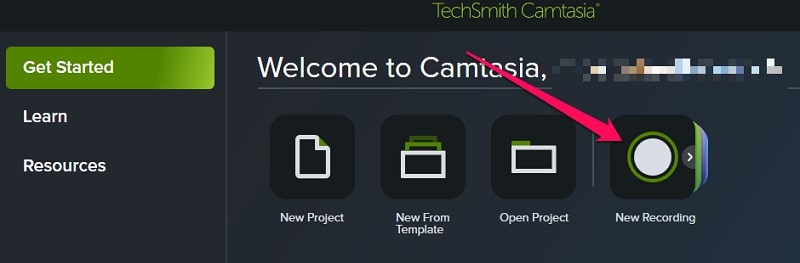
Step 3. Go to YouTube and play the video you want to record the audio from.
Step 4. In the pop-up window, choose whether you want to record your system audio or microphone, then hit the red circle button to start recording.
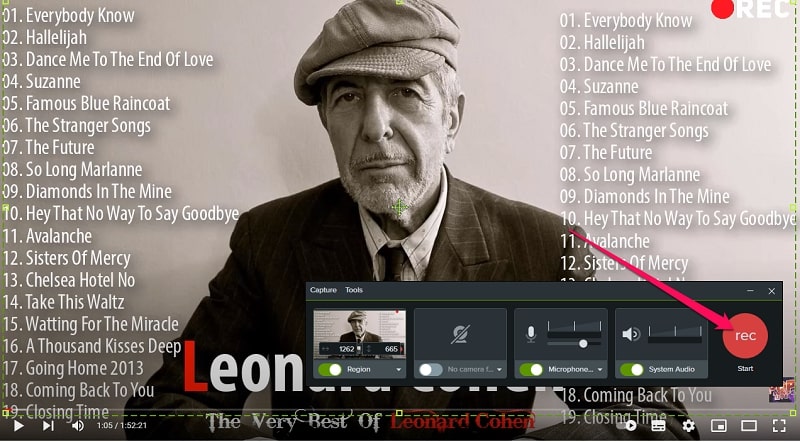
Step 5. When you finish, hit the Stop button in Camtasia.
Step 6. Camtasia’s main window will open with your recording. Now you can edit or export it to the format and destination of your choice.
Step 7. To export it, click the Export button in the up-right corner and choose your preferred format and destination.
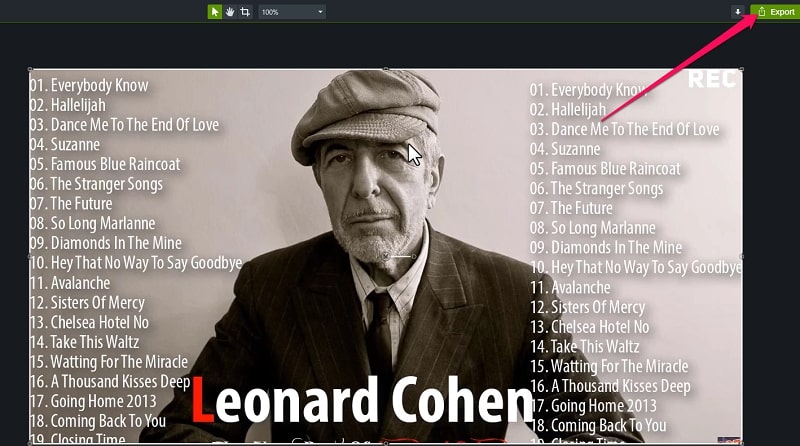
Record Audio from YouTube with Audacity
Audacity is one of the most popular audio recording software programs around. It’s free, open-source, and works on all major operating systems.
Plus, it’s incredibly versatile. You can use it for everything from recording live audio to converting old tapes and records into digital files.
Here is how to use it:
Step 1. Download and install Audacity on your computer.
Step 2. Open Audacity, go to Edit > Preferences > Devices and set the Host to Windows WASAPI.
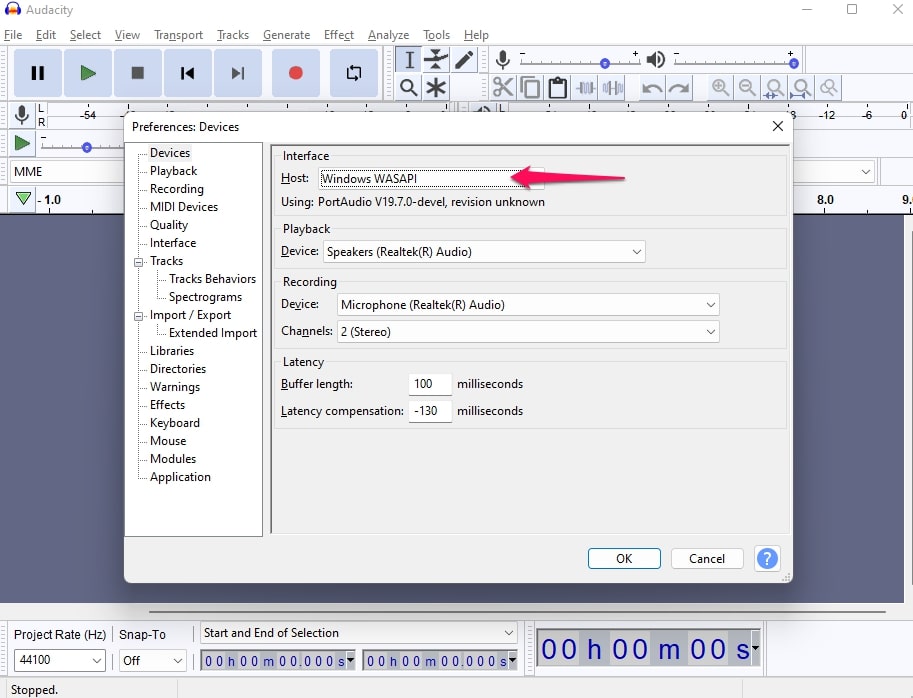
Step 3. Under the Playback section and the Recording section, choose your preferred device.
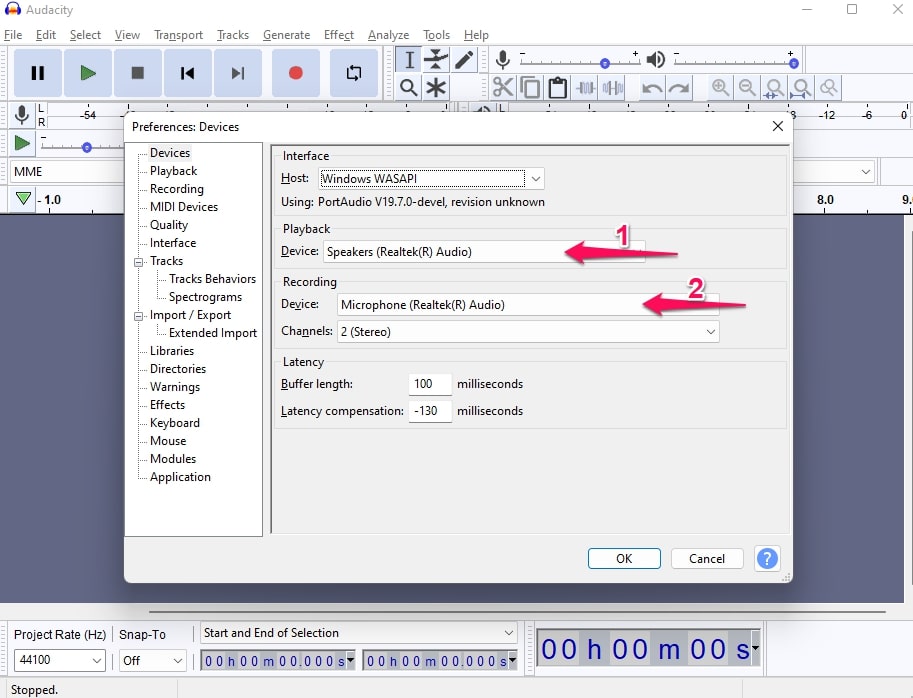
Step 4. Go to Transport >Transport Options > Software Playthrough (on/off), and make sure it’s turned off.
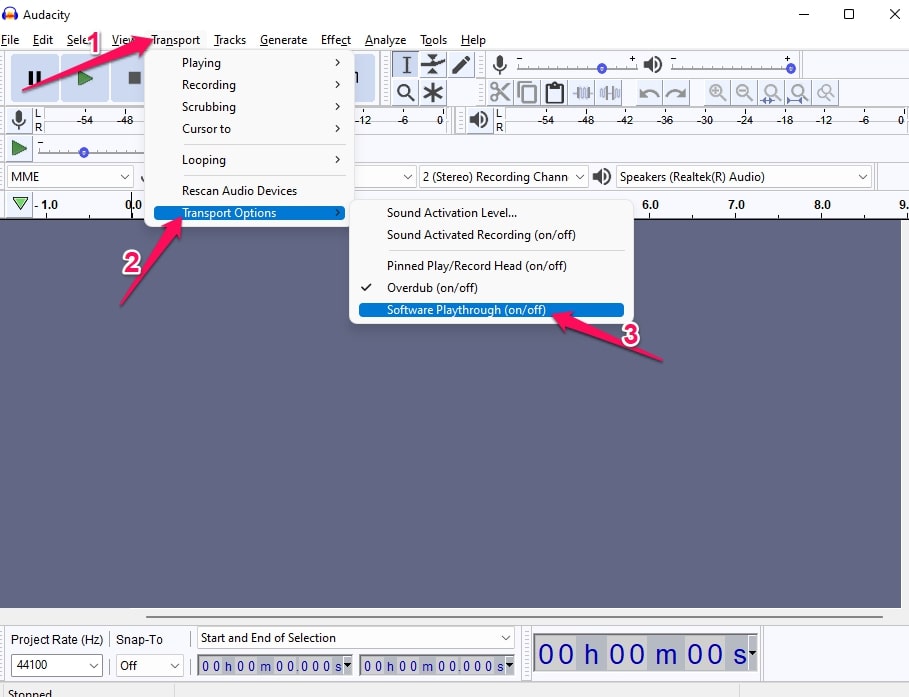
Step 5. Now, go to YouTube and play the video you want to record.
Step 6. In Audacity, click the Record button (red dot).
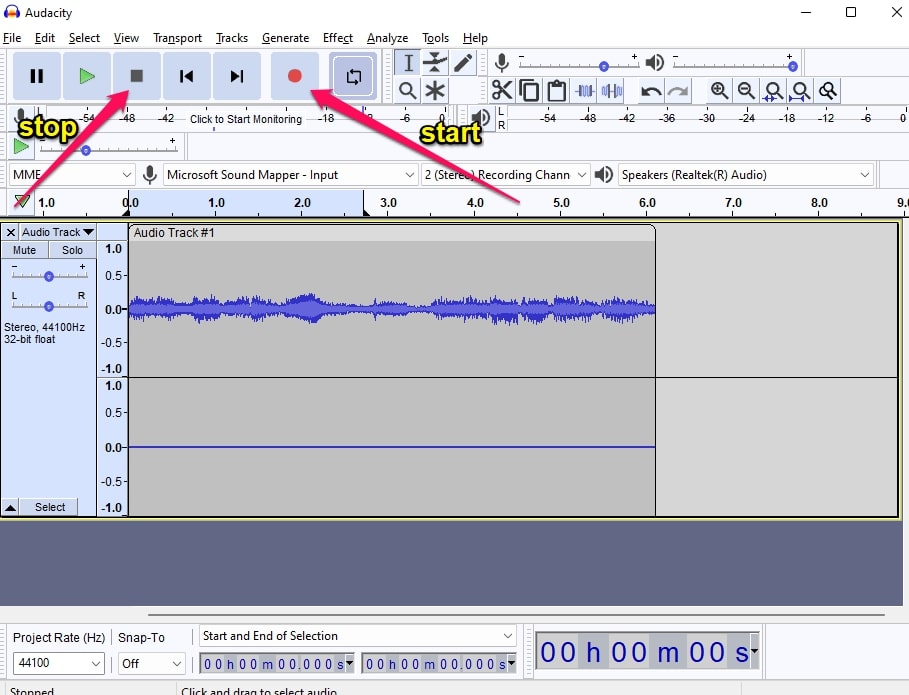
Step 7. When you finish, stop the recording.
Step 8. Save your file and enjoy your new audio recording!
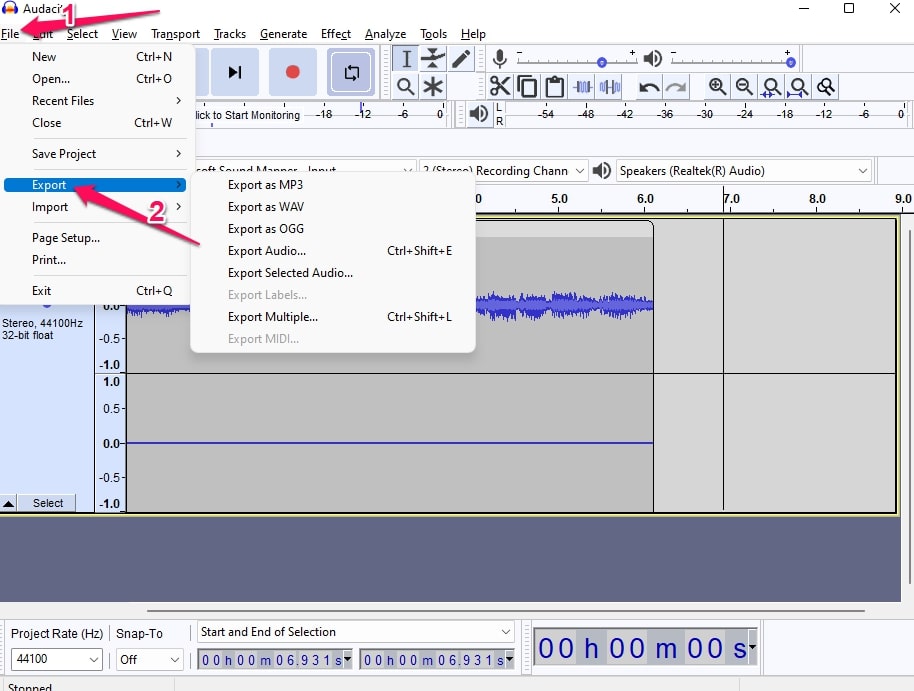
Capture Audio from YouTube with YouTube to MP3 Converter
Allavsoft is one of the best ways to capture and download movies, videos, music files, and subtitles from popular media-sharing sites.
With Allavsoft you can easily convert YouTube videos to any other format with just a few clicks.
Allavsoft also supports batch downloads, so you can download and convert multiple files simultaneously.
Here is how to use it:
Step 1. Download and install Allavsoft on your computer.
Step 2. Copy the URL of the YouTube video you want to download and paste the URL into the URL section.
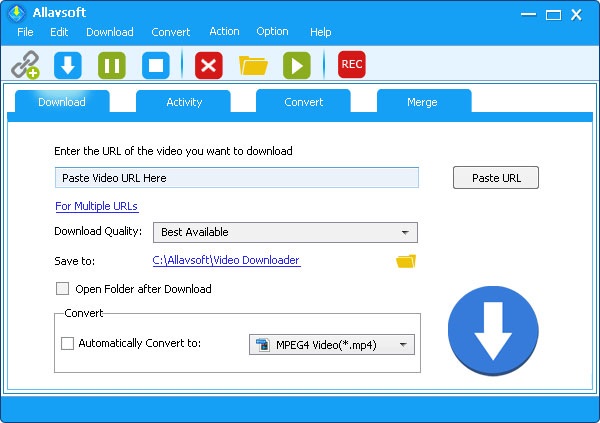
Step 3. Choose the format you want to download the video and click the Download button.
Futher Reading: Best YouTube to MP3 Converters
Capture Audio from YouTube with Online YouTube Downloader
Many people prefer online tools because they’re easy to use and don’t require any installation.
Online YouTube Downloader is one of the best online tools that allow you to download and convert YouTube videos to MP3 in no time.
It supports downloading YouTube videos in multiple formats and resolutions, and it also can extract and download MP3 from YouTube videos.
Here is how to use it:
Step 1. Go to YouTube and copy the URL of the video you want to download.
Step 2. Head to the Online YouTube Downloader official website.
Step 3. Paste the URL into the input field.
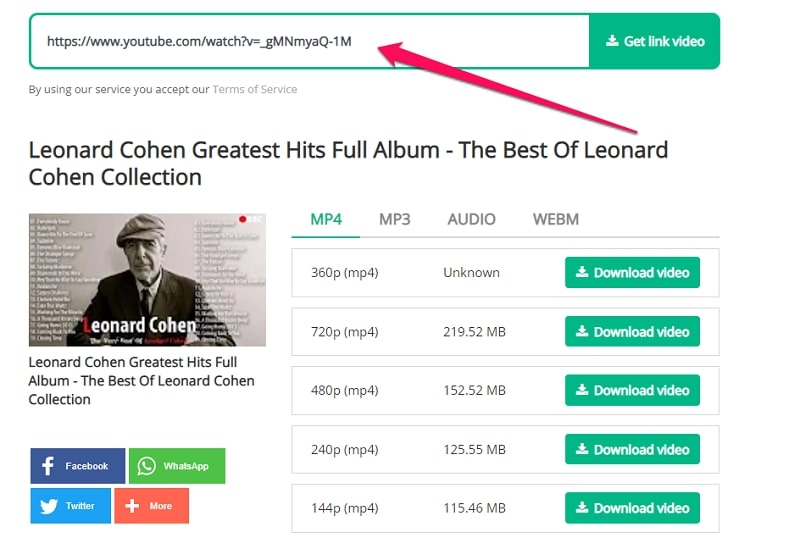
Step 4. Now, select the format you want to download the video and click the Download video button.
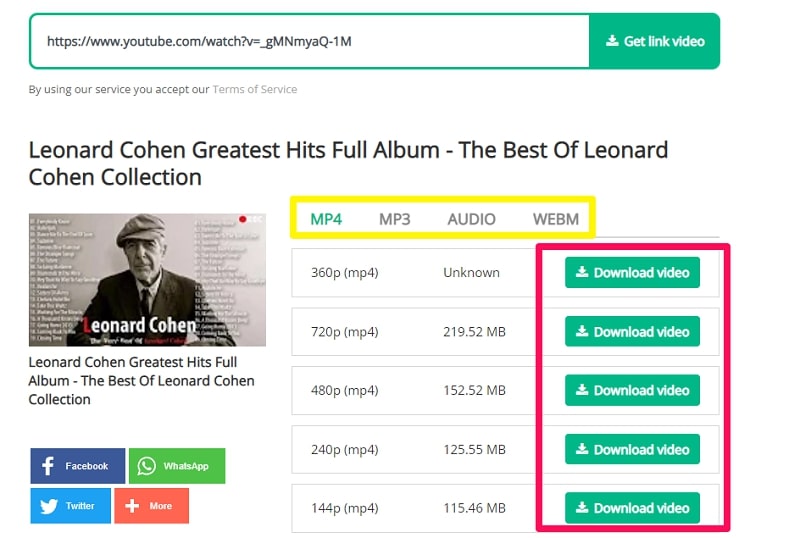
FAQs
How Do I Record Audio From a YouTube Video?
There are many ways to record audio from YouTube videos.
You can use a screen recorder such as Camtasia or a video downloader such as Allavsoft. Or, you can use an online tool such as Online YouTube Downloader.
Is It Legal to Convert YouTube Videos to MP3?
Yes, it is legal to convert YouTube videos to MP3 if you’re not using the MP3 for commercial purposes.
Do Audio Recorders Support Different Audio Formats?
Most audio recorders support popular audio formats such as MP3, WAV, and AAC.
Some also support lossless audio formats such as FLAC and WMA.
How do I Choose the Best Audio Recorder for My Needs?
When choosing an audio recorder, you should consider your needs and budget.
If you need a simple recorder that’s easy to use, you can go with a free option such as Audacity.
If you need a more sophisticated recorder with advanced features, you can choose a paid option such as Camtasia.
Conclusion
There are many ways to capture and download audio from YouTube videos.
Some methods require installing software, while others you can do online.
Choose the method best suits your needs and budget, and enjoy your new audio recordings!
