On YouTube, more than 500 hours of video are uploaded every minute. As you can imagine, the amount of video footage produced by people worldwide is much, much greater. All this video footage is saved in various file formats, not all of which can be played on all popular devices.
Fortunately, even the most obscure video formats can be converted to widely supported formats like MP4, AVI, WMV, or MOV. You just need one of the best free video converters, and we provide 10 tried-and-tested recommendations in this article.
What Is a Video Converter?
A video converter is a software application that aims to convert a video file from one format to another.
Here’s an example of how a video converter can be used: Imagine you’ve recorded a video in an uncompressed video file format using your DSLR camera. Because the video is too large, you can’t easily share it with others on social media.
What you can do is launch a video converter and reduce the size of the file by converting it to a compressed format. The best video converters even let you reduce the resolution of the video, making it possible to lower its file size even further.
Even though modern video file converters support dozens and hundreds of formats and include all kinds of advanced features, you don’t need any special skills or technical knowledge to use them.
| Video Converter | Best for | Pricing | Rating |
|---|---|---|---|
| WinX HD Video Converter Deluxe | Home users | Free trial + Paid version (starts at $19.95 per year) | 4.9 |
| VIDCOPE | Users who want to download and convert online videos | Free trial + Paid version (starts at $19.95 per month) | 4.7 |
| Wondershare UniConverter | Content creators who want to improve their workflow | Free trial + Paid version (starts at $29.99 per month) | 4.8 |
| Allavsoft | Users who want to download and convert videos using the same software | Free trial + paid version (starts at $19.99 per month) | 4.6 |
| Movavi Video Converter | People who want to easily convert and upscale videos | Free trial + paid version (starts at $54.95 per year) | 4.5 |
| Prism Video Converter Software | Non-commercial users who don’t want to spend any money | Free version + paid version (starts at $29.99) | 4.5 |
| VideoProc Converter | Video enthusiasts who want to take advantage of hardware acceleration | Free trial + paid version (starts at $25.95 per year) | 4.5 |
| ByClick Downloader | Windows users who often download online videos | Free trial + paid version (costs $10) | 4.3 |
| AVS Video Converter | Windows users looking for a completely free video converter | Completely free + paid version (starts at $49.00 a year) | 4.0 |
| Online-Convert | Those who don’t want to or can’t install a desktop converter | Free version + premium plans (start at 5,58€ a month) | 3.9 |
Who Should Get This?
Video converters can be used to accomplish several different things:
- Change the format of a video file: There are many different video formats, and they’re not all equally well supported.
- Reduce the size of a video file: While converting a video file from one format to another, you can compress the footage to reduce its size.
- Edit and enhance a video file: The best video converters usually let users edit and enhance their videos in a number of ways, eliminating the need to use a dedicated video editing app.
As you can see, video converters are quite versatile, and it’s useful to keep one installed just in case.
Top 10 Best Free Video Converter Software in 2023
In 2023, you can choose from many video converters for Windows, Mac, and other operating systems. In fact, some of the best video converters available are web-based applications, which means they can be used from any modern web browser.
1. WinX HD Video Converter Deluxe (Windows and Mac)
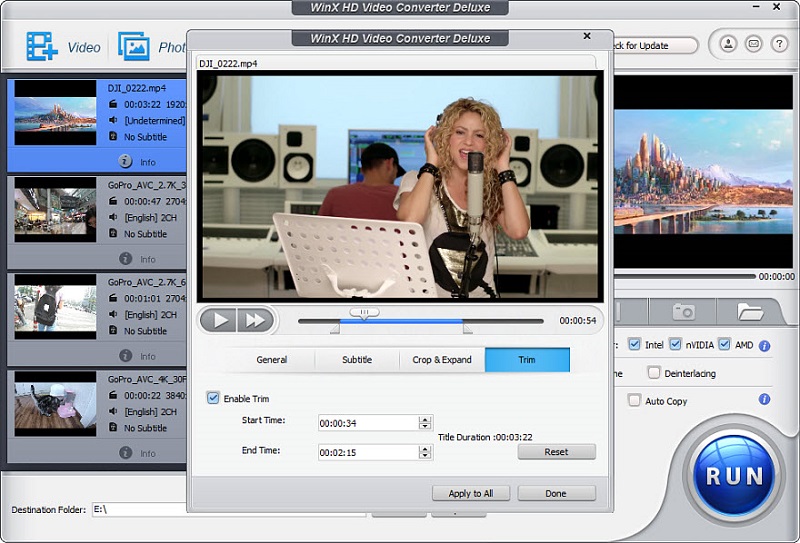
Best for: Home users
Price: Free trial + Paid version (starts at $19.95 per year)
Further Reading: WinX HD Video Converter Deluxe Review
WinX HD Video Converter Deluxe is our favorite free video converter because it expertly combines ease of use with advanced features and excellent performance. The application’s sophisticated algorithms can reduce the size of a video file by up to 90% without negatively affecting its quality.
Because WinX HD Video Converter Deluxe takes advantage of hardware acceleration, even long video files don’t take much time to convert as long as you have a decently powerful graphics card.
Included with the converter is an entire suite of video editing tools you can use to cut, crop, merge, and otherwise edit your video footage to ensure that it’s ready for viewing after its conversion is completed.
| Pros: | Cons: |
| – Hardware acceleration | – Outdated user interface |
| – Excellent performance | |
| – Many mobile and online presets | |
| – Includes video editing tools |
Website: WinX HD Video Converter Deluxe
2. VIDCOPE (Windos and Mac)
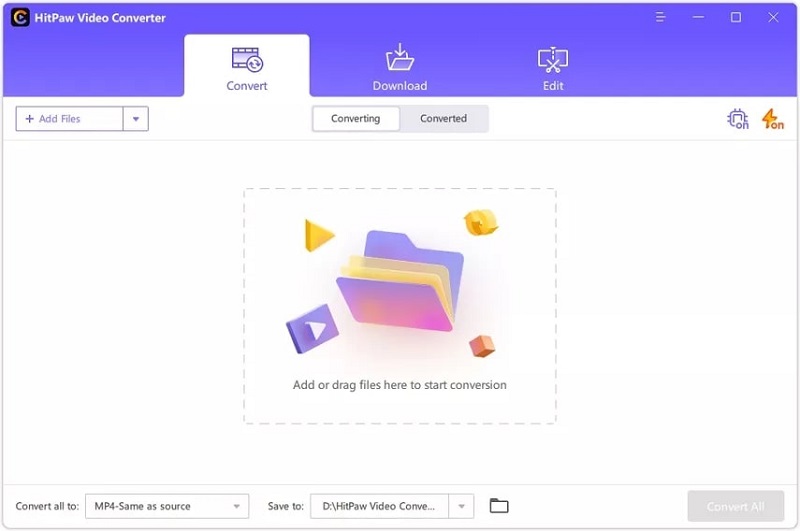
Best for: Users who want to download and convert online videos
Price: Free trial + Paid version (starts at $19.95 per month)
VIDCOPE is designed to meet the needs of users who frequently download videos from websites like YouTube, Vimeo, and DailyMotion, only to convert them to one of many widely supported video file formats.
The converter supports two distinct modes of operation. In CPU mode, only the processor is used to convert files. In GPU mode, both the processor and the graphics card are used to deliver up to 90 times faster conversion speeds.
Regardless of which mode of operation you use, VIDCOPE can always convert video files without compromising their quality, thanks to its support for lossless conversion.
| Pros: | Cons: |
| – GPU acceleration | – Jack of all trades but master of none |
| – Lossless conversion | |
| – Modern user interface | |
| – Integrated downloader |
3. Wondershare UniConverter (Windows and Mac)
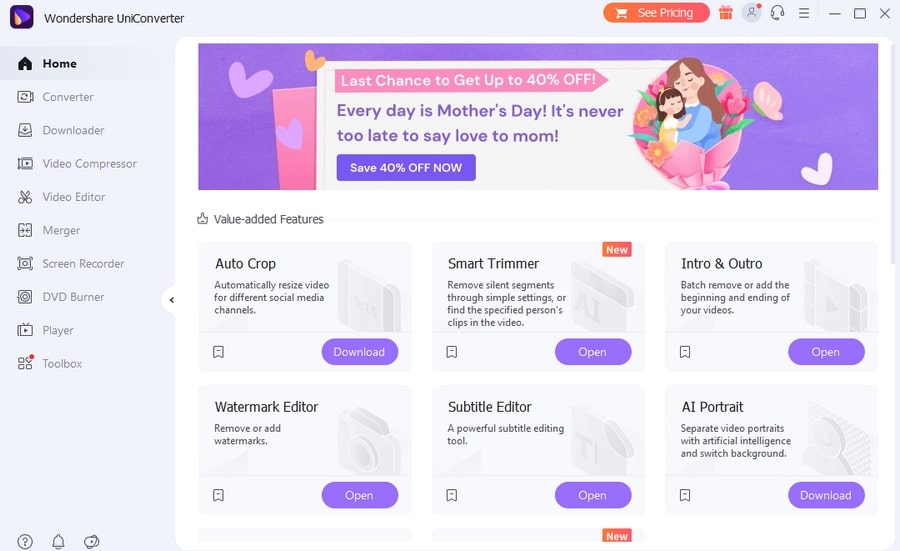
Best for: Content creators who want to improve their workflow
Price: Free trial + paid version (starts at $19.90 a month for the Mac version or $29.99 a quarter for the Windows version)
Further Reading: Wondershare UniConverter Review
Software applications developed by Wondershare are widely known for making professional-grade features accessible to people who don’t aspire to be professionals. In the same vein, UniConverter can be recommended to all content creators who want to deliver professional-looking content but can’t justify spending a lot of money on professional-grade software.
Using this versatile software application, you can convert over 1000 video file formats, merge multiple converted files into one, add SRT subtitles, and use powerful compression techniques to keep the final size as low as possible.
Wondershare UniConverter can work with video files up to 8K large and even supports HDR video formats—something that can’t be said about many other video converters. These and other features make it one of the best free video converters out there.
| Pros: | Cons: |
| – Many features | – No audio normalization |
| – 8K and HDR support | |
| – Intuitive user interface | |
| – Batch video processing |
Website: Wondershare UniConverter
4. Allavsoft (Windows and Mac)
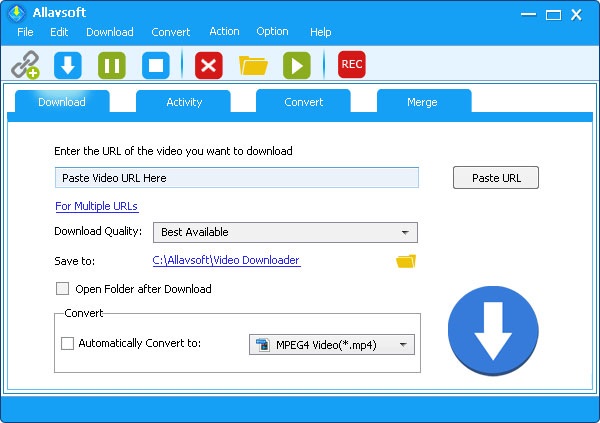
Best for: Users who want to download and convert videos using the same software
Price: Free trial + paid version (starts at $19.99 per month)
Further Reading: Allavsoft Review
Allavsoft is known both as an excellent free converter and as a fantastic online downloader. The application can download videos and music from YouTube, Deezer, Spotify, and 1,000 other websites and services. It can then convert the downloaded files to countless file formats.
If you often download music videos from YouTube to listen to them in your car or while working out, then you should know that Allavsoft can extract audio from any video to make it playable even on portable MP3 players and other audio-only devices.
While it’s true that the application doesn’t have the most well-designed user interface out there, its three-step conversion process is still intuitive enough to understand without any help.
| Pros: | Cons: |
| – One-step video download & conversion | – User interface is not attractive |
| – You can pause and resume downloading | |
| – Batch download and conversion |
Website: Allavsoft
5. Movavi Video Converter (Windows and Mac)
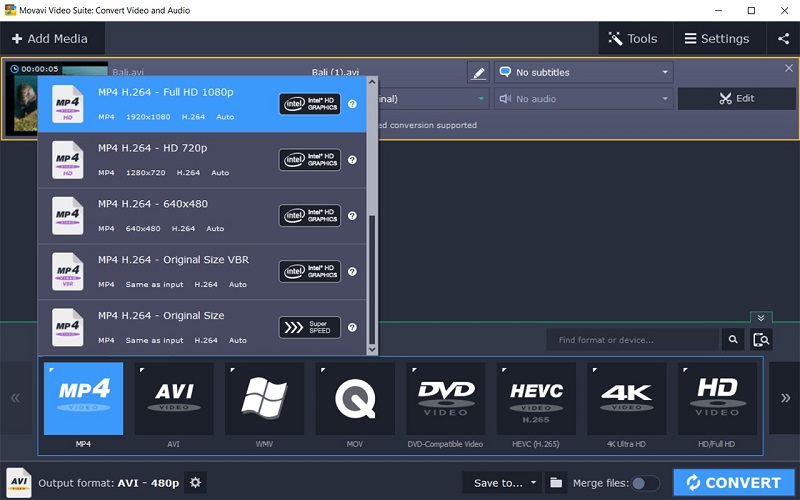
Best for: People who want to easily convert and upscale videos
Price: Free trial + paid version (starts at $54.95 per year)
Further Reading: Movavi Video Converter Review
Movavi Video Converter is a great free video converter, but the same can be said about all other applications on this list. What really makes this converter worth downloading is the built-in AI-powered upscaler, which can make low-resolution videos look good even on modern high-definition screens.
In addition to its upscaling capabilities, Movavi Video Converter can be used as an easy-to-use alternative to video editing software like Premiere or Final Cut Pro.
The application runs on both Windows and Mac, and the free version is perfect for testing its conversion, compression, upscaling, and editing capabilities. You can purchase Movavi Video Converter as part of the company’s Video Suite, which includes several other useful applications for one price.
| Pros: | Cons: |
| – Excellent AI upscaling | – Free version is intended mainly for testing purposes |
| – Many video editing features | |
| – Profiles for hundreds of devices |
Website: Movavi Video Converter
6. Prism Video Converter Software (Windows and Mac)
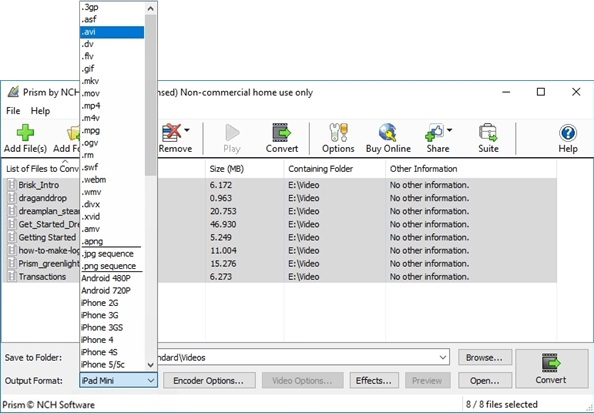
Best for: Non-commercial users who don’t want to spend any money
Price: Free version + paid version (starts at $29.99)
Developed by NCH Software, Prism Video Converter Software is a simple but effective video converter for Windows and Mac computers. We recommend it mainly because it’s completely free for non-commercial use—no need to purchase a license key to unlock all features.
That’s great news because there are many extra features to enjoy. For example, Prism Video Converter Software can be used to add a color filter, create a text caption, or add a watermark, just to give a few examples.
One really useful feature supported by this converter is the option to preview how the video output results will look like before the conversion process begins. This simple feature can save you a lot of time by helping you get the settings just right before you click the Convert button.
| Pros: | Cons: |
| – Free for non-commercial use | – Looks out of place on the latest version of Windows and macOS |
| – Can extract audio from video files | |
| – Lossless encoding | |
| – Can upload to cloud storage |
Website: Prism Video Converter Software
7. VideoProc Converter (Windows and Mac)
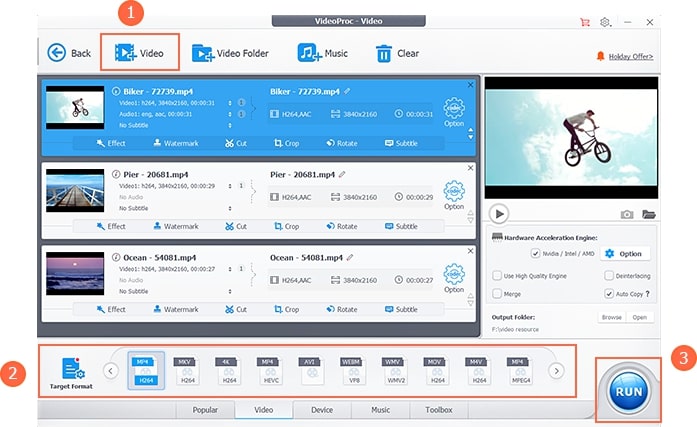
Best for: Video enthusiasts who want to take advantage of hardware acceleration
Price: Free trial + paid version (starts at $25.95 per year)
VideoProc Converter is an enthusiast-grade video converter software that supports both widely used and niche file formats, including HEVC, H264, VP9, MOV, TS, MKV, MP4, and others.
The main feature of this application is its exclusive Level-3 Hardware Acceleration that can deliver up to 47 times faster video processing speeds. The acceleration works on Intel, AMD, and NVIDIA GPUs, and it’s also optimized for Apple silicon Macs.
Other cutting-edge technologies supported by VideoProc Converter include smooth 4K and 8K conversion, intelligent upscaling and downscaling, noise removal, webcam and screen recording, and more.
| Pros: | Cons: |
| – Fast hardware acceleration | – More difficult to use |
| – Many advanced features | |
| – Can download online videos | |
| – Records screen and webcam |
Website: VideoProc Converter
8. ByClick Downloader (Windows)
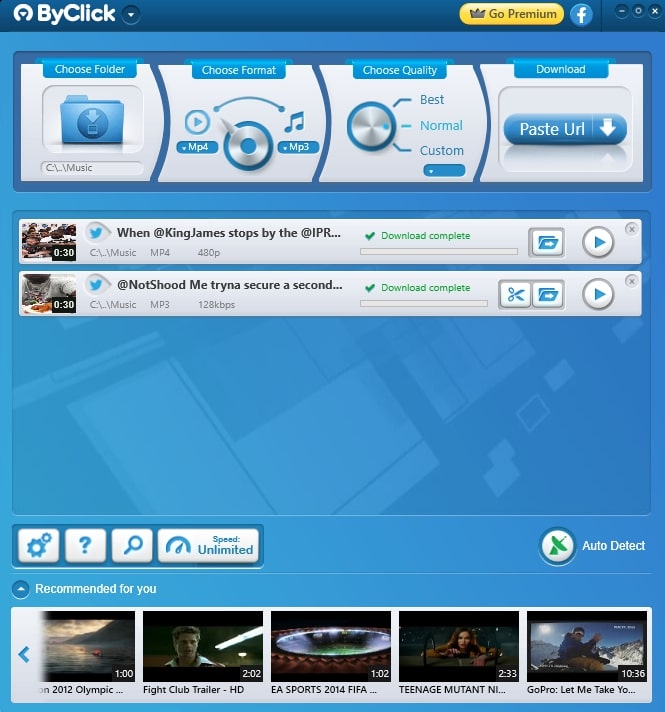
Best for: Windows users who often download online videos
Price: Free trial + paid version (costs $10)
ByClick Downloader used to be available for Windows and Mac, but the Mac version is no longer actively developed and doesn’t run well on the latest version of macOS. But if you use the Windows operating system, then ByClick Downloader remains one of the best video converters you can download.
The application is primarily intended to convert files from sites like YouTube, Facebook, Instagram, Twitter, Vimeo, and Dailymotion, but it can also process video files that are stored locally on your computer.
If you often download online videos, you’ll appreciate the one-click download mode, which can automatically download a video from any website you open in your web browser. This feature is compatible with Chrome, Firefox, IE, and Edge.
| Pros: | Cons: |
| – Can convert videos in 720p, 1080p, 4K, and 8K | – Windows only |
| – Bulk YouTube downloading capabilities | |
| – One-click download mode |
Website: ByClick Downloader
9. AVS Video Converter (Windows)
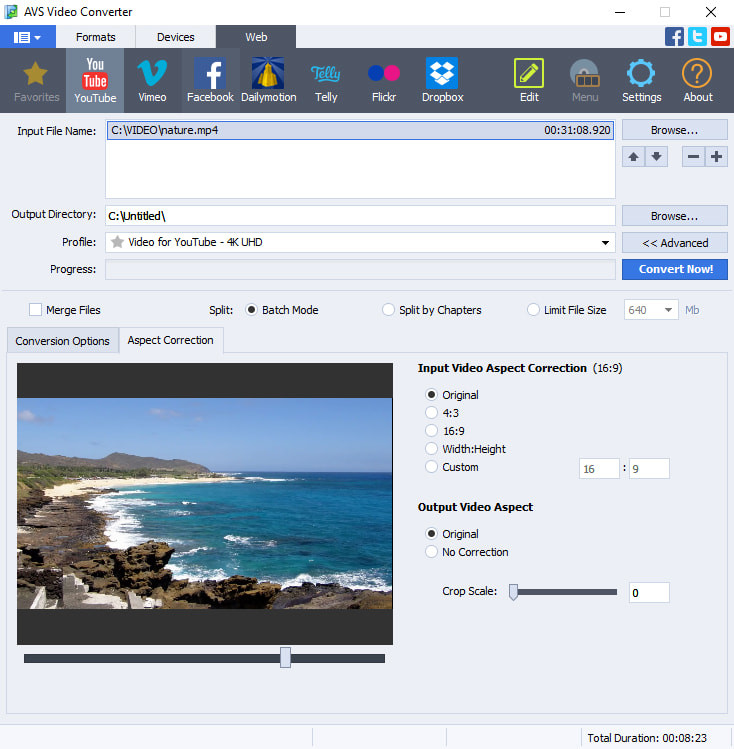
Best for: Windows users looking for a completely free video converter
Price: Completely free + paid version (starts at $49.00 a year)
AVS Video Converter is a completely free video converter for Windows with support for MP4, MOV, MKV, WEBM, DVD, AVI, and more than 150 other file formats. The application includes presets for commonly converted file formats, popular devices, and leading video hosting services.
The owners of Intel HD Graphics or NVIDIA GeForce can take full advantage of hardware acceleration for video decoding, and AVS Video Converter can also run in software mode to ensure compatibility with less powerful and older computers.
There’s also a paid version of AVS Video Converter, and it comes with a simple video editor that can do everything from splitting a single video into multiple parts to merging several files into one to adding subtitles.
| Pros: | Cons: |
| – Completely free | – Some features available only in the paid version |
| – Hardware acceleration | |
| – Command-line mode | |
| – Batch file processing |
Website: AVS Video Converter
10. Online-Convert (Online)
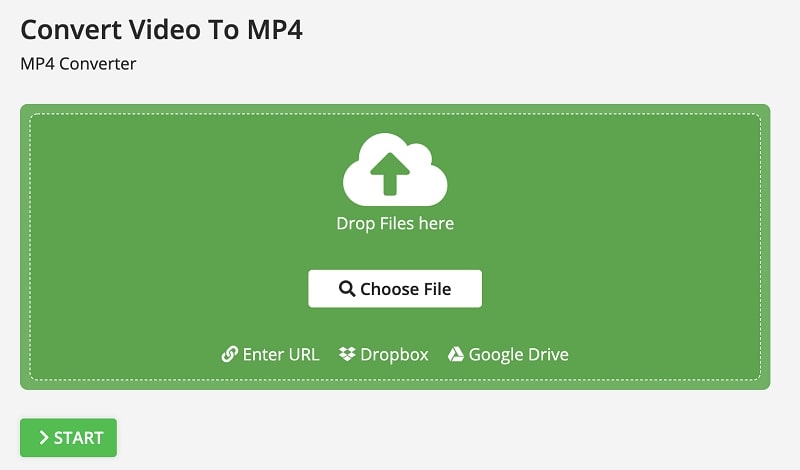
Best for: Those who don’t want to or can’t install a desktop converter
Price: Free version + premium plans (start at 5,58€ a month)
Online-Convert is one of the best online video converters because it can convert all kinds of popular video file formats without installation. You simply upload the video file you want to convert, pick a preset, configure basic settings, and let the converter do its job.
The user experience provided by Online-Convert depends largely on your upload speed. If your upload speed is fast, then you shouldn’t experience any frustration, even when converting very large video files.
Like virtually all online video converters, Online-Convert lacks more advanced features, but we suspect its target users won’t miss them.
| Pros: | Cons: |
| – Doesn’t require installation | – Slow if your upload speed is low |
| – Basic plan is always free | – Lacks more advanced features |
| – Multiple presets to choose from |
Website: Online-Convert
Honorable Mentions
Listed below are multiple video converters you should know about, even though they haven’t made our top 10.
Any Video Converter
Any Video Converter is an easy-to-use free video converter for Windows and macOS. It can read over 100 video file formats and convert them in no time thanks to its support for hardware acceleration. To unlock more features, such as the ability to convert DVDs and DVD images, you can purchase the Ultimate version for $49.95.
Leawo Video Converter
With support for more than 180 video file formats, Leawo Video Converter is guaranteed to ace just about any recovery job you can throw its way. The converter has a useful slideshow creation feature that you can use to turn a collection of photos into a slideshow video, complete with background music and beautiful transition effects.
Freemake Video Converter
Freemake Video Converter is among the best online video converters for users who don’t need many features. The developer also offers a desktop converter for Windows with more sophisticated capabilities, so don’t forget to give it a try if you find the online version to be too simple.
HandBrake
HandBrake is a multi-platform open-source, free video converter that doesn’t cost anything yet can do almost everything. The application has a long list of features to meet the needs of everyone, from casual users to professional video editors. Because HandBrake can do so much, its learning curve is slightly steeper, but it’s worth overcoming.
DivX Converter
Developed by the company behind several popular video codecs, DivX Converter is great for creating DivX, H.264, and HEVC videos. The application can even stream videos to DLNA-compatible devices, and that’s just the free version. The Pro version of DivX Converter can convert cloud-stored videos, crop video borders, and more.
FonePaw Video Converter Ultimate
Just like other software applications from FonePaw, the company’s video converter is easy to use and highly capable at the same time. The application supports 300+ video file formats, and it comes with a whole suite of video editing and optimization features to give you everything you need to turn raw footage into something that’s shareworthy.
Gihosoft Free Video Converter
Gihosoft Free Video Converter doesn’t stand in any particular way, but that’s not necessarily a bad thing. The application features a familiar three-step video conversion process that’s as intuitive as effective. When converting videos using Gihosoft Free Video Converter, you can use basic video editing features to add subtitles, cut unnecessary parts, and more.
DVD VideoSoft Free Video Converter
DVD VideoSoft Free Video Converter keeps things simple by focusing only on video conversion. As a result, its user interface is simple and self-explaining—perfect for users who would be intimidated by a more feature-packed converter. Unfortunately, the application is available only for the Windows operating system.
iDealshare VideoGo
Don’t let the outdated user interface of iDealshare VideoGo put you off. This video converter still runs fine on the latest Windows and macOS. The application is packed with useful features and can convert virtually all popular video formats. Handy presents for popular smartphones are included for extra convenience.
Ashampoo Video Converter
Ashampoo’s massive library of software products covers everything from CAD design to system optimization to video editing and conversion. Ashampoo Video Converter can handle even large 4K video files and prepare them for playback on your iPhone, Android smartphone, PlayStation, and any other device.
Convertio Online Video Converter
Convertio Online Video Converter is a web-based application that can quickly and easily convert large video files up to 100 MB. All popular video file formats are supported; you can customize quality, aspect ratio, codec, and other settings.
Online Video Converter
Despite what its name suggests, Online Video Converter is actually a Chrome web browser extension. This handy extension can convert video files from your computer, Dropbox, or Google Drive, but it works only with files that are smaller than 2 GB.
FAQs
Does video conversion lower image quality?
Video conversion doesn’t always lower image quality—it depends on your video conversion settings. Some converters can even apply advanced image quality optimization techniques to make your videos look better without making them larger.
What’s the difference between a video format and a video codec?
A video format is like a box that can store everything from video footage to audio to subtitles. A video codec, on the other hand, specifies how video footage is compressed and decompressed. A single video format can support many different video codecs.
How do video converters work?
Depending on what kind of video conversion you want to perform, a video converter may simply take the content of one video file and move it inside another video file, or the converter may transcode video footage compressed using a different codec than the one it was originally compressed with (a process called transcoding).
Which video file format is the best?
For maximum compatibility, it’s best to use popular video file formats like MP4. Make sure to pair popular video file formats with widely supported video codecs, such as H.264.
Should I use a free or paid video converter?
That depends entirely on your need and budget. There are many excellent free video converters that can meet the needs of demanding users, and we list many of them in this article.
Conclusion
Just because a video file is saved in a format that’s not supported by your device doesn’t mean you can’t play it. Using any of the best video converters recommended in this article, you can convert it into a supported video file format with a few simple clicks.
