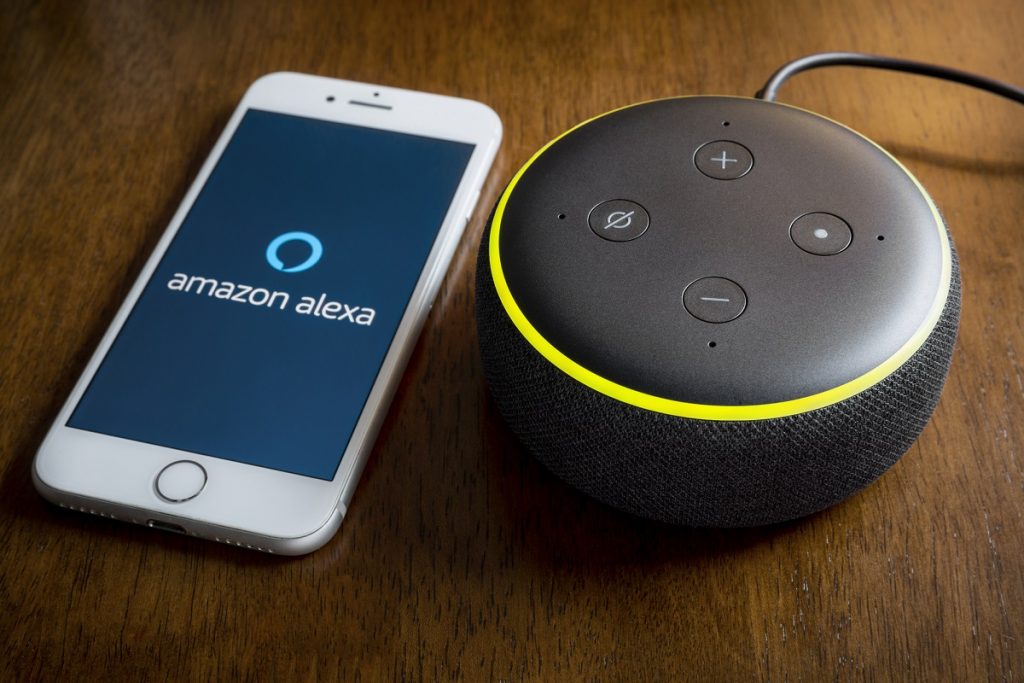With a new addition to the Amazon Echo Dot series, people are excited to experience the globular format not just in terms of volume expansion but at the same time, they want to know, “can Echo Dot play Spotify music?”
Echo Dot speakers are AI devices that work on voice commands given with a wake word, “Alexa.” Apart from answering questions or controlling other Alexa-enabled devices, these are prominently used for their regular job, i.e., playing music.
There are several inquiries from users asking, “can I play Spotify on Alexa?” So, here we decided to answer every relative question, and as a bonus, we’ll tell you an alternate way to play Spotify music on Alexa Echo Dot.
Also Read: Best Smart Speaker for Spotify
Part 1. Can You Play Spotify on Alexa Echo?
The answer is yes! Alexa Echo does plays Spotify music, as the app is compatible with many Alexa devices.
The users of the Spotify app having a paid subscription can seamlessly command Alexa to play the choicest music from the app since the year 2016.
However, after 2019, Spotify changed the policy and allowed the free music flow on Alexa devices. But it restricted the free app users to listening to only Spotify’s playlist.
It means if you are a free Spotify user, you can command, “Alexa play Today’s Top List on Spotify,” “Discover Weekly,” “Pause,” etc.
Part 2. How to Set up Spotify on Amazon Echo for Playing?
You can play Spotify on Amazon Alexa devices in two possible ways. One is through the Alexa app, and the other is by the Spotify app. Here is a detailed description of both methods.
But before that, make sure to have a valid login ID on the Spotify app.
2.1. Play Spotify on Echo Dot Through the Alexa App
Follow the steps to let Alexa play the Spotify playlist on Echo Dot.
Step 1. Download the Alexa mobile application on your smartphone from App Store or Play Store.
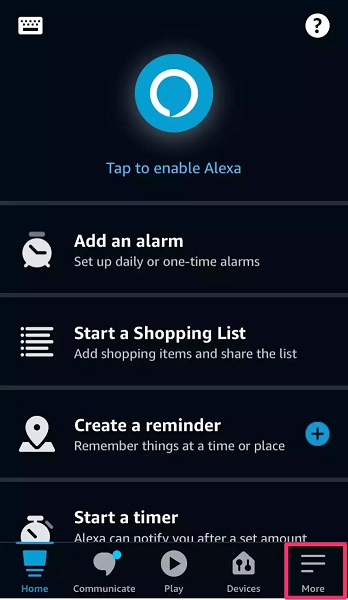
Step 2. Click the “More” button with three lines at the screen’s right corner.
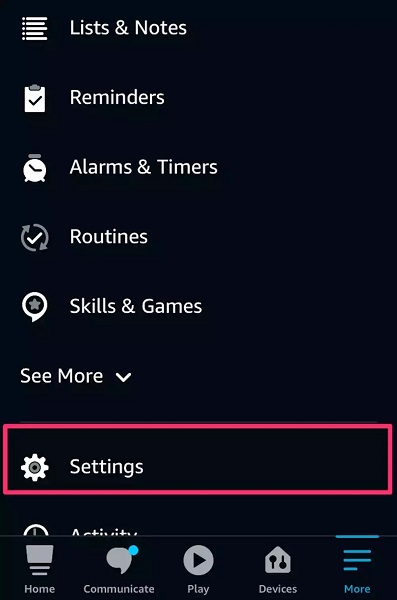
Step 3. Scroll down the list and hit the “Settings” option.
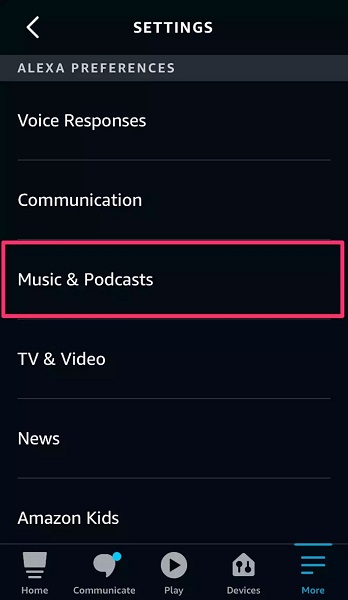
Step 4. From the new options, scroll down to the “Alexa Preferences” section, and hit the “Music & Podcasts.”
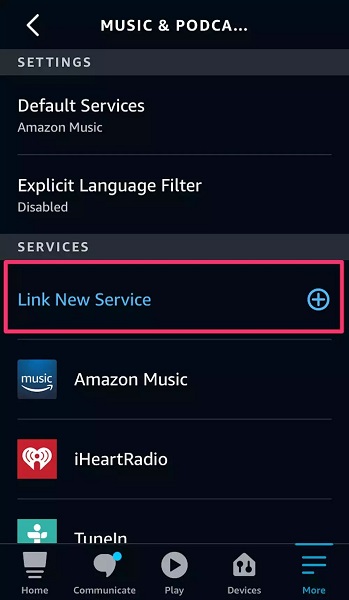
Step 5. You can either find Spotify in the list of apps or click on “Link New Service.”
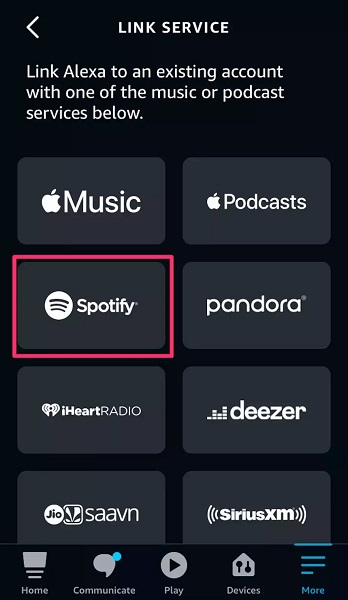
Step 6. Choose “Spotify” from the options and hit “Enable To Use.”
Step 7. Click on the “Settings” button followed by “Link Account.”
Step 8. A browser page opens requesting Spotify login. Provide your credentials, and hit the “Agree” button to allow permissions to Alexa.
Step 9. Now Echo Dot can play Spotify. Give the command, “Alexa, play cool music on Spotify.”
2.1. Play Spotify on Echo Dot Through the Spotify App
Here is the process to play songs directly through Spotify app on Amazon Echo.
Step 1. Keep the mobile phone with the Spotify app and the Echo Dot on the same network.
Step 2. Click on the Spotify app to open it.
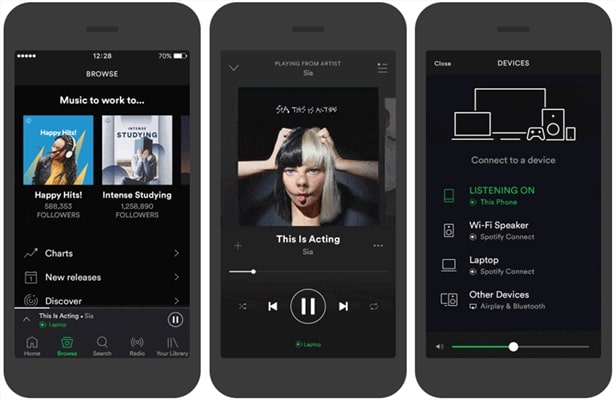
Step 3. Go to the song list or album to play the song.
Step 4. Check the bottom of the screen to find the available devices.
Step 5. Choose your Echo Dot device, and it will start playing the song.
Part 3. Ultimate Method to Play Spotify Music on Alexa Echo
Though Spotify has availed itself of free subscribers using Amazon devices, customers often complain about connectivity glitches or music from playlists.
Another obtrusive issue is that non-premium Spotify users cannot pick up songs of their choice from the app; they can play only Spotify playlists.
Now there is an alternate method to play Spotify on Alexa. You can download the songs of your choice from Spotify in mp3 format and play them directly. But it is not easy to extract music from such applications.
Hence, we suggest a powerful software, VIDCOPE, which can successfully download music and videos from Spotify, Youtube, Deezer, and more than 1000 apps. It converts the downloaded content to mp3 format that can be played easily on Alexa Echo Dot.
Features of VIDCOPE
- Batch download videos and audio with subtitles from original sources.
- Can download and convert the online videos in any file format.
- Create an audio file from an online video.
- It can download videos in HD, SD, or 3D.
- Built-in music player to preview the downloaded file.
- VIDCOPE is compatible with almost all the latest Windows and Mac OS versions.
3.1. Convert Spotify Music to MP3
You only require a verified Spotify login ID and password to download music and convert Spotify songs to mp3 format using VIDCOPE. Follow the steps to know how.
Step 1. Download the VIDCOPE software on your computer from the official website, and install it.
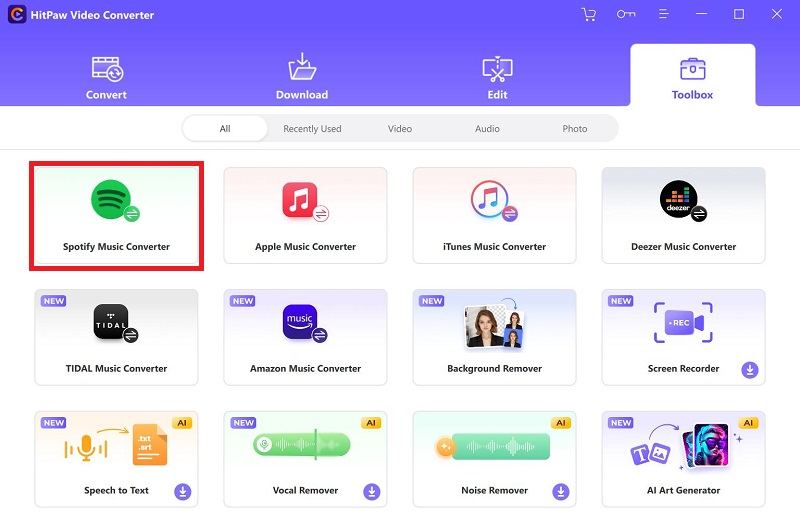
Step 2. Launch the downloaded tool and simultaneously open a browser.
Step 3. Open the Spotify portal and copy the link to a song/ video, an album, or even the complete playlist.
Step 4. As you click the VIDCOPE tab, the link gets copied in the box under the caption, “Enter the URL.” (Drag and drop feature also works here)
Step 5. Now hit the blue circle button with the arrow to begin downloading.
Within a few minutes, the complete file gets downloaded in mp3 format.
Further Reading: Best Spotify Music Downloaders
3.2. Stream Converted Spotify Music to Amazon Echo
Now that you have the music files downloaded in mp3 format, it is a quick job to make Alexa play Spotify-converted music. A few years back, the Alexa speakers had an option to upload files, but the feature is discontinued now.
3.2.1. Streaming From Computer
One way to play Spotify on Echo Dot is by enabling Bluetooth connectivity with the PC.
Step 1. Turn On the Bluetooth button on your computer.
Step 2. Login to your account on the Amazon Alexa page.
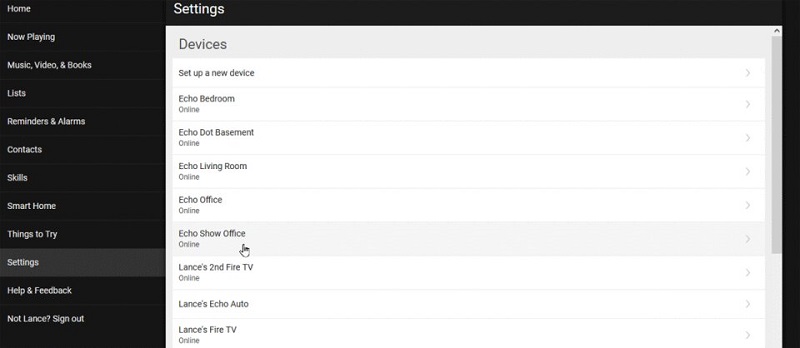
Step 3. Browse to the “Settings” menu and choose your Echo Dot speaker.
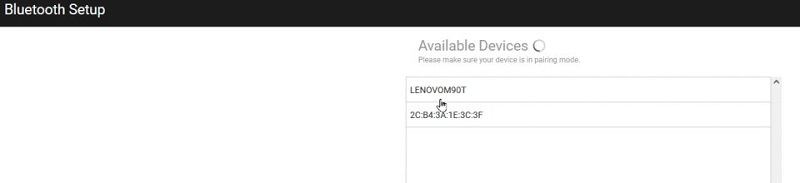
Step 4. Select the “Bluetooth” option and hit the button “Pair a New Device.”
Step 5. “Allow” your device as it appears and closes the window.
Now you can play the music via any music player program like iTunes, Windows Media Player, etc., to get the sound on Amazon Echo.
3.2.2. Streaming From Smartphone
Another way to play Spotify on Echo Dot is through a smartphone by enabling Bluetooth connectivity.
Step 1. You must have the Alexa app on your smartphone.
Step 2. Turn on Bluetooth connectivity on your mobile, and launch the Alexa app.
Step 3. You have to say “Alexa pair” with the devices in close range.
Step 4. Your mobile phone will be prompted to accept connection with Echo Dot.
After the devices are paired successfully, you can ask Alexa to play music.
Alternatively, you may also make Bluetooth connectivity from the device section of the Alexa app, where you can manually select the device name and pair.
FAQs
Q1. Is it necessary to have a Spotify premium account for Alexa?
Ans. No, it is not compulsive to have a paid account, although the free user cannot enjoy a personal choice of songs. So, you must use an authoritative tool to download the songs and play them on an Alexa device.
Q2. Why can’t I play Spotify on Alexa?
Ans. A free account on Spotify usually struggles to play on Alexa Echo Dot. If the issue is linking the two, you can try logging in from a web browser and connecting with Alexa. Later you can follow the same process again to link the devices.
Q3. Why is Alexa not playing the Spotify playlist?
Ans. If Alexa is not playing the Spotify playlist, there might be a connectivity issue. You can restart the Alexa app and retry playing the playlist. If it still does not work, make Spotify the default music player.
Q4. How to set Spotify as the default service on Alexa?
Ans. To play music comfortably from Spotify, you can set it as the default app from the “Settings” menu of the Alexa app. You have to click “Music & Podcast” and choose “Spotify” under the default option.
Conclusion
Spotify is proactively available on Alexa for paid users, but free app users find it challenging to make Echo Dot play Spotify, considering the conditions.
VIDCOPE is a promising third-party software that helps smoothly download unlimited content from music apps and thus convincingly answers, “can I play Spotify on Alexa?”
You can simply download the music from Spotify using the tool in any format and connect the Amazon Echo Dot with your PC or mobile to play it seamlessly by commanding Alexa.