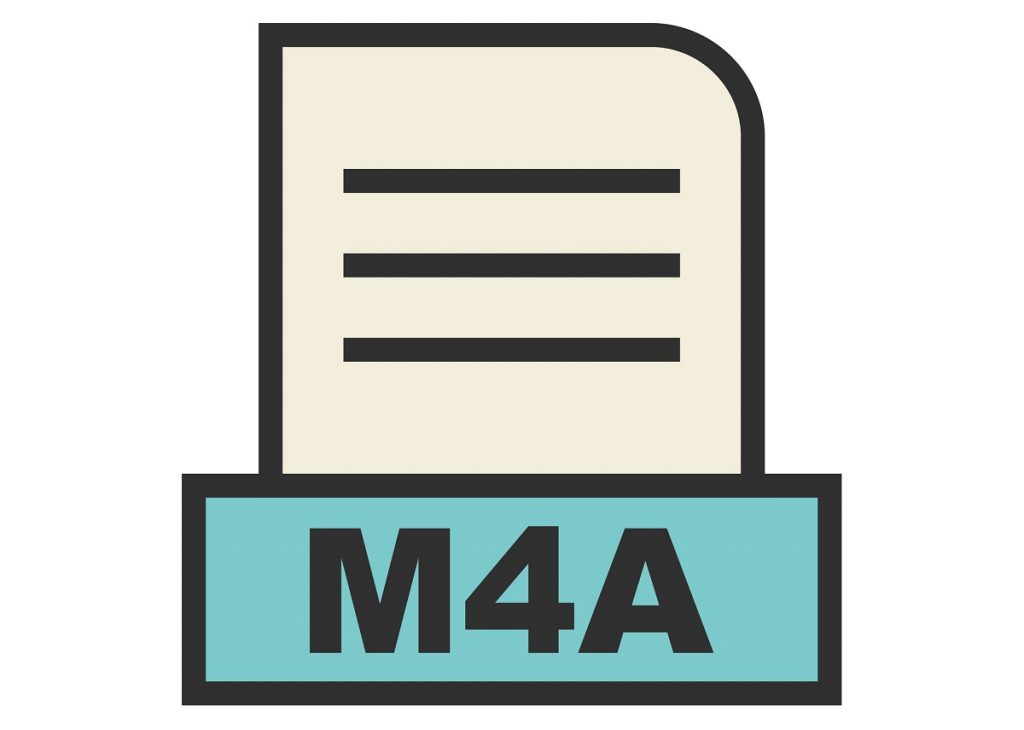YouTube undoubtedly has a great collection of music that you can listen to. Sometimes, you just want to listen to the audio in a YouTube video. Of course, you can open YouTube in a background tab, but it may not be convenient.
A better option, however, is to convert YouTube videos into an audio format. Once you have converted a YouTube video to an audio format, you can easily move it around and play it from any device. Most importantly, you do not need an internet connection.
Typically, you may have gone for converting YouTube to MP3, but we want you to stop and think.
Is MP3 the file format you can convert YouTube videos into? While it’s true that most people use the MP3 format to store audio content, MP3 is not always the best choice. It sometimes makes sense to keep your music, podcasts, audiobooks, or other audio content in the M4A format.
As you may know, M4A stands for MPEG-4 Audio, which means the audio content (music, audiobooks, etc.) is stored in a MPEG-4 container. It may use a variety of codecs, such as Advanced Audio Coding (AAC) or the Apple Lossless Audio Codec. You may have already guessed one of the advantages of choosing M4A over the MP3 format: better quality.
What are the Benefits of Converting YouTube to M4A?
So, there are a few reasons you should convert YouTube to M4A.
- As we mentioned, M4A is a better way to store high-quality audio files. So if you want to listen to your favorite YouTube video content in the highest quality, you should consider using the M4A format instead of MP3.
- Because M4A is a new audio format, it uses a better compression algorithm. As a result, when you convert a YouTube video to M4A, you will get a relatively small audio file. The best part? It will not compromise the overall audio quality.
- As it happens, despite their small size, M4A music files will sound better on most devices. So even if the bitrate is low, you can expect a better experience altogether. In addition, you do not have to worry about compatibility if you have a modern Mac or PC.
For instance, you can use the iTunes/Music app to play all the M4A files you have downloaded. Similarly, you can count on VLC Media Player or Windows Media Player on a PC. On the bright side, you do not need a lot of data to convert YouTube to M4A.
In case you are wondering, you can also use M4A music files on Android and iOS. In other words, M4A audio files are a better choice from many perspectives.
Now that you know how effective and efficient M4A files are, shall we see how you can convert YT to M4A on different devices? We tested multiple solutions for the task before recommending the best for you. You do not have to worry about the security/privacy of the methods we have covered below.
How to Convert YouTube to M4A on Windows/Mac?
As we said, Windows and macOS support M4A files. So you just need the right tool to convert YouTube to M4A and download the M4A file directly to your PC or Mac.
We recommend using Allavsoft Video and Music Downloader.
Allavsoft Video and Music Downloader is many tools bundled into an easy-to-use suite. In this case, we can use this suite as a YouTube to M4A converter for Mac and PC. It means you can download the YouTube video in the M4A format by simply entering the YouTube URL. By the way, you can use Allavsoft Video and Music Downloader to download content from other platforms, such as Spotify and Tidal.
You can follow the steps given below to convert YouTube to M4A on Windows/Mac.
Step 1. First, you have to download Allavsoft Video and Music Downloader from the official page
Step 2. You can complete the installation in a few seconds and open the app on your computer
Step 3. Now, you have to copy the URL of the YouTube video that you want to convert to M4A
Step 4. Once you have copied the URL, you can paste it on the Allavsoft Video and Music Downloader UI.
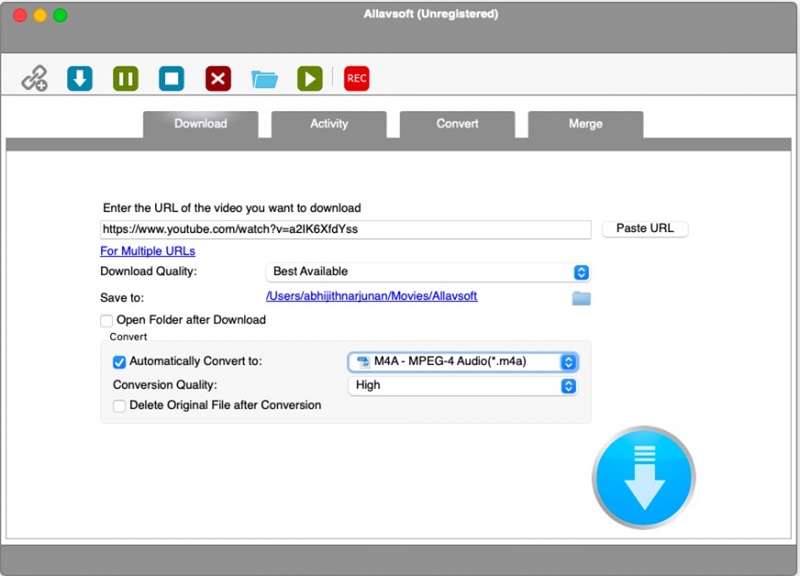
Step 5. In the Convert section, choose MPEG-4 Audio (M4A)
Step 6. Click on the Download button, and Allavsoft Video and Music Downloader will do the rest.
That is it! You have successfully converted YouTube to M4A on your Mac and PC. You can access these M4A files from the download location you selected on the Allavsoft Video and Music Downloader.
Further Reading: Allavsoft Review
How to Convert YouTube to M4A on Android?
Let’s say you listen to music on your Android smartphone. As we noted, M4A is supported on Android, and you can use various apps to play these songs. Of course, you can transfer the M4A music files from your PC or Mac to Android, but it can be time-consuming.
An alternative is to use a dedicated YouTube to M4A converter for Android. Fortunately, we have something great to recommend.
iTubeGo YouTube Downloader for Android is an easy and effective way to convert YouTube to M4A on your Android smartphone. In addition to YouTube, more than a thousand websites are supported by this app. In fact, you can use the built-in browser to explore the internet and download videos from compatible sites.
In this case, we will use the iTubeGo YouTube Downloader for Android to download YouTube videos and get them into m4A. The steps you have to follow are given below.
Step 1. You can download iTubeGo YouTube Downloader for Android from the official website
Step 2. Complete the installation and launch the app
Step 3. Once you open the app, you can click on the YouTube icon and launch the website
Step 4. Search for the video that you want to convert and play the video
Step 5. Now, you have to click on the Download button and choose the options
Step 6. From the options, select M4A and adjust other settings
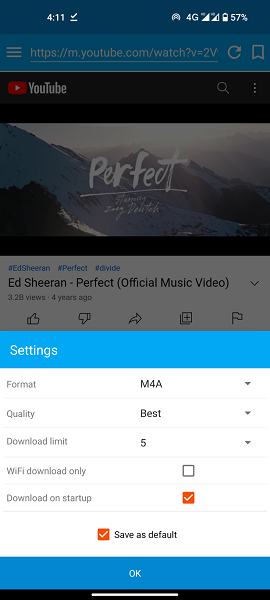
Step 7. You can now wait for iTubeGo YouTube Downloader to download and convert the video
Step 8. After this step, you can access the videos from the folder you had selected
You can access the downloaded M4A files from other music players as well. Because M4A is compatible with modern music players, you will not have a problem in this department. You can also use the same method to download and convert videos from other platforms like Facebook and Instagram.
iTubeGo YouTube Downloader for Android is a freemium app. You can use download a single video per day for free. You must upgrade to the premium version if you want unlimited downloads. But we think it will be a great investment, especially if you do not want to pay for YouTube Premium or YouTube Music.
How to Convert YouTube to M4A Online
In both the methods we mentioned above, you had previously downloaded and installed an app on your device. It may not be the most convenient option for some people. If you are one of them, you can consider the way to convert YouTube to M4A online.
Fortunately, you have a few options, and we have picked one of the best.
We recommend using noTube YouTube Converter if you want to convert YouTube to M4A without installing anything. You can simply open the website and get the job done. Here are the steps to use this easy website.
Step 1. First, you have to open noTube YouTube Converter from your PC or any other device
Step 2. Paste the URL of the YouTube video that you want to convert and download
Step 3. Choose M4A as the target format
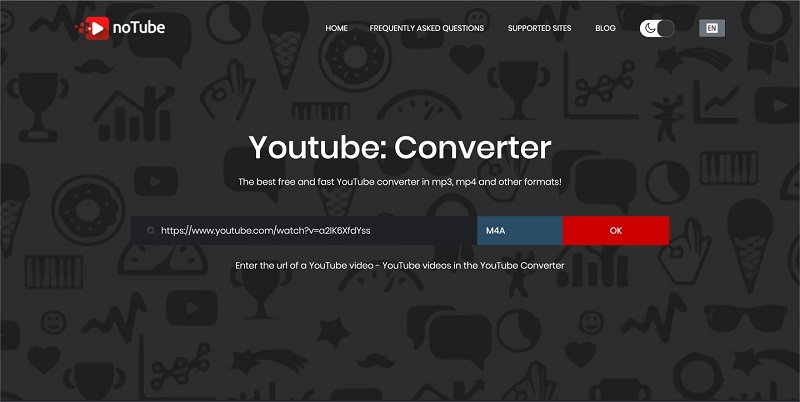
Step 4. Click on OK to proceed
Step 5. In a few seconds, you can download the M4A file from the website
As you can guess, you can use noTube YouTube Converter to download content from other compatible sites. You can access this method from your mobile devices as well.
FAQs
What is M4A?
M4A is an audio file format that makes use of the MPEG-4 container. This audio format may use one of the two popular encoding methods: AAC or ALAC. In either case, M4A is known for its compressed size and high quality. As a result, audio files in the M4A format can offer an excellent playback experience even when their size/bitrate is low.
How do I convert a YouTube video to M4A?
You can use various methods to convert a YouTube video to M4A. First, you can download one of the YouTube downloader utilities for your PC or Mac. Second, you can find many Android apps that let you get your favorite YouTube video in the M4A format. Third, you can rely on online YouTube converters that help you get the M4A version of a YouTube video without installing any app.
Is M4A better than MP3?
In many ways, M4A is better than MP3. You should remember that M4A is a relatively new media format popularized by Apple. Compared to MP3, M4A offers better compression techniques and quality. As a result, you can use the M4A format to store audio content that does not take up a lot of space but offers excellent playback.
What is M4A audio quality?
As we said, M4A offers better quality and compression than MP3 and other formats. But the actual quality of an M4A file will depend on various factors, including the recording bitrate. But, even when an audio file has a lower bitrate, you can expect a better playback experience if the file is M4A.
Final Thoughts
We hope we have covered everything you need to know about converting YouTube to M4A for free with great audio quality. You can choose one of the methods based on your convenience and preferences. Either way, you will get the M4A file that you can easily use on PC, Mac, iOS, Android, and the web.