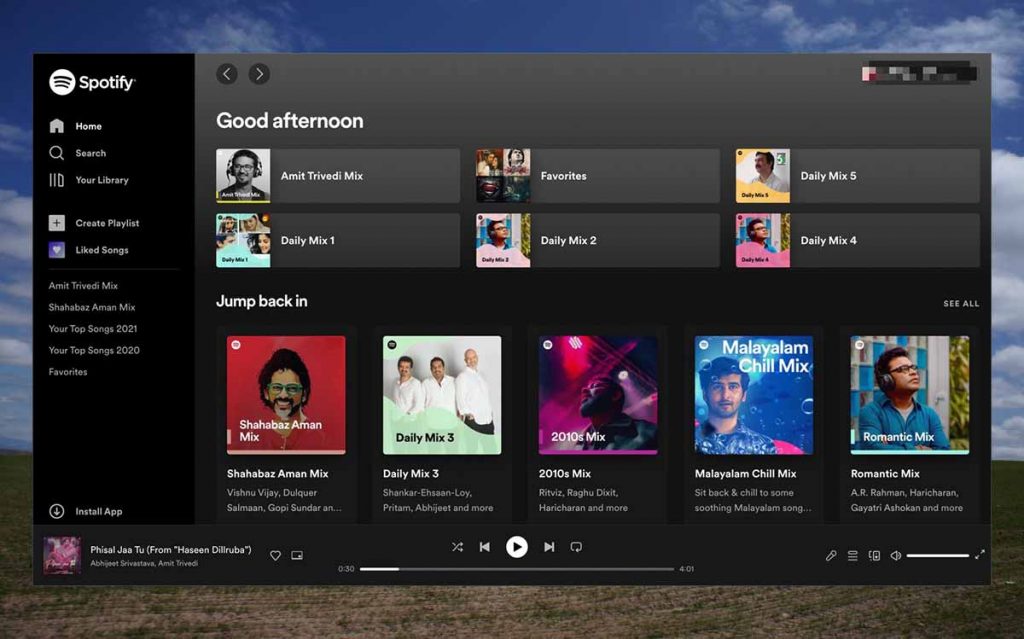When it works, the Spotify web player is a great way to listen to your favorite Spotify tracks and playlists. If you think about it, things are easier than ever before. For instance, you do not have to install anything. In addition, it is a great way to share a Spotify track with someone else quickly.
Altogether, Spotify has done an excellent job building the web player. Nevertheless, sometimes, you might find the Spotify web player not working. Sometimes, the Spotify web player won’t play even if you open it. It can be frustrating as hell, correct?
Fortunately, it is not a complex problem to fix. You can find quite a few methods to fix the Spotify Web not working problem. However, before you follow those methods, you should understand why the Spotify web player won’t play. So first, we shall understand this aspect.
What Causes the Spotify Web Player Not Working Problem?
The Spotify web player is not perfect and may come across problems. Unfortunately, there is no universal solution to get things back on track. The reason? The following variety of factors might cause the Spotify web player not working problem.
- Your internet connection may not be working properly
- You may be using one of the unsupported browsers
- The ad-blocker on your browser is causing the issue
- Temporary files and cache are delaying the Spotify web app
- You may have disabled Protected Content on the device
Sure, there will be device-specific problems as well. For instance, you may have installed an app that prevents the Spotify web app from loading. But you can address those issues only after you go through the common problems and their solutions.
As for the common issues, you do not have to worry. We have compiled some solutions.
How to Fix Spotify Web Player Won’t Play?
We have shortlisted the best 11 solutions to fix the Spotify web player won’t play problem. You can follow these solutions in the order we have added them.
1. Check Your Network Connection
Checking your internet connection is the first way to fix the Spotify web player won’t play error. Even after opening the Spotify web app, subsequent internet issues can stop the web app from playing songs or audiobooks.

For instance, if you have to wait several minutes after clicking on a song, the most typical reason will be an internet error.
In these instances, you should check if your device has an active/stable internet connection. If you use WiFi, you may have to reconnect to the network. On the other hand, if your network has an issue, you may have to restart the modem/router.
Once you have restored the connection, you can open the Spotify web player again, which should work.
2. Install the Media Feature Pack for ‘N” Versions of Windows 10
Did you know that ‘N’ versions of Windows 10 do not come with media streaming capabilities? If you have installed one of these versions, you may have to install the Media Feature Pack on the system.
Here’s the reason: the ‘N’ version of Windows 10 does not come equipped with Windows Media Player and the technologies needed to run the player. As a result, PCs running Windows 10 ‘N’ version may have trouble running the Spotify web player.
To fix this issue, you can install the Microsoft Media Feature Pack for the N version of Windows 10. You can download it from the official page of Microsoft. It lets you choose the edition, download the Media Feature pack, and install it.
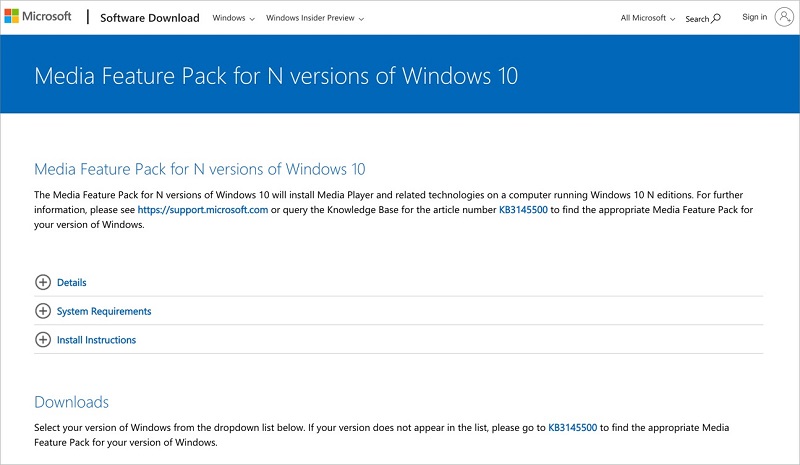
After you have installed it, you won’t probably see the Spotify web not working issue.
3. Open the Web Player in a Private Window
You may be unable to use the Spotify web player due to some browser-based settings. For instance, one of the browser extensions or plugins may be causing the problem. Considering this possibility, you can try the following method.
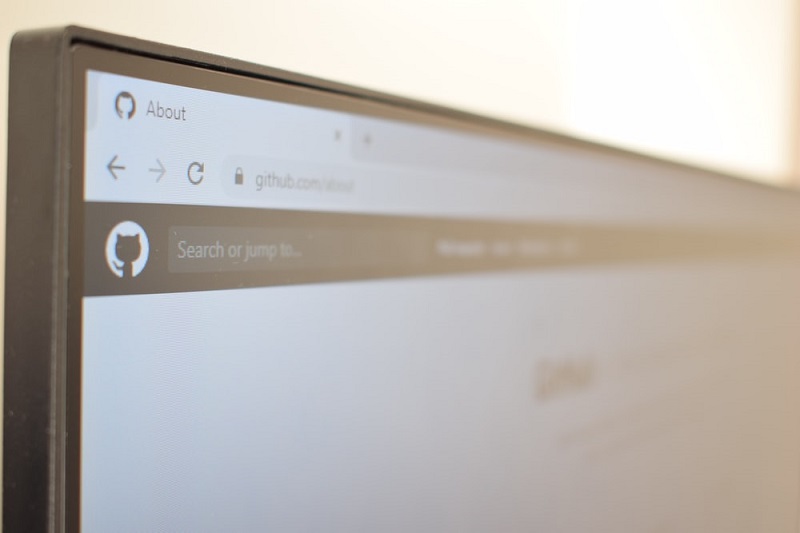
You can open the Spotify web player on a private window and log into the account. To do this, you have to press Command + Shift + N or Ctrl + Shift + N on your Mac or PC when the browser is open. Alternatively, it can be done by choosing the ‘New Private/Incognito Tab’ option from the File menu.
Now, you should see if you can play the tracks/playlists you want. If Spotify works in the private window, it means you need to make some changes to the other browser profile.
4. Enable Protected Content
Are you facing the Spotify web player not working issue on Chrome? It could be because you have disabled Protected Content. Protected Content refers to copyright-protected content that you cannot easily share.
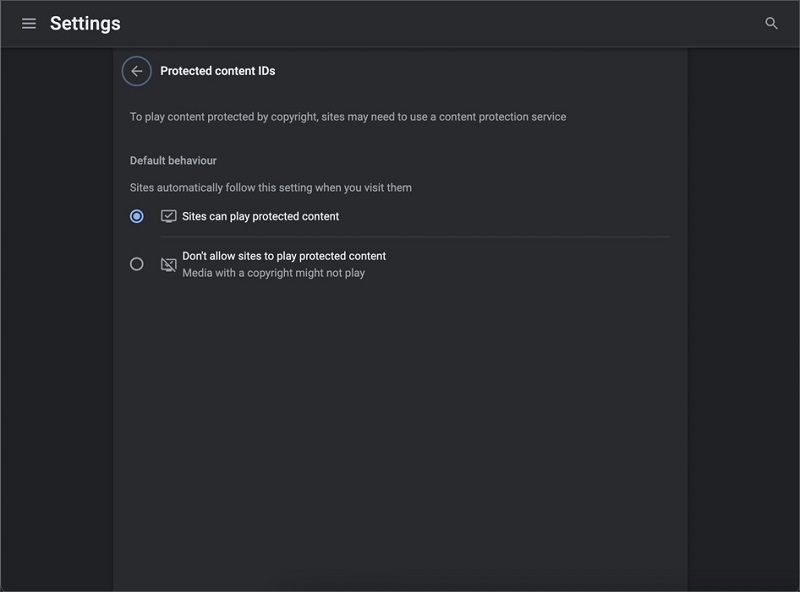
On Google Chrome, you must go to Settings 🡪 Privacy and security 🡪 Site and shields settings 🡪 Additional content settings 🡪 Protected Content IDs. There, you can set the default behavior to play protected content.
You may have to restart the browser for these changes to take effect.
5. Clear Cache and Cookies
Similarly, the cache and cookies stored on your PC can cause the Spotify web player to stop playing.
On Chrome, you can press Command + Shift + Delete and clear cache and cookies on the PC. You can do this task without any worries.
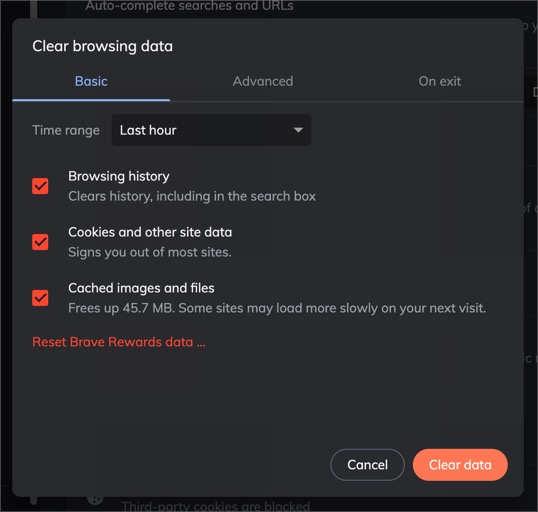
Regularly clearing cache and cookies from your web browser can improve the experience.
6. Loading Track Directly
Instead of opening open.spotify.com and browsing for the track, you can try to open the track directly. To do it, you can do a Google Search of the song you want to play. You can find the Spotify link to that song from the rich widget. Clicking on that link will open the track directly.
We do not know how this method works, but it sometimes solves problems with the web player.
7. Update Your Browser
Spotify, like other services, keeps upgrading its web player to work with new technologies.
You need a web browser with support for those features to stream content. So, you need to make sure that you use the latest version of the web browser.
8. Disable Your Ad Blocker for Spotify
Do you use an ad-blocker extension on your web browser? In that case, the ad blocker may interfere with the Spotify web player. But, as you can guess, the solution is simple.
- You can remove the ad-blocker extension from your browser
- You can disable the ad-blocker on the Spotify webpage
Once again, you may have to restart the browser for the Spotify web player to work correctly.
9. Try a Different Browser
Sometimes, the problem is not with Spotify at all. We will have to blame the web browsers. You may face the issue if you use an old web browser without modern technologies. For instance, if the browser does not support modern streaming technologies, the Spotify web player will not load.
Therefore, if you keep facing the issue, you should upgrade to the latest version of a popular browser. Google Chrome, Brave, Safari, and Mozilla Firefox are some great options.
10. Download the Spotify PC app
If you still cannot use the Spotify web player, you can resort to the last option. You can download the Spotify PC app from the official website.
Of course, the PC app offers additional features as well. For instance, you can play Spotify tracks even when you do not have a browser open.
11. Download Spotify Music to MP3
If you still cannot play music using the Spotify web app, you can follow an entirely different method. Instead of waiting for the Spotify web player to load, you can download your favorite Spotify tracks and playlists to your computer. No, we are not talking about the offline access feature from Spotify Premium.
Instead, we are talking about converting Spotify music to MP3.
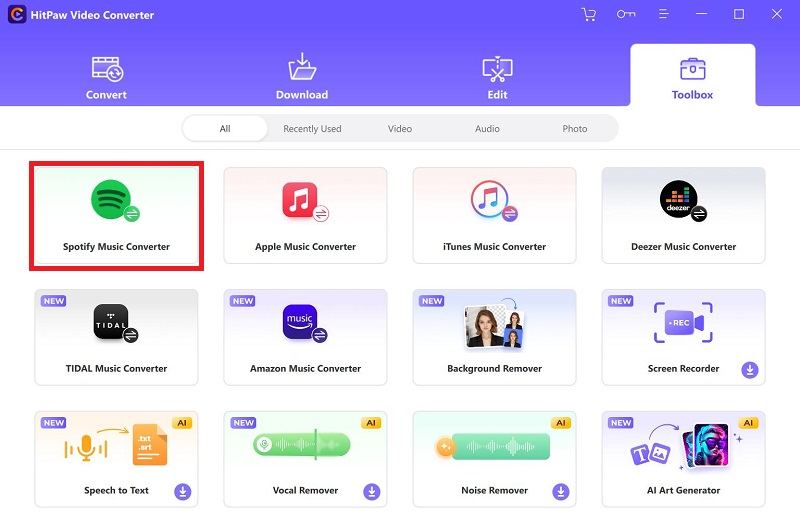
You can use a tool like VIDCOPE to download Spotify music to MP3. You can paste the Spotify track/playlist URL, and the app will download all the songs and convert them to MP3. You can easily move these MP3 files to your Android smartphone or other devices. The best part? You can listen to your favorite tracks without paying for Spotify Premium.
Further Reading: Best Spotify Music Downloaders
FAQs
How do I reset my Spotify web player?
The Spotify web player does not offer a dedicated reset button. However, because it is a web app, data will be stored as cache and cookies. Therefore, you can reset your Spotify web player by clearing the web history and temporary files. Alternatively, you can launch the Spotify web player using a private browser window.
Why is Spotify’s web player blank?
The Spotify web player is blank because the app has not been appropriately loaded. There could be multiple reasons for this. For instance, a faulty internet connection or browser-based issues could be responsible. In the same way, ad-blockers on your system may also stop the web player from loading.
Is Spotify web player free?
Yes, the Spotify web player is free, and you can access it from many devices. Of course, some of the features are restricted to the Premium version. Nevertheless, you will not have problems performing basic tasks like music playback and browsing.
Can I use Spotify web player on mobile?
Yes, you can access the Spotify web player on mobile devices like Android and iPhone. However, you will see multiple pop-ups asking you to install the native app. If you can ignore them, you can use the Spotify player on the web to play Spotify music.
Final Thoughts
We hope this guide helped you to fix Spotify web player problems and resume playback. Sometimes, the fix is about refreshing the browser window. Other times, you may have to install the native app. Even if none of these works, you can count on our 11th solution!