Spotify has become one of the biggest audio streaming platforms today. When it comes to music, podcasts, and audiobooks, there’s no other app that provides a better experience. The app is free to download on all the major platforms like Android, iOS, Windows, and Mac.
While the free version offers an amazing experience and lets you listen to your favorite songs on the go, some exclusive features are limited to the Spotify Premium version only. Because of this, many have wondered how to get free Spotify Premium accounts. Let’s dive deeper.
Part 1. Is Spotify Free?
Spotify has a free version accessible on smartphones, desktops, and tablets. Using the free version, you can discover, manage, and share up to 82 million tracks and 4 million podcasts in just a few clicks. You can browse through playlists and albums and play your favorite songs on shuffle mode.
Unfortunately, the Spotify free version has its limitations, which we’ll talk about more in a bit. These restrictions can impede a smooth and hassle-free user experience. Therefore, to get the best Spotify experience, it is recommended to get the Spotify Premium version. This is how much you will need to pay for this service:
Price:
- Individual plan – $9.99 per month for one account after the offer period. (1 month free).
- Duo Plan – $12.99 per month for two accounts after the offer period. (2 months free).
- Family Plan – $15.99 per month for six accounts after the offer period. (1 month free).
- Student Plan – $4.99 per month for one account after the offer period. (1 month free).
Part 2. Why Do You Need Spotify Premium?
Uninterrupted listening
When you get Spotify Premium, the first difference you will notice is the significant improvement in audio and listening quality. Hearing ads in between songs is annoying, but all of that goes away when you get Spotify premium.
More flexibility and convenience
The premium version lets you edit and share playlists whenever you want. You also get unlimited skips on top of being able to select the order in which you want the songs to be played.
Spotify radio and offline streaming
Spotify radio lets you broadcast your favorite stations. It also gives you access to offline streaming features so you can save your favorite songs inside the app and listen to them even when you’re offline.
So, upgrading to Spotify Premium is worth it if you want an uninterrupted user experience with all the exclusive features. To get the premium plan, you have to purchase any one of the packages. However, if you are not ready to make a financial commitment to the app right now, then this article is perfect for you.
This guide will go through the different ways how to get Spotify premium for free. Go through it and use the one that suits your needs the best.
Part 3. How to Get Free Spotify Premium Account
3.1. Get 3 Months of Spotify Premium for Free
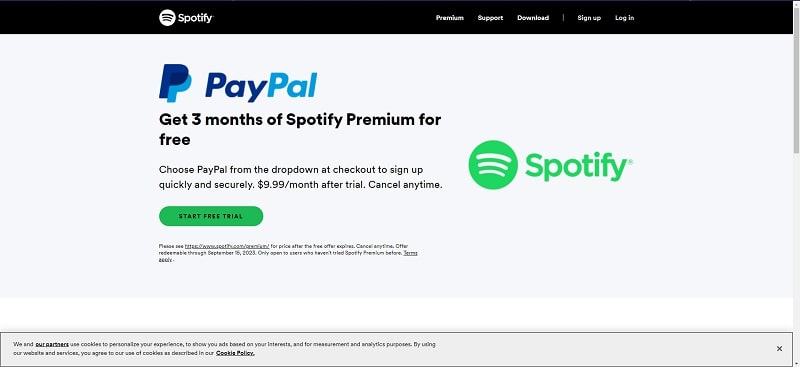
The first way to get Spotify Premium for free is by selecting PayPal as a payment method, registering a new Spotify Premium account, and paying for the package of your choice. Upon confirmation, you will receive 3 months of Spotify Premium for free. Here’s what you need to do:
- First, select PayPal from the drop-down menu at the checkout.
- Then, sign up. Your offer will start immediately.
The general $9.99 monthly subscription will activate once the trial period is over, but you can cancel the subscription any time you want.
Click here to start your free Spotify Premium trial for three months.
3.2. Get Spotify Premium Free Forever on Any Devices
Getting a three-month free trial run of Spotify Premium is a great deal. However, you must purchase a subscription plan once the trial period is over. This can be problematic if you do not have access to a PayPal account or if you do not want to pay for the services of a music streaming app. In such cases, you can use third-party software to download music from Spotify to your devices.
There are multiple Spotify music downloaders on the internet. However, we suggest that you use VIDCOPE. VIDCOPE is a one-stop solution for downloading, converting, and transferring music directly from Spotify on your Windows/Mac computer. The best part is that you do not need a Spotify Premium plan to download your favorite songs and playlists from the Spotify.
To download songs from Spotify using VIDCOPE, follow the steps below:
- Download and install the VIDCOPE app on your computer.
- After the installation, launch the app. In the Download section, paste the URL of the song or playlist you want to download from Spotify.
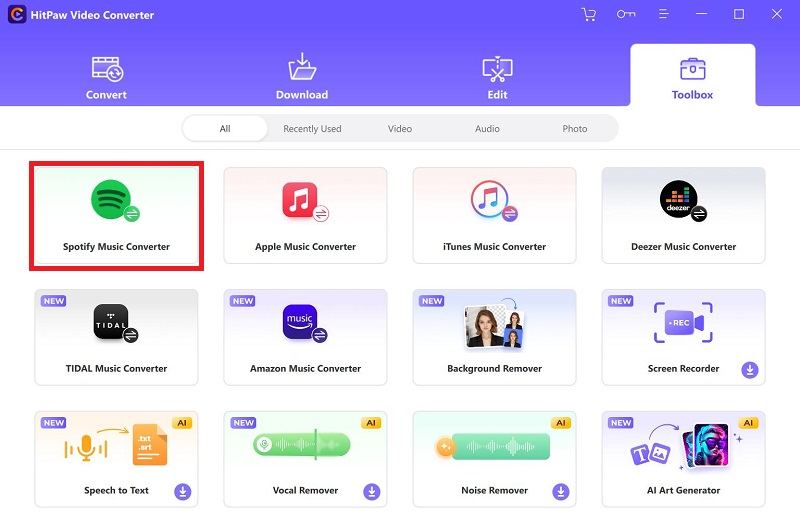
- Next, select the download quality and output format. After that, click on the Download icon.
Once the download is done, all your Spotify songs and playlists will be stored in the VIDCOPE download folder. And don’t worry if you lose your power or internet connection during a download because with the breakpoint resume feature, the app will automatically save your download progress. In addition, you can use the built-in media player to play all your songs even without an internet connection. So, this is our suggestion on how to get Spotify Premium for free forever.
Note: You can also transfer the downloaded Spotify songs to any other devices.
3.3. Use BlockTheSpot Mod – Get Spotify Premium Free on PC
Who doesn’t hate ads that pop up in between songs? Well, the Spotify Premium plan blocks all kinds of commercials for a seamless user experience. For those of you who are satisfied with the features of the Spotify free version, but don’t want the advertisements, you can use the BlockTheSpot mod.
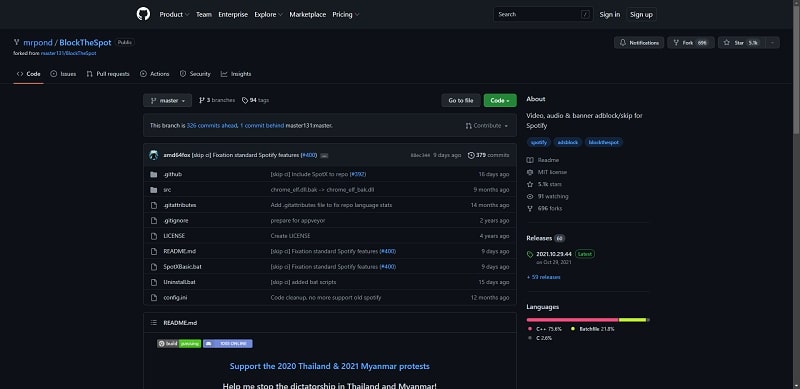
BlockTheSpot mod is an ad-blocker and skip-bypasser for Spotify on Windows to ensure an uninterrupted Spotify user experience for you.
Before applying the BlockTheSpot mod, ensure that you do the following:
- Update Spotify to the latest version
- Install any pending updates for your Windows computer
- Head over to Windows Security > Virus and Threat Protection. Then click on Allowed Threats > Remove All Allowed Threats
Once all the important settings are enabled, you can install the BlockTheSpot mod by doing the following:
- Go to the BlockTheSpot file address on GitHub.
- Click on the green Code button. Then select Download Zip and select a folder to save it in.
- Next, go to the downloads folder and right-click on the BlockTheSpot file.
- Extract it using 7-Zip. If 7-Zip is not yet installed on your computer, you can download it here.
- Once the extraction is complete, go to the master folder.
- Now, right-click on the BlockTheSpot.bat batch file and select Run as Administrator. A command window will pop up. This will initiate the installation of the mod.
- Lastly, open your Spotify app, play songs, and check if the ads have been removed.
After installing the BlockTheSpot mod, all the Spotify ads should be gone. Additionally, you will be able to skip as many times as you want without listening to songs on shuffle anymore.
Technically, BlockTheSpot does not give you Spotify Premium for free on Windows, but it provides a similar experience by bypassing all the restrictions and limitations of the free version.
3.4. Use Spotify Mod APK – Get Spotify Premium Free on Android
One of the things that makes Spotify a great music player is that you can download it on all major operating systems. So you can conveniently listen to your favorite songs on your Android device while on the go.
But how do you get the complete Spotify Premium experience without paying the subscription fees? The quickest solution is to download a Spotify Mod APK.
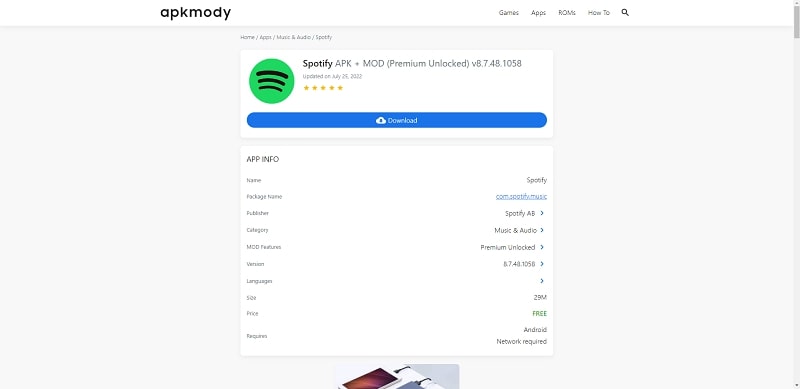
Spotify Mod APK is a tweaked version of the original app. The developers did a deep dive into the technical specifications of the app and altered some of the settings so you can gain free access to the features of Spotify Premium, such as:
- unlocked repeat mode
- 320kbps audio
- unlocked storylines
- blocked ads
Sounds good? Here’s how to use the Spotify Mod APK:
- Uninstall the original Spotify app from your Android device.
- Using your Android device, go to the Spotify Premium APK + MOD website and download it.
- Log in to your account through the APK and start using the app.
The Spotify Mod APK is a genius workaround for users who want to get Spotify premium for free on Android. To get the best experience along with the latest features, download the latest APK.
Note: It is essential to download the Spotify Mod APK from a reliable source. Multiple phishing websites on the internet install malware on your device when you download the Spotify mod APK. Hence, it’s best to download from reliable websites with multiple reviews.
3.5. Use Spotify++ – Get Spotify Premium for Free on iPhone Forever
Even though iOS users have Apple Music, Spotify is still a favorite among many. Due to the simple interface and the volume of songs available on the platform, Spotify tends to be the more convenient app.
The app provides an initial offer of one month’s free subscription, but to avail of that, you need to sign up with a payment method first. If you are looking for a solution to get Spotify Premium for free on iPhone forever, you can use Spotify++, a modded version of the original Spotify app.
This APK enables users to bypass the common restrictions on the Spotify free version and provides a similar experience to the Spotify Premium plan. Some of these features are:
- provides access to brand new albums
- shares playlists
- no advertisements
- downloads music offline
To use Spotify++ on iOS, follow the steps below:
- Uninstall the original Spotify app from your device.
- Open a Spotify++ APK website in Safari and tap the Download Configure file to start the download.
- A message will pop up once the download is complete. Close this message.
- Next, head to the Settings and scroll to find the Profile Downloaded option. Select AppValley, tap on it and enter your passcode to go to the next screen.
- Now tap Next and then Install. Finally, tap Install again to start the process.
- After the installation, head over to your home screen and launch AppValley.
- Inside AppValley, tap on the search bar and type in Spotify++. Then tap the Get button. After that, tap Install.
- After completing the installation, head over to your device’s Settings menu, go to General > Profiles and trust the profile of Spotify++.
And voila! Your iOS device is ready to run Spotify++. Besides having all of the Spotify premium features, this app does not require you to jailbreak your iPhone. Therefore, Spotify++ is the most straightforward way to get Spotify premium for free on iPhone forever.
3.6. Join Someone’s Spotify Family Plan
Another way to get Spotify Premium for free is by joining someone else’s Spotify family plan. Spotify has various subscription plans, and the family plan is a package that includes six accounts.
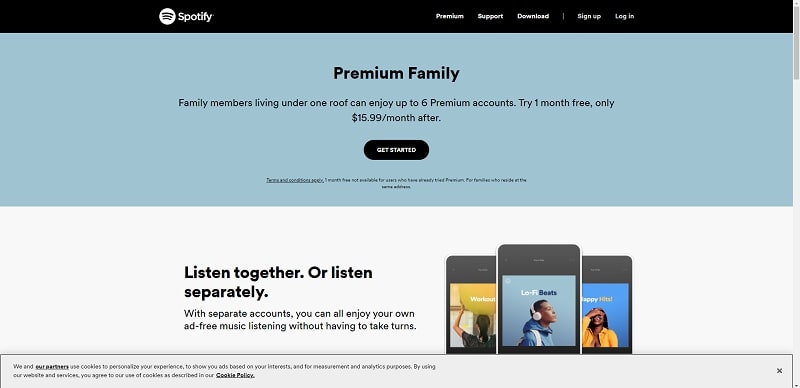
You can ask someone, like a relative or a friend, if they have a free spot on their family plan. Then, if they agree, they can add you to their family plan. To get added to someone’s Spotify family plan, you must provide them with your email ID. Afterward, you will receive an invite to be added to their circle. Once all that is done, you can enjoy all the benefits of a Spotify Premium account for free.
3.7. Get Spotify Premium Free with AT&T
Are you a customer of AT&T? Then you are in luck because you can get Spotify premium for free with AT&T. With the AT&T unlimited and more wireless plan, you get complimentary Spotify premium benefits. Do the steps below to set it up:
For new accounts
- First, follow the instructions and set up your Watch TV account with your User ID and password.
- Next, scroll down and select Spotify premium as your entertainment option.
- Click Visit Spotify to begin.
- Now, click on the Get Started Now button. Then create a Spotify account or log into your existing Spotify account using your credentials.
- Click on I Agree to link AT&T to your Spotify account.
- Lastly, click on Get Started Now to use Spotify Premium for free.
For existing accounts
If you are already on Spotify Premium, you must cancel your subscription and return to the free version first. Otherwise, you cannot claim Spotify Premium as your AT&T entertainment option. To do that, follow the instructions below:
- First, follow the instructions and set up your Watch TV account with your User ID and password.
- Next, scroll down and select Spotify Premium as your entertainment option.
- Click Visit Spotify to begin.
- Now, click on the Get Started Now button. Then create a Spotify account or log in to your existing one using your credentials.
- Click on I Agree to link AT&T to your Spotify account.
- On the following screen, click Spotify Account Page.
- Then click Change Plan.
- Scroll down to Spotify Free, and select Cancel Premium.
- Confirm the cancellation by clicking Yes, Cancel. Afterward, you will receive the ending date of your final billing cycle.
- After the end of your billing cycle, go back to your AT&T account page, type in your AT&T log-in credentials, and click Sign In.
- Click on Get Activation Link. Then click on Visit Spotify.
- Next, click on Get Started Now.
- Type the login credentials of your existing Spotify Premium ID and click Login. On the following page, click I Agree.
- Lastly, click on Start Subscription Now.
Note: Cancelling your existing Spotify Premium subscription does not erase your music and playlists. Your music and playlists will carry over to the free account as long as you log in with the same credentials.
While there are other AT&T entertainment options you can choose from, the free Spotify premium option is the perfect choice for music enthusiasts.
3.8. Get Spotify Premium Free via Xbox Game Pass Ultimate Subscription
This next trick is bliss for gamers with a membership on Xbox game pass ultimate. Microsoft partnered up with Spotify to provide four months of free Spotify Premium plan for Xbox Game Pass Ultimate subscribers. You can claim the free Spotify Premium perk by following the steps below:
- Open the Game Pass app on your smartphone.
- Next, head over to the Perks Gallery.
- Here, select Spotify Premium.
- Create a Spotify account and enjoy.
So, if you like to game and want a free and short-term solution for an uninterrupted music streaming experience, you can grab it from the Xbox Game Pass Ultimate subscription. You can enhance your gaming experience while playing your favorite songs on Spotify in the background.
Frequently Asked Questions
Are third-party music downloaders safe?
Yes, third-party apps developed by reliable brands are safe to use. However, some third-party app music downloaders are not well optimized, whereas others can install malware on your device. So you have to choose carefully when you select a third-party music player to download songs from Spotify for free.
Will my account get banned if I use modded APKs to download songs from Spotify?
No, your account will not get banned for using modded Spotify APKs. The APKs are developed with a similar algorithm to the original Spotify app. You just have to make sure to uninstall the primary Spotify app before downloading the APK. Having both applications on your device can cause technical problems with your account.
Is the Spotify student plan free?
No, the Spotify student package is not free. However, it has the lowest subscription fee. You have to be enrolled in an educational institution to subscribe to the student plan.
Conclusion
Listening to your favorite songs on Spotify is always uplifting. But it might be a nuisance if you need to commit to a subscription package of Spotify premium to get entertained. Luckily, you can take advantage of some simple loopholes to get Spotify Premium for free.
We hope the tricks in our article helped you upgrade your Spotify account and enhance your user experience.
