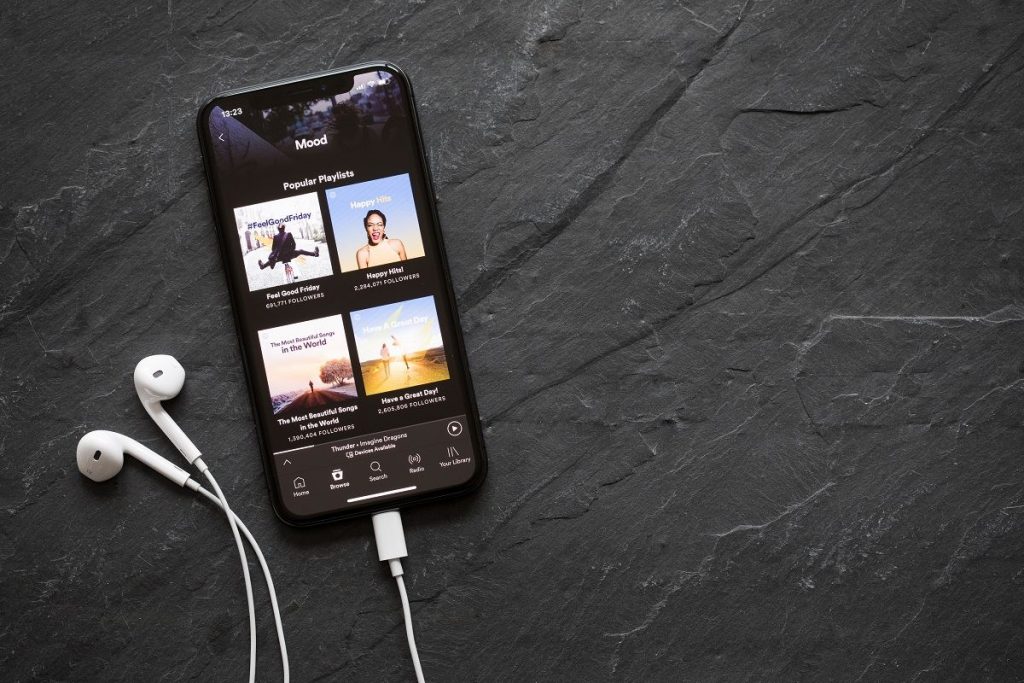Spotify Wrapped is a trendy yearly feature that allows you to see all of your listening data from the past twelve months in one place.
It also provides insights such as how many minutes you spent streaming music, what artists you listened to the most, and more. However, many people have reported that this feature isn’t working for them.
In this blog post, we will explore why Spotify Wrapped might not be working and provide several methods that could help solve the problem.
Also Read:
- Spotify Search Not Working? Here’s How to Fix It
- Spotify Web Player Not Working? 11 Solutions to Fix It!
Why Is My Spotify Wrapped Not Working?
There could be several reasons why your Spotify Wrapped isn’t working, such as:
- Outdated app: If you’re using an older version of the Spotify app, it’s likely that your Spotify Wrapped won’t work.
- Corrupt cache files: Cache files are temporary files created by apps like Spotify to store data so that it can load faster. Over time, cache files on your device can corrupt, resulting in some features not working properly.
- Bugs or glitches within the app: Sometimes, there may be minor bugs or glitches in the Spotify app itself, causing the feature not to work correctly.
- Outdated OS: If your device is running an outdated version of iOS or Android, this could also cause your Spotify Wrapped not working. So, be sure to check for any new updates.
How to Fix Spotify Wrapped Not Working
Now that we’ve gone over some of the reasons why your Spotify Wrapped may not be working, let’s explore the several methods that could help fix the issue:
1. Search Wrapped in Spotify
Usually, you can find the Spotify Wrapped feature on a banner once you open the app, but due to this issue, this might not always be the case. Still, you can view your wrap by manually searching for it.
Step 1. Open the Spotify app and click on the Search bar at the top.
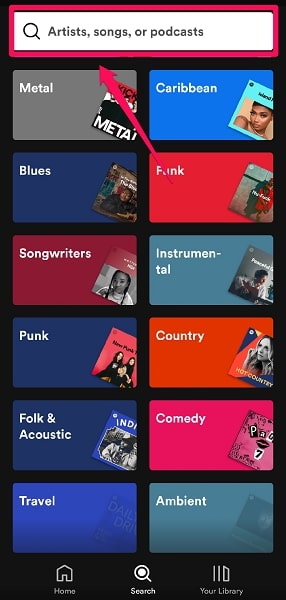
Step 2. Type in “Spotify:special:Year” and hit Enter on your keyboard. Note that you need to replace “year” with the current year.
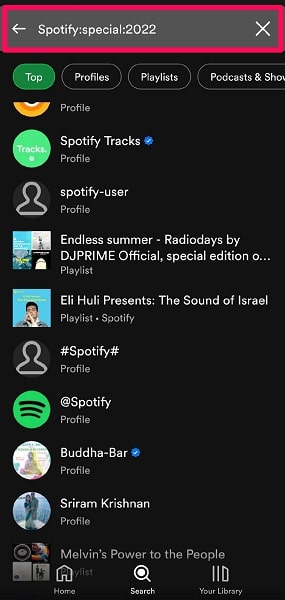
Now you can view your wrap in the form of stories, just like on Instagram.
If you can’t find it, you can still search for it by doing the following:
Step 1. Click on the Search bar at the top
Step 2. Instead of typing in “Spotify:special:Year“, type “Your Top Songs + Year“
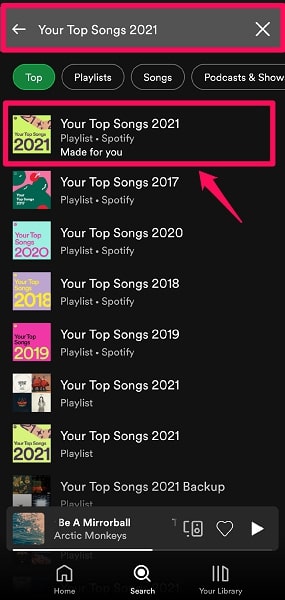
This way, you won’t be able to see the cards. Yet, you’ll be able to view your favorite and most played songs throughout the year.
2. Check Your Internet Connection
If your internet connection is slow or not working, that could be why you’re having trouble accessing the feature.
To rule out this possibility, try using a different internet connection, such as cellular data, instead of Wi-Fi or vice versa.
3. Clear Spotify App Cache
As we mentioned, cache files can corrupt over time and cause some app features to stop working. If you think this might be the case for you, follow these steps:
Step 1. Open the Settings app on your device
Step 2. Tap on App management > App list
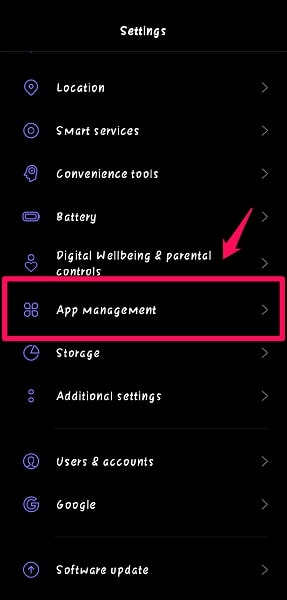
Step 3. Scroll down the list and tap on Spotify
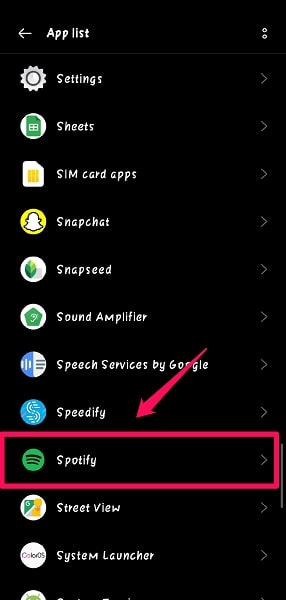
Step 4. Tap on Storage usage
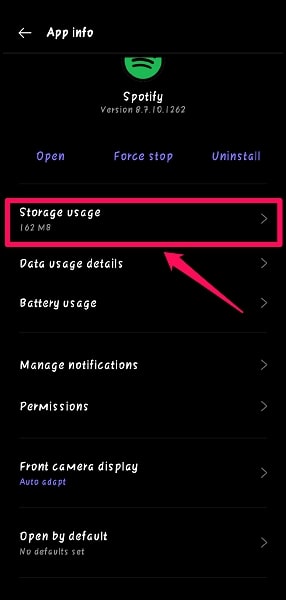
Step 5. Under Storage usage, tap on Clear cache
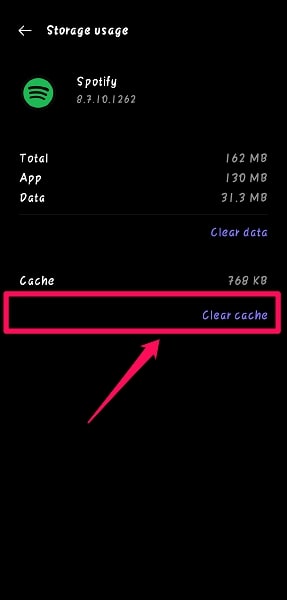
Once you’ve cleared your cache, reopen the app and check if the issue still exists.
And if you’re using an iPhone, open the Spotify app. Then, tap on Settings > Storage and tap Delete Cache.
4. Logout Spotify and Login Again
If you’re still having trouble accessing Spotify Wrapped, try logging out of your account and logging back in again. To log out of your Spotify account:
Step 1. Tap the gear icon in the top-right corner of the screen
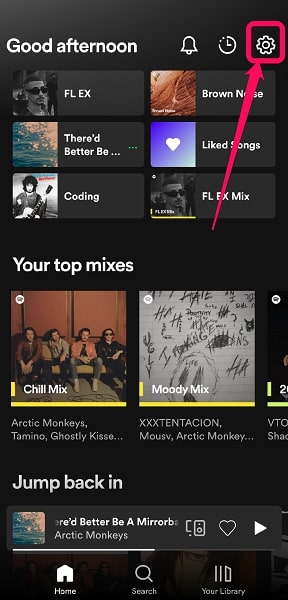
Step 2. Scroll down and tap “Log Out.”
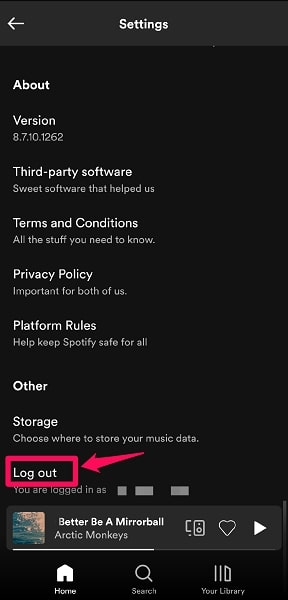
Step 3. Then enter your login information and try again.
5. Restart Your Phone
It may sound like a clichéd solution, but restarting your phone might actually force any stalled apps or processes to reload, which could fix the issue.
6. Update Spotify App
Sometimes Spotify will release updates that contain bug fixes and performance improvements, and Wrapped is just one of the many features that can be affected by these changes. So if you’re having trouble, make sure you’re using the latest version of the app.
Step 1. Open the Google Play Store app on your device
Step 2. Tap on the search bar and type in “Spotify.”
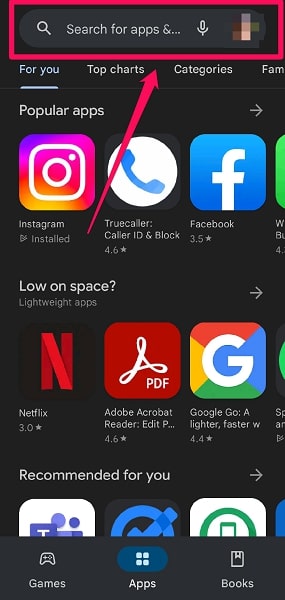
Step 3. Tap on Update next to the Spotify listing.
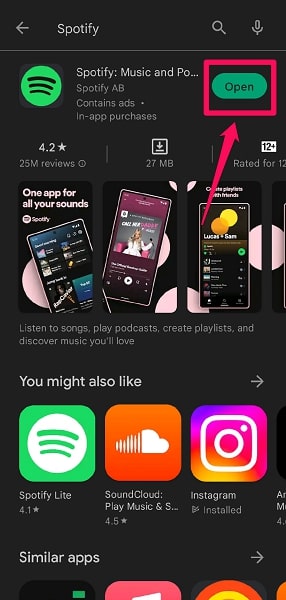
Step 4. If there is no update available, it will say “Open” instead.
And for iPhone users, all you have to do is go to the App Store and repeat the previous process.
7. Use a VPN
Using a VPN can change your virtual location, which can help you bypass any restrictions or filters that might be in place – like the one that might be preventing you from seeing your wrapped results.
There are many free and paid VPN options available, so find one that works for you and give it a try.
FAQs
When Can I See My Spotify Wrapped?
Spotify Wrapped usually arrives at the beginning of December and will appear as a card on the homepage.
Does Spotify Wrapped Include November and December?
No, Spotify Wrapped does not include November or December. It only includes the months of January through to the end of October.
Is Spotify Wrapped Only for Premium?
No, Spotify Wrapped is available for both premium and free users.
How Many Songs Does Spotify Wrapped Include?
Spotify Wrapped includes your top 100 songs of the year.
Conclusion
The Spotify Wrapped is a great way to look back and remember all of the amazing songs you’ve heard over the past twelve months. However, there are several reasons why it might not work for you. Hopefully, the solutions I’ve provided will help you and do the trick.