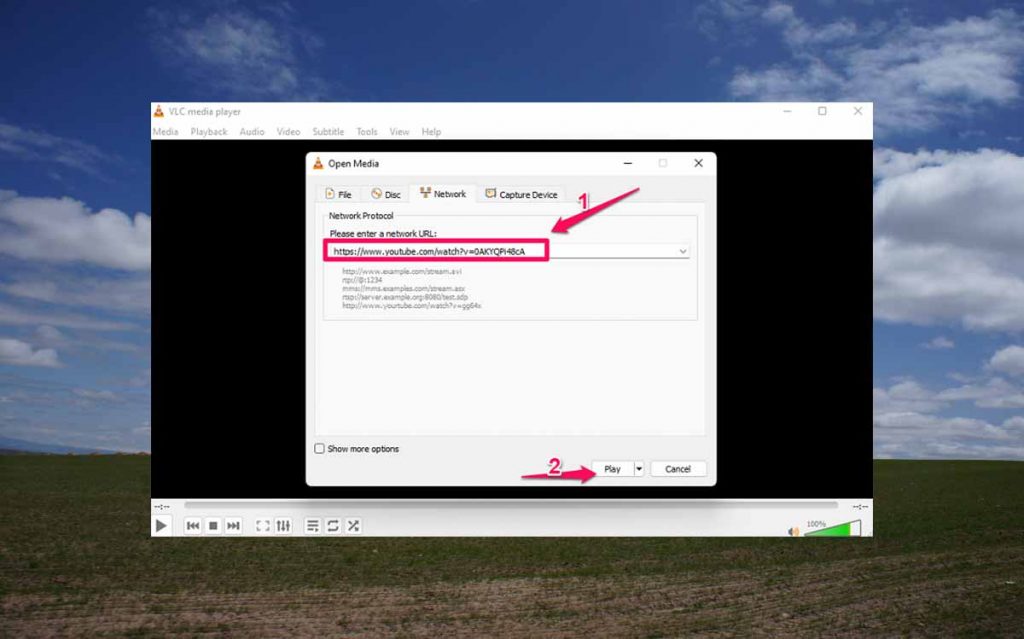VLC Media Player is an excellent tool for playing videos, which is what it is popular with.
But, what may be a shock to you is that you can use it to download videos from YouTube.
What is even more impressive is that the process of downloading a YouTube video with VLC Media Player is pretty straightforward.
In this article, I will show you how to download YouTube videos with VLC Media Player.
Also, I will give you two alternative methods to download Youtube videos if you don’t want to use VLC to download youtube.
Part 1. Download YouTube Videos with VLC
Even if you aren’t a tech-savvy person, downloading a YouTube video with VLC is pretty straightforward, and, with just a few steps, you will have your video downloaded. Here is how to download YouTube with VLC:
Step 1. Head to Youtube and find the video you want to download and copy its URL. Just make sure to select the quality you want from the Youtube player because the VLC player will download the video in that quality.
Step 2. Open the VLC player and go to Media > Open Network Stream.
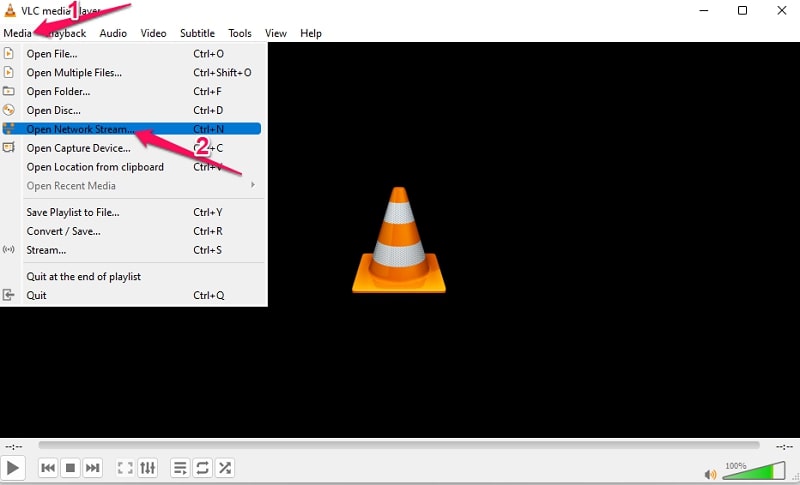
Step 3. Paste the link you copied in the URL field and click Play.
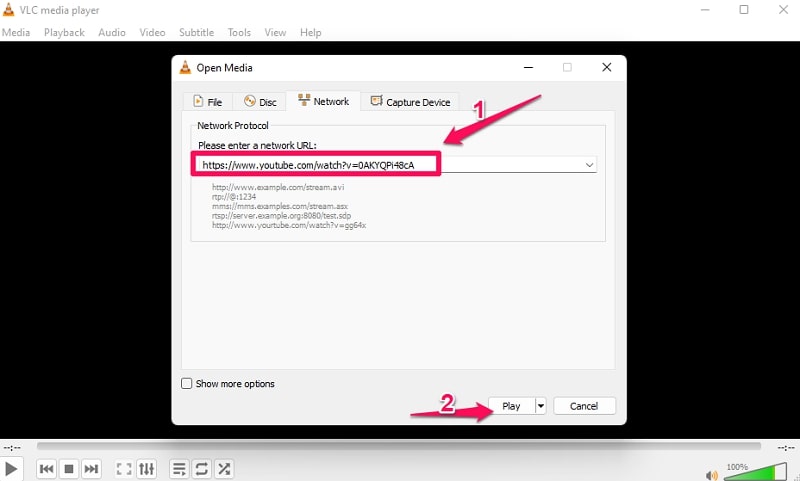
Step 4. Now, while the video is playing, go to Tools > Codec Information.
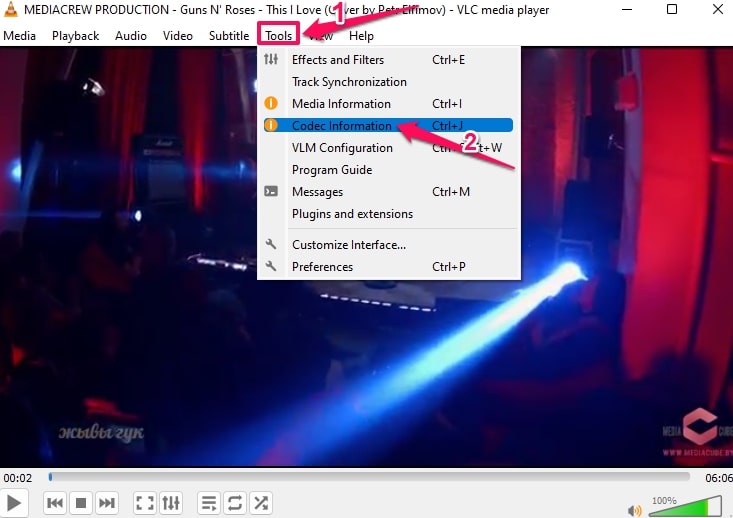
Step 5. VLC will redirect you to a new window. Next to “Location,” you will find a link. Copy that link.
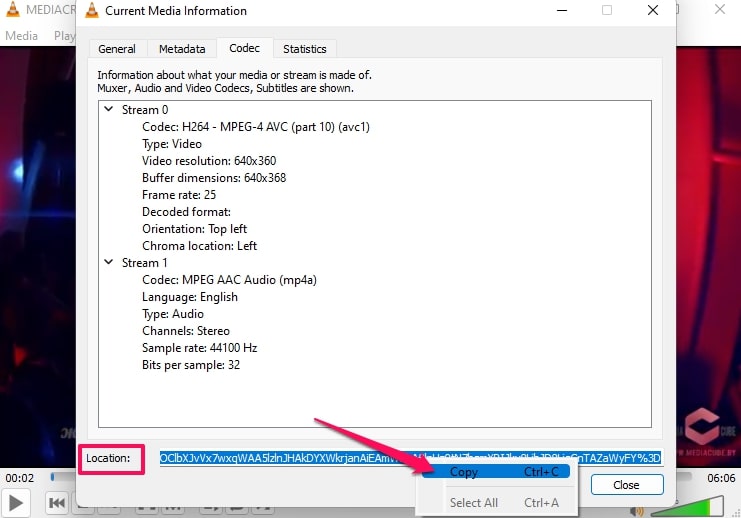
Step 6. Open any browser you prefer and paste that link.
Step 7. The video will start playing in the browser. Right-click the video and select Save Video As from the contextual menu.
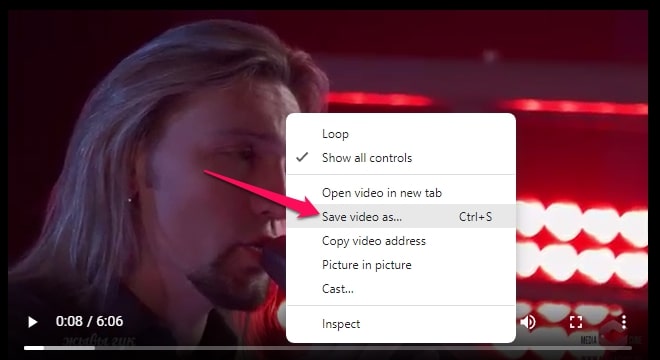
Step 8. Choose where you want to save the video and click Save.
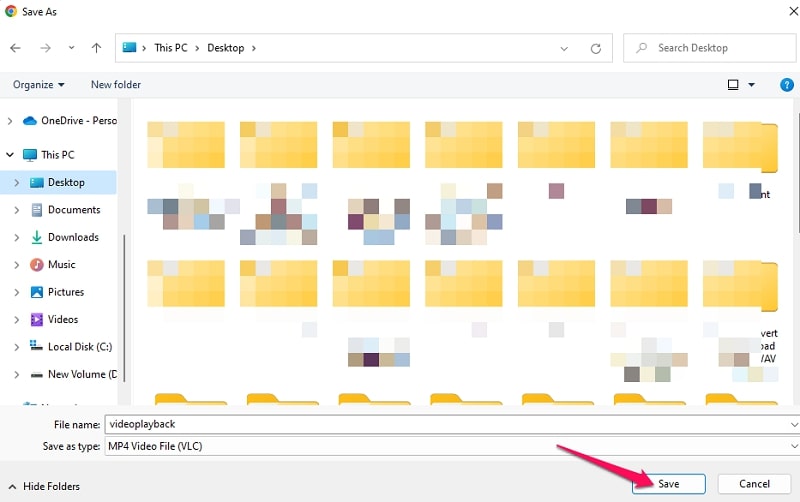
Part 2. VLC Not Working? Use VLC Alternatives to Download YouTube Videos
If you encounter any problems while trying to download YouTube videos using VLC, you can try some of the following alternatives.
2.1. Use Allavsoft to Download YouTube Videos
VIDCOPE is a powerful video downloader that supports over 100 sites, including Vimeo, Facebook, and YouTube.
This software can download videos in any format and resolution, including 4K. Here is how to use it:
Step 1. Download VIDCOPE. Install and launch the program.
Step 2. Go to the Add URL tab and paste the link to the YouTube video you want to download.
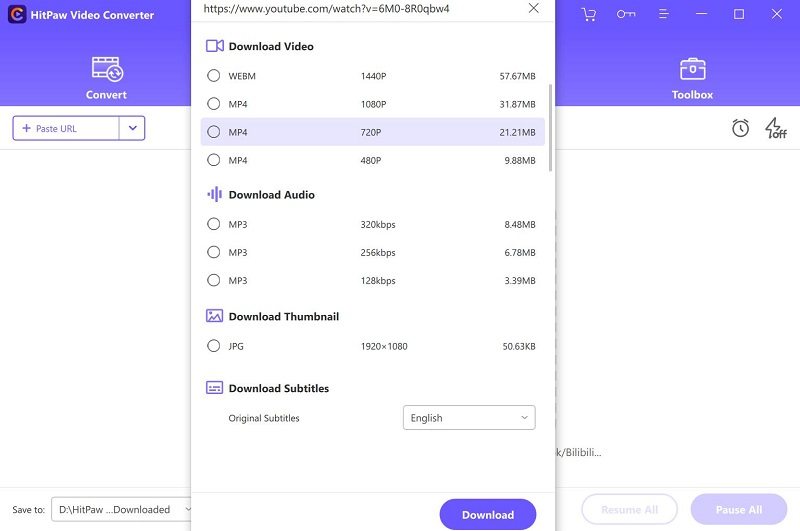
Step 3. Next to “Save to,” choose where you want to download the video.
Step 4. In the “Convert” section, select the format you want to download the video in. If you’re not sure, just leave it on MP4.
Step 5. Click Download and wait for the process to finish.
2.2. Use 4k Video Downloader to Download YouTube Videos
The 4k Video Downloader is another easy-to-use yet powerful video downloader.
It has a clean and straightforward interface that anyone can figure out. Here is how to use it:
Step 1. Download 4k Video Downloader from its official website. Install and launch the program.
Step 2. Copy the URL of the YouTube video you want to download, then click “Paste Link” in the main interface.
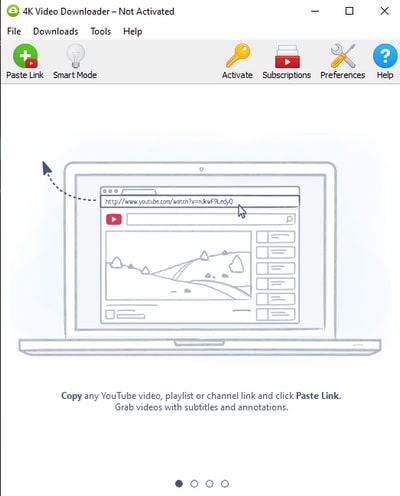
Step 3. Choose the format, quality, and output directory for the video. When you finish, click Download.
Further Reading: 4K Video Downloader Review
FAQs
How can I download a YouTube video to my computer without any software?
You can use an online video downloader like Savefrom.net or Y2mate.com to download YouTube videos without any software.
However, these tools have limitations, like low download speeds and ads.
Is it legal to download videos from YouTube?
Yes, it is legal to download videos from YouTube as long as you’re not using them for commercial purposes.
For example, you can download a video to watch offline but can’t upload it to another site or sell it.
What is the best free video downloader for YouTube?
There are several excellent free video downloaders for YouTube, but we recommend using VLC because it may already be on your device.
However, if you’re having trouble downloading videos with VLC, you can try VIDCOPE or 4k Video Downloader.
Can I download a YouTube video and save it as an MP3?
Yes, you can use a converter like VIDCOPE to convert the video to MP3 format.
Conclusion
Downloading Youtube videos with VLC is easy, and you can do it in just a few minutes. However, sometimes, you may face some problems.
In that case, you can try one of the alternatives, VIDCOPE or 4k Video Downloader.
Overall, any of the three methods should work fine, and you should be able to download your favorite videos in no time.