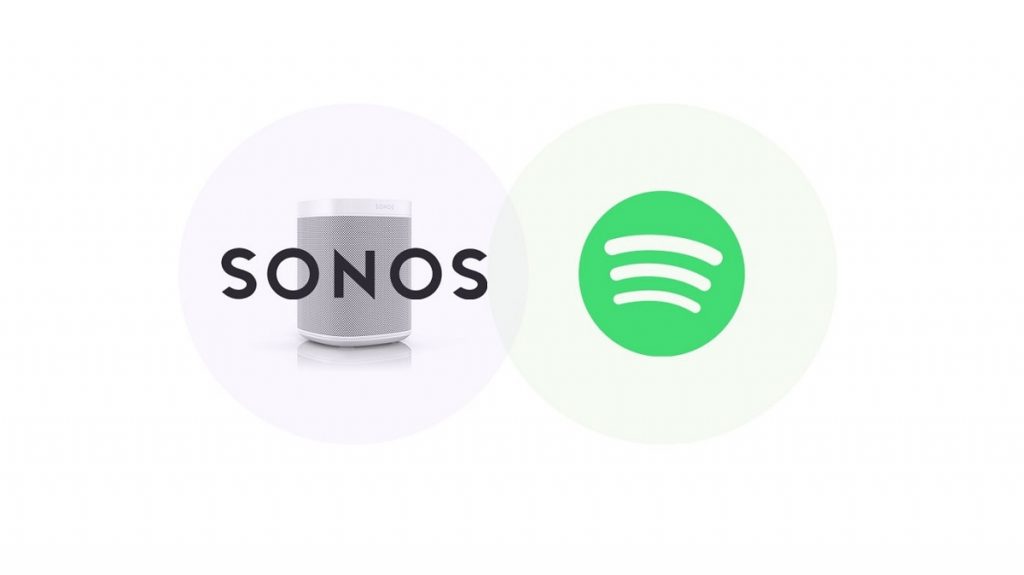Bought a new Sonos home system? Not sure how to add Spotify to Sonos?
Worry not! This guide includes step-by-step instructions to connect Sonos to Spotify. And it also teaches you how to play Spotify on Sonos after connecting Sonos to Spotify.
Also Read: Best Potable Speaker with Spotify Connect
Part 1. How to Connect a Spotify Account to Sonos?
You will need both the Sonos application and Spotify app on your devices. Even if you already have the applications installed on the device, ensure to update them before following the steps below.
1.1. Connect Spotify to Sonos on Android/iOS
To connect Sonos to Spotify, download the Sonos S2 or Sonos S1 controller app from the Google Play store or AppStore. Once you install the application on the device, you can follow these instructions to add Spotify to Sonos:
Step 1. Open the Sonos app on iPhone or Android device.
- Go to Settings (gear icon) at the bottom of the screen.
- Under the Setting menu, choose Services.
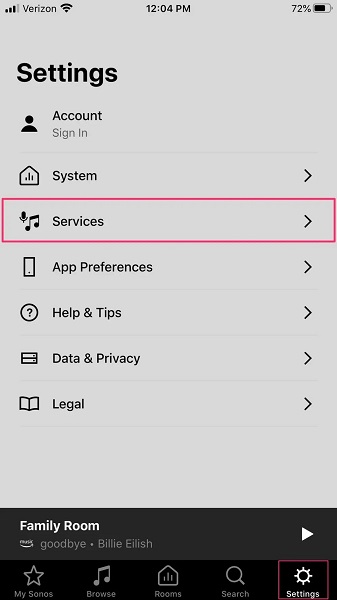
Step 2. Click on Add a service option from the bottom of the page.
- Sonos will initiate an automated search. From the list of options (arranged in alphabetical order), click on Spotify.
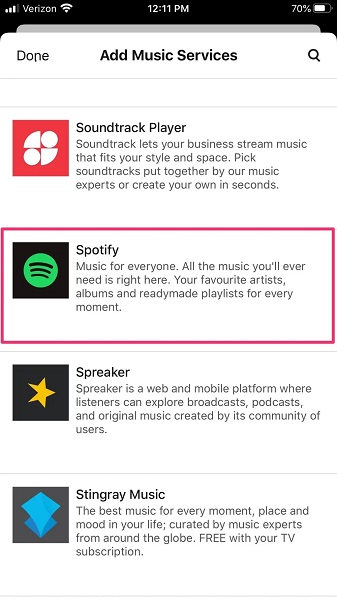
Step 3. On the next screen, choose Add to Sonos.
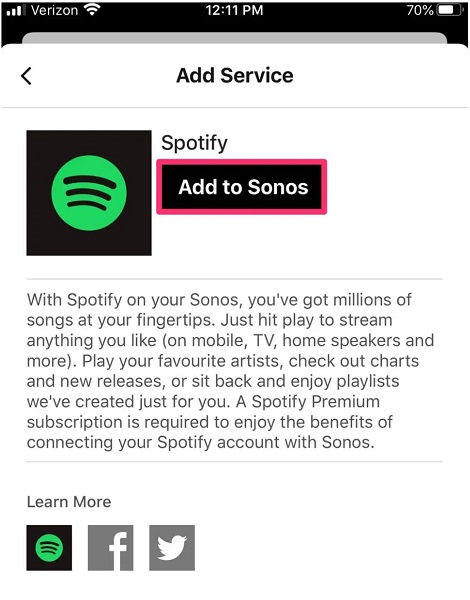
Step 4. Select Connect to Spotify. And login using your credentials. If you do not already have an account, choose Sign up for Spotify.
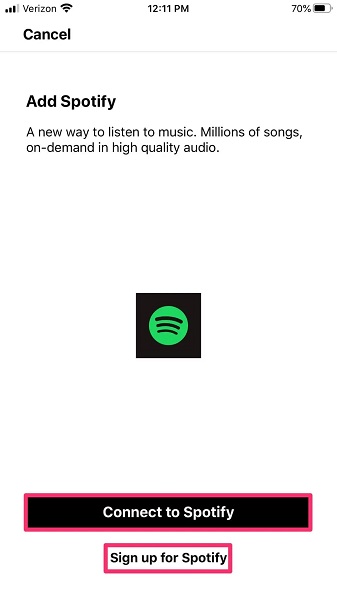
The above screenshots are of the Sonos app for iOS devices. But the process remains similar even for Android devices. You can install the Sonos Android app via the Google Play store and follow the above steps to connect Sonos to Spotify.
1.2. Connect Spotify to Sonos on Windows/Mac
Similar to the Sonos controller for iOS and Android devices, Sonos also has a controller app for Mac and Windows. So download the Sonos application from its official download page.
Here’s how to add Spotify to Sonos on Windows or Mac devices:
Step 1. Download and open the Sonos app on Windows or Mac.
Step 2. Under Select a Music Source, click Add Music Services.
Step 3. Select Spotify.
Step 4. Log in to your Spotify account.
Again, regardless of Windows or Mac, the steps to add Spotify to Sonos remain similar.
Part 2. How to Play Spotify on a Sonos Speaker?
2.1. Play Spotify on Sonos Using Sonos App
Once you connect Sonos to Spotify, you can manage the Spotify playlists via the Sonos application:
Step 1. Open the Sonos Controller app.
- Tap the Browse tab.
- And choose Spotify.
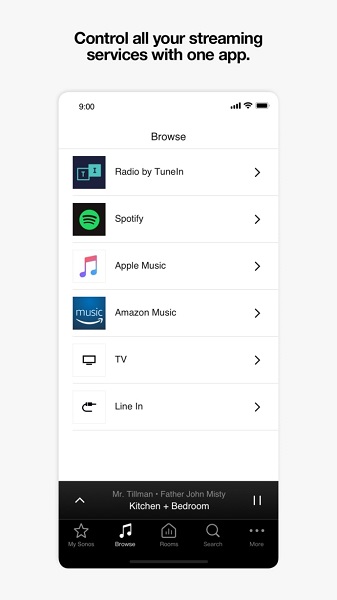
Step 2. Select the song or podcast you want to play.
- You can also manage aspects — like you do in the Spotify application. For instance, you can create a playlist, add to queue, and more.
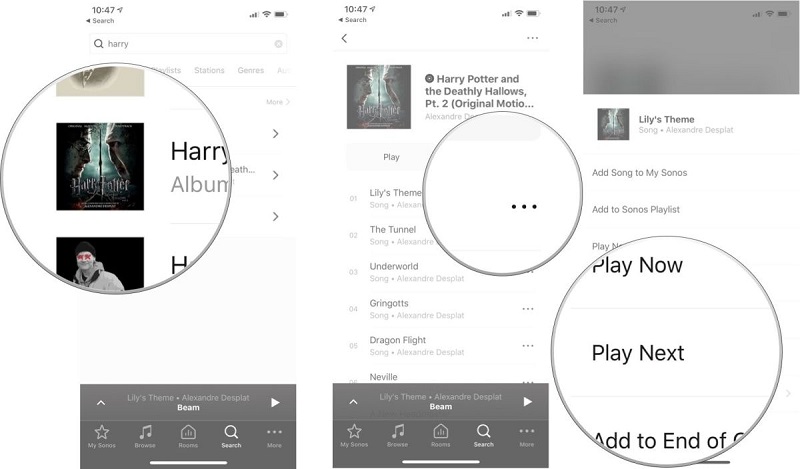
2.2. Play Spotify on Sonos Using the Spotify App
After you add Spotify to Sonos, you can use Spotify to play songs directly on Sonos.
Here’s how to play Spotify on Sonos via the Spotify app:
Step 1. Open the Spotify app.
- Go to the Now Playing screen.
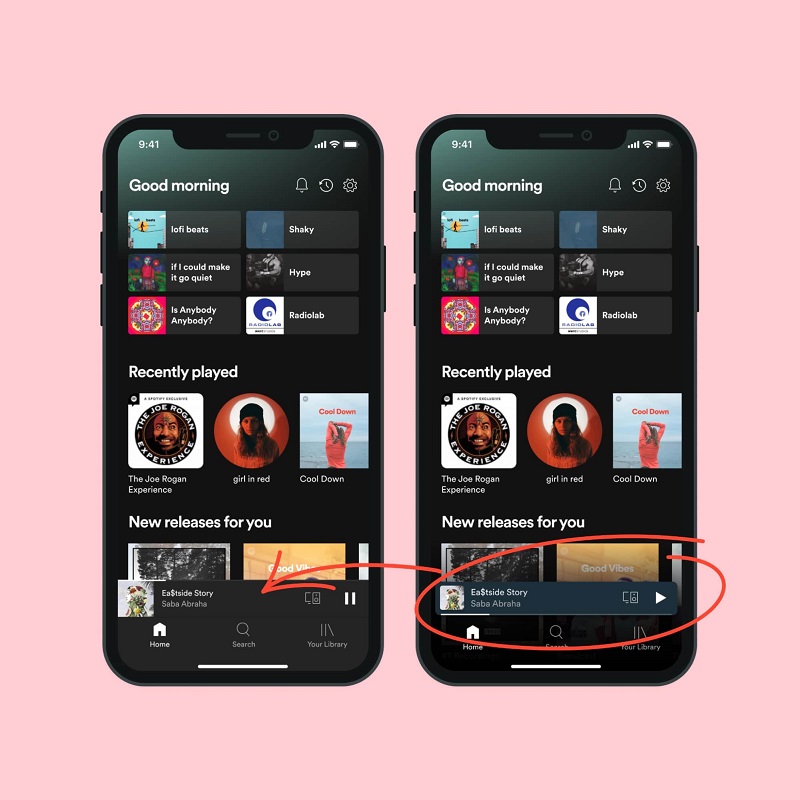
Step 2. Click on Devices Available.
- And choose the desired Sonos speaker or group.
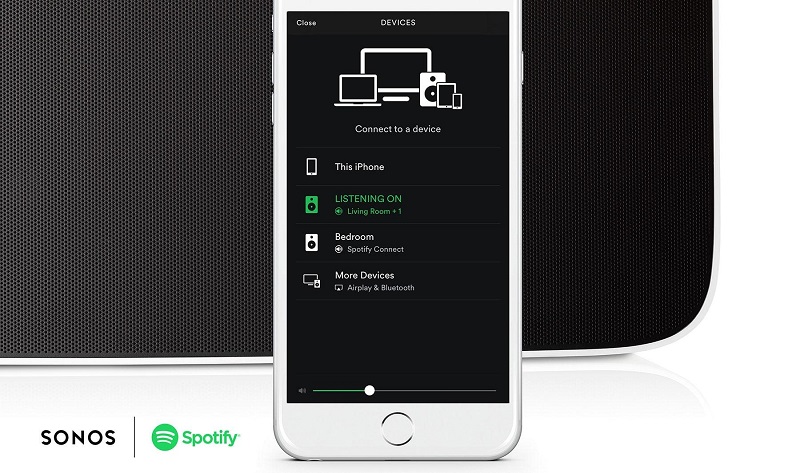
Part 3. Alternative Way to Play Spotify Songs on Sonos Speaker?
While you can stream music and podcasts after you add Spotify to Sonos, there are some limitations with the free account. For instance, you can only skip six songs per hour and cannot enjoy unlimited services.
So, it is better to download songs and podcasts from Spotify and listen to them on your Sonos speaker system in high-quality — and in the way you want.
3.1. Convert Spotify Music to MP3
To play Spotify songs on Sonos without having to connect Sonos to Spotify, you can download the songs and playlists using a Spotify music to MP3 converter.
And then convert them to the desired format like WAV and FLAC — to listen without compressing the quality. Or compress the quality and listen to the sounds in MP3 format.
As mentioned, numerous tools exist to download and convert songs from Spotify. However, one of the simplest and most affordable (apparent from quick comparison of the best tool) is VIDCOPE.
Here’s how to download songs and podcasts from Spotify and play them on Sonos:
Step 1. Download and install the VIDCOPE on your Mac or Windows device.
- On the main interface, paste the Spotify song’s URL.
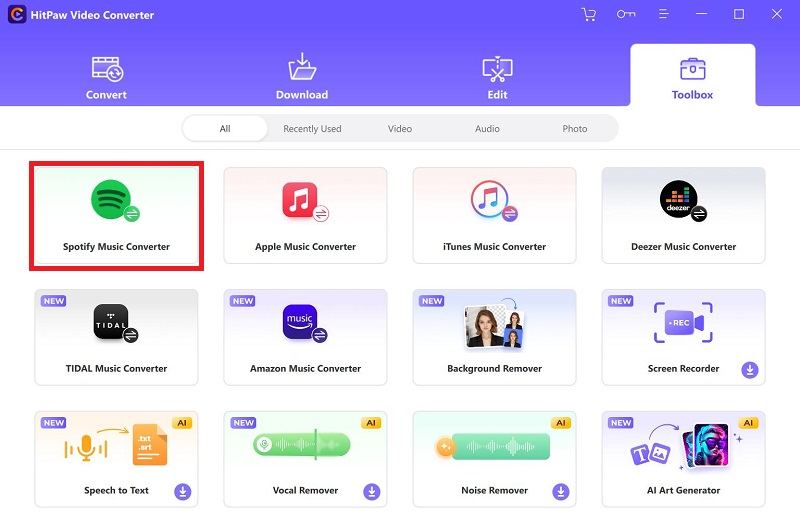
Step 2. Click on the dropdown next to the “Automatically Convert to” option,
- Choose the desired format (MP3, WAV, FLAC, or any other).
- And click on the download icon (down arrow in blue color).
3.2. Stream Converted Spotify music to Sonos Speaker
On Mac and Windows devices:
- Open the Sonos program on macOS or Windows.
- Choose Manage from the main interface.
- Choose Music Library Settings.
- Click the Add option on Windows devices (or + icon on macOS devices).
- Select the Folder where you have stored the downloaded and converted songs.
- If you are prompted to enter the password, type in.
On Android and iOS devices:
- Open the Sonos app on an Android or iOS device.
- Go to the Browse tab, and select This Mobile Device.
- Select the songs you want to play.
Note that you cannot add music and podcasts in the local library to Sonos playlist.
And follow the on-screen instructions to listen to the converted songs on Sonos.
FAQs
1. How to log off Spotify on Sonos?
- Go to the Sonos app.
- From the Settings menu, choose Services & Voice.
- Under Music & Content, choose Spotify.
- And click Remove Account.
2. Can I have multiple Spotify accounts connected to Sonos?
Yes. But another account should not use the same email address as an existing account.
You can simply switch and listen to individual songs:
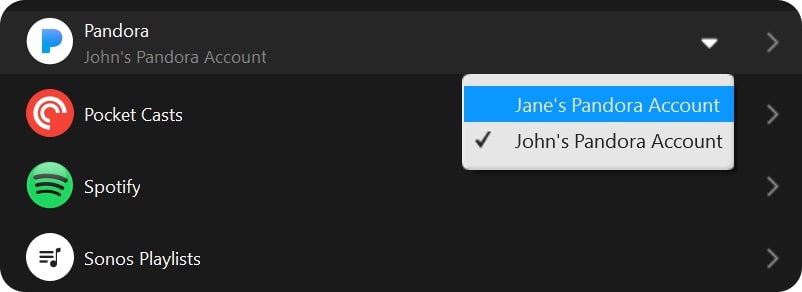
3. Can I play Spotify free on Sonos?
Yes. Update the Sonos application if you cannot connect a free Spotify account to Sonos.
4. What bitrate and format does Spotify stream in?
OGG format up to 320kbps.
Conclusion
Spotify, without a doubt, is one of the best music streaming services.
Combined with the Sonos systems — the loud noises and high-quality music does wonders to the mood.
Hopefully, this guide has helped you learn how to add Spotify to Sonos. Regardless of a premium account or not, you can connect Sonos to Spotify and listen to music on your Sonos sound system.