We’re in the streaming era, and media is everywhere. Streaming sites democratized media creation and caused an entertainment boom. Today you can easily find videos about anything, from servicing your computer to training parakeets. Sometimes, though, you may not find that content. Ever again. Even if you’re sure you’ve watched it in the past.
One problem with streaming media is that their content is neither permanent nor guaranteed. You may have found a tutorial ultra-helpful and bookmarked it for future reference. Still, nobody can guarantee it will be there when you try to revisit it.
Another problem is that you need to be online to access it. And this, in turn, can become a major inconvenience when you’re behind limited, spotty, or costly online access.
Thankfully, the helpful solutions for Chrome we’ll see in this article add an option to download such media to the most popular browser. Using them, you can save typical media files from most streaming sites. Let’s check them out.
What is Video Downloader For Chrome
Despite actually being typical files, streaming media don’t appear as such, nor offer an option for saving them locally. So, if their creator decides to take them down, there goes your chance to see or re-watch them. Except, of course, if you use one of the solutions we’ll see here.
Created precisely for the purpose, many extensions for Chrome allow you to download streaming media locally as video files. You can then use your favorite media player to play them instead of having to visit a site.
Browser video downloaders work by analyzing the audiovisual streams your browser receives from a server. Then, they “take its place”, but instead of reproducing a file’s “chunks” directly on the screen, they reconstruct the pieces into a local file.
Some work directly in your browser, while others may also rely on remote servers for “deciphering” and transcoding the media streams.
The result is the same in all cases: you get a local version of the streamed media.
Further Reading: Best Video Grabber Tools
Who Should Get This?
You might be preparing for a trip or creating an offline playlist for your laptop. Or, you might want to take on your smartphone a tutorial on how to do some work on your car, which just happens to be in your garage, out of your home Wi-Fi network’s range.
In all those scenarios and more, you need an online video downloader. Bonus points if it’s an extension for your browser to skip having to install extra software.
Since most of the solutions we’ll see work as browser extensions and are free, one could argue that everyone should have at least one installed. Even if you don’t need one right now, it’s better to have a video downloading extension installed and waiting.
The alternative would be to seek one when you need it, but that would only postpone the inevitable. It’s a given that, at some point in time, you will meet a kitten video that’s so cute you just have to keep it forever.
Top Best Chrome Video Downloader Extension in 2023
For this article, we’ve installed and tested dozens of extensions that claim they allow saving streaming media. Many failed in more than one way, others offered a lousy experience, and more than we expected were restricted.
The following are the best out of all we’ve tried, each excelling in aspects like:
- Ease of use
- Results
- Site compatibility
- Popularity
- Support
The YouTube “Con”
If you add a browser extension from Chrome’s official extension collection, it won’t support YouTube. And if it does, expect it to stop soon or disappear. How come?
YouTube works as a “system” because of advertising revenue. By downloading videos instead of watching them on YouTube, you’re also skipping the ads. YouTube’s Terms Of Service state that streams available through the site should be viewed directly from the site, not downloaded.
Since Google is responsible for both YouTube and the Chrome browser, they wouldn’t allow one of their products to break the TOS of another one.
So, instead of repeating “No YouTube Support” for each Chrome extension on our list that’s available from the browser’s official Web Store, consider that “Con” a given.
Further Reading: Best Youtube to MP3 Downloader Chrome Extensions
1. By Click Downloader
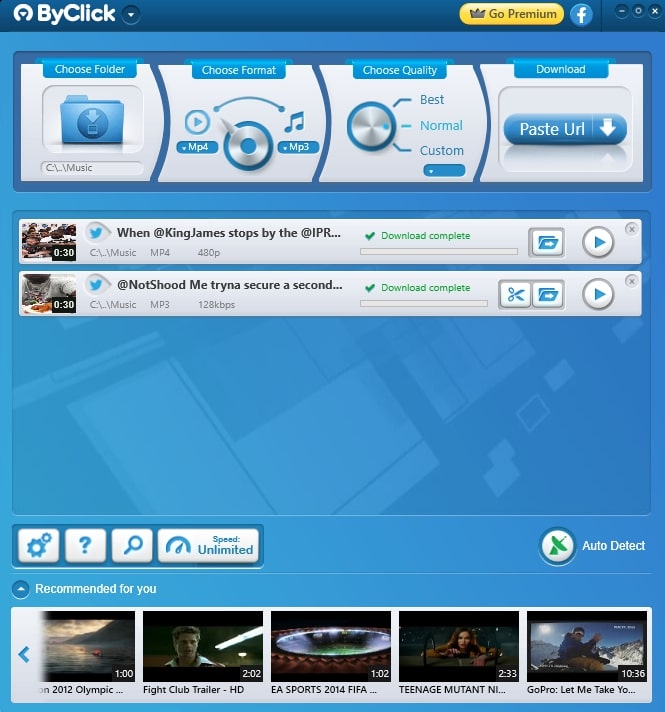
By Click Downloader may act similarly to most typical media stream downloading browser extensions, but it’s not one. Instead, it works as a standalone app, which you have to download and install “outside” your browser.
After you install and launch By Click Downloader, it “lurks” in the background, waiting for a media stream to dare appear on your browser’s window. It then pops up and asks if you’d like to download it. If it’s a video, it conveniently presents two options, to download it as a video or only grab its audio as an MP3.
By Click Downloader works as you’d expect from such a solution. Still, we have to admit we’d appreciate some extra options or configurability.
Although it’s not a browser extension, By Click Downloader compliments the browser so seamlessly that it might as well have been one. It supports many sites, including YouTube, which many other solutions skip.
However, note that you might be breaking the law if you download anything from YouTube, depending on your country and your rights. Officially, grabbing media from YouTube is against Google’s Terms Of Service.
Pros
- Works on many sites, including YouTube
- Dead-easy to use
Cons
- Standalone 3rd-party app, not a browser extension
- Its use breaks Google’s (and other sites’) TOS and could be illegal in your country
Website: By Click Downloader
2. Video Downloader Professional
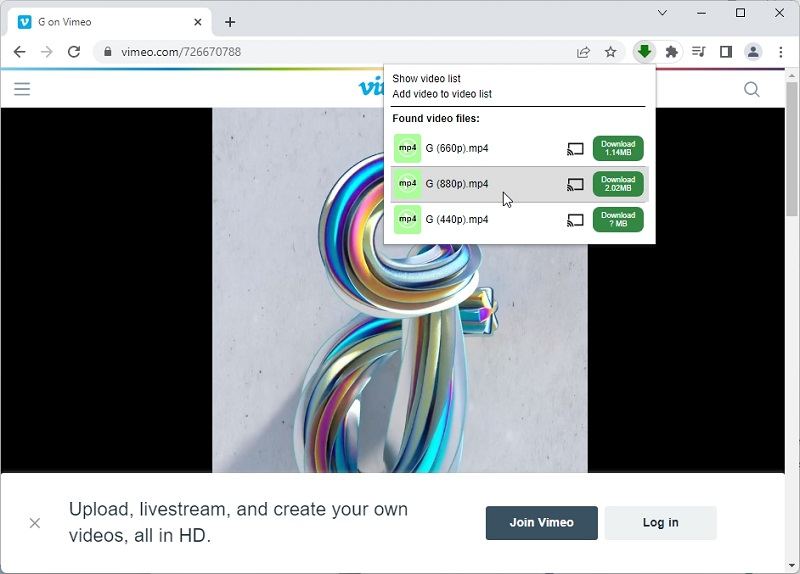
Video Downloader Professional is one of Google Chrome’s most straightforward stream-grabbing extensions. After you add it to the browser (and ensure it’s enabled), it remains dormant until you need it.
When there are media available on the active page in your browser, a single click on its button will present what Video Downloader Professional recognized as downloadable streams. Clicking on any of them will begin the magical journey known as “downloading them and storing them forever”. Follow along, and soon you’ll have the media available as files locally.
Pros
- Straightforward interface
- Offers streamlined choice of downloadable streams
Cons
- Doesn’t support some popular streaming sites
- May “miss” some streams
Chrome Web Store: Video Downloader Professional
3. Video Downloader PLUS
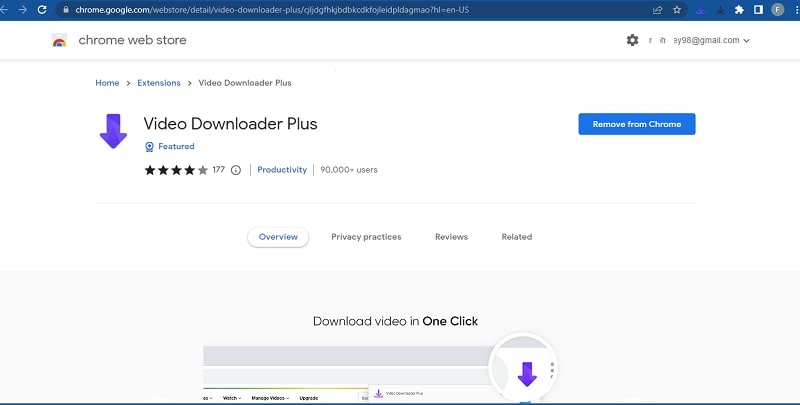
Video Downloader PLUS is another accessible but performant media downloading extension for Google’s Chrome.
In action, Video Downloader PLUS proves as easy as similar stream-grabbing extensions. Still, it’s also somewhat more comprehensive in its results.
When you click on its button, it somehow detects more streams than many of its peers. It then presents a list from where you can choose which stream you’d prefer to download based on its dimensions and file size.
Pros
- Easy to use
- More comprehensive than alternatives
Cons
- Zero extra options/features
Chrome Web Store: Video Downloader PLUS
4. CoCoCut
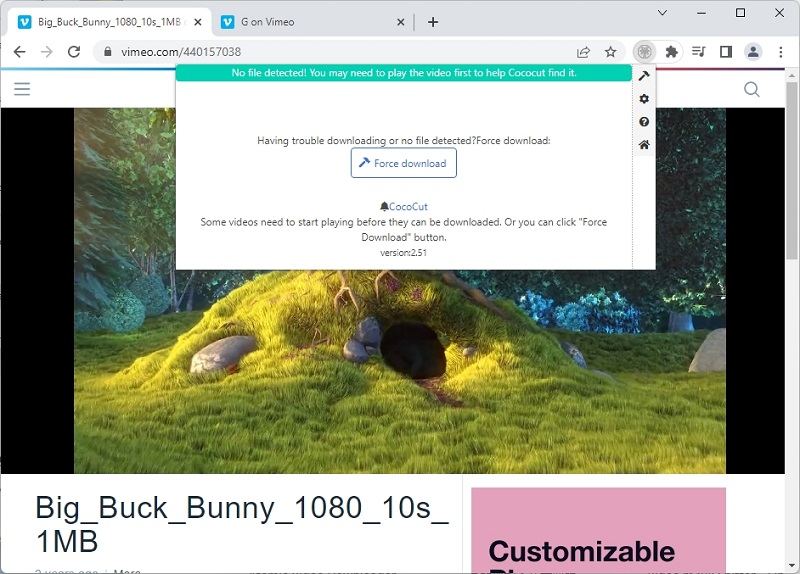
CoCoCut offers a more detailed interface than many of its peers. You can not only download any of the streams, but also choose it for playback (instead of going with the one auto-selected for you by the site). It’s an easy way to force playback of streams with lower or higher compression, manually choosing the balance between bandwidth and quality.
The extension also allows you to copy any stream’s genuine URL to the Clipboard. You can then (usually) enter it in your favorite third-party Download Manager, if using one, to ensure fast and resumable downloads.
Another point where CoCoCut excels is in its batch-processing options. Each stream presents a checkmark, which you can use to choose many or all of them. Four buttons under the stream list enable you to:
- Download the selected streams
- Copy all selected streams’ URLs to the Clipboard
- Select all (if none or only a few selected)
- Inverse selection (if some streams are selected)
As for when CoCoCut fails to detect any streams? You can use its Force Download option. This may manage to unearth some streams, but CoCoCut has yet another ace up its sleeve: Recording Mode.
Just as it states, Recording Mode is a solution for recording a video as it’s displayed on a browser’s page instead of downloading its files. To use it, you must start playback on a video’s page and stay there until it ends, then stop the recording. The result will also be re-encoded, which means a minor degradation in quality.
Pros
- Versatile interface allows many actions
- Extensive stream list
- Extra modes for grabbing “hidden” video streams
Cons
- Missed streams more often than we’d like
- Recording Mode is better than nothing but also time-consuming and produces re-encoded results with a visible drop in quality.
- More complex than a single-click
Website: CoCoCut
5. Video DownloadHelper
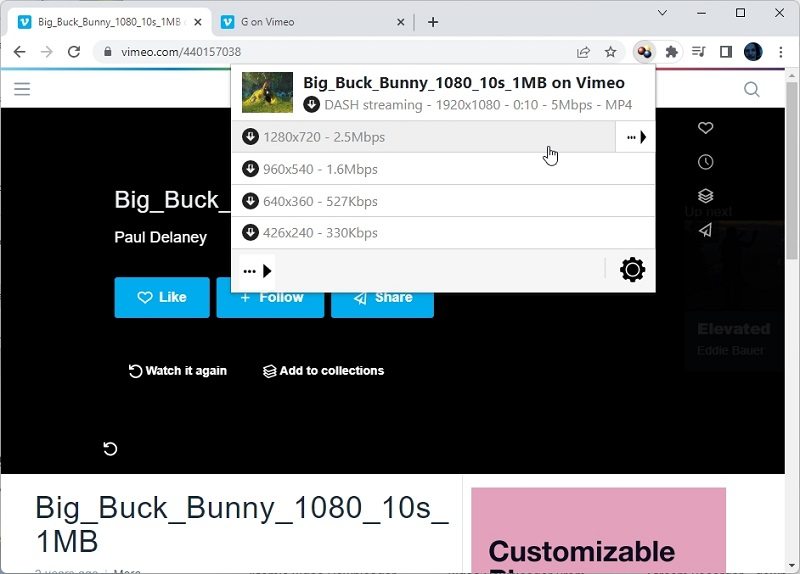
Video DownloadHelper is one of the most popular extensions for grabbing video streams as local files. What’s more important than its popularity, though, is that it somehow manages to break the rule we mentioned before we even started this list. You see, despite being available from the official Chrome Web Store, it also supports YouTube.
Video DownloadHelper is also both one of the easiest to use and versatile solutions. It presents a simple interface as its default, with a short list of stream entries. But that’s where things start getting a bit more complicated.
A single click on an entry won’t start its download. Instead, it leads to a second page, promoting how Video DownloadHelper’s download manager sibling can simplify downloads. And it, indeed, can. However, you might not want to install third-party software, and thankfully Video DownloadHelper offers the option to use your browser’s built-in downloading superpowers.
Still, having to go through the same process again and again, choosing that nope, you’d prefer to use your browser again for the umpteenth time, can quickly get annoying.
The alternative is to click the right arrow on each entry’s right. This shows a quick menu of actions you can perform on the particular stream.
- Most people will probably go for the Quick Download option, which grabs the stream no-(further)-questions-asked.
- Download allows you to select where the file will be saved.
- Download & Convert allows you to choose a different format than the stream’s native one, which is practical for playing on devices like smartphones and standalone media players.
- Copy URL copies the selected stream’s URL to the Clipboard, which you can then paste on a third-party download manager.
- Add to blacklist adds the stream server to a list which will prevent Video DownloadHelper from scanning it in the future.
- Details presents information about the selected stream.
- Delete removes the selected stream from the list.
- Pin keeps a stream in Video DownloadHelper’s list.
Two more buttons under the list, on the left and right of Video DownloadHelper’s pop-up window, grant access to even more actions and options.
Hover on the one on the left to see more actions appear, from which you can:
- Get more information about Video DownloadHelper.
- See a list of the sites it supports.
- (Further) analyze (the) page.
- Convert local files.
- Aggregate local audio and video files.
- Clear the list
The button on the right grants access to the extension’s configuration. There are many options that can affect Video DownloadHelper’s appearance, behavior, and more. Still, we’ll skip them to avoid turning this article into an encyclopedia-length in-depth manual.
As you might have guessed, Video DownloadHelper is one of the best solutions on this list and also among the first you should try. Maybe you won’t even need to check the alternatives. Ever.
Pros
- One-stop stream-grabbing solution
- Simple to use but also powerful
- Lots of extra features
- Very customizable
Cons
- Can get too convoluted
- Drives the point home that you should try its downloader sibling
Chrome Web Store: Video DownloadHelper
6. vGet Cast
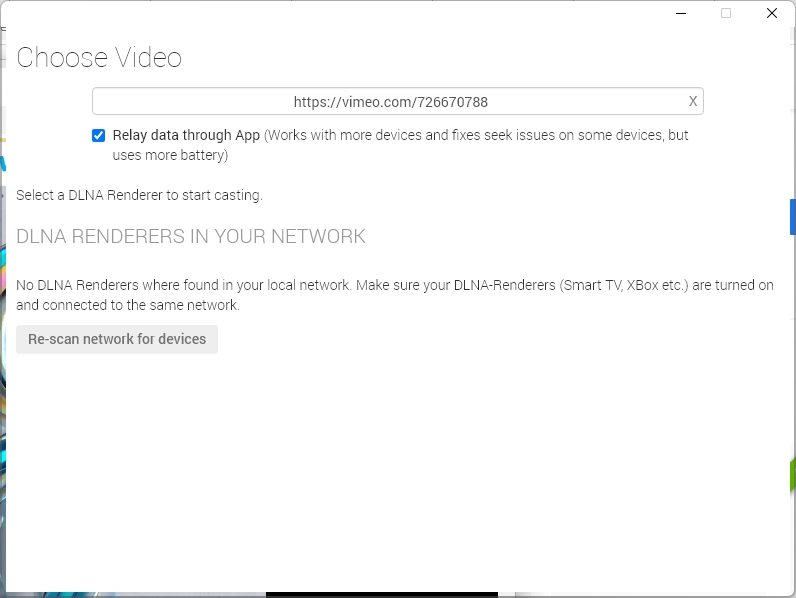
You don’t have to download streaming media if you want to play them on another device. Instead, you can skip the downloading bit and “cast” them directly on any media-playing device on your network that supports DLNA/UPnP playback. And vGet Cast can help you with that.
Unlike other tools on our list, vGet Cast can “grab” an incoming stream and “forward it” to DLNA/UPnP-compatible devices on your network. That’s the fancy term for “most respectable media-playing devices released within the last decade”, from your average smart TV to Xbox and PlayStation consoles.
Using vGet Cast couldn’t be easier, although it’s neither a true extension nor a standalone app. It exists in the space between them, acting as a Chrome web app.
- After you launch vGet Cast, you can enter the URL of a webpage that contains one or more media streams.
- The next step is scanning your local network to detect DLNA-compatible media players.
- Finally, you can choose to which of the detected players you want to “forward” the stream.
Still, since that’s its sole functionality, if what you want is literally what’s on our title, solutions for downloading videos with Chrome, look elsewhere.
Pros
- Skips the downloading bit if all you need is streaming on other devices.
- Simple to follow 3-step process: add media, scan for devices, forward stream.
Cons
- No support for saving media
- Only compatible with modern DLNA/UPnP devices. Older media players and smart TVs supporting other protocols won’t work.
Chrome Web Store: vGet Cast
7. Video Downloader by ODM (Online Download Manager)
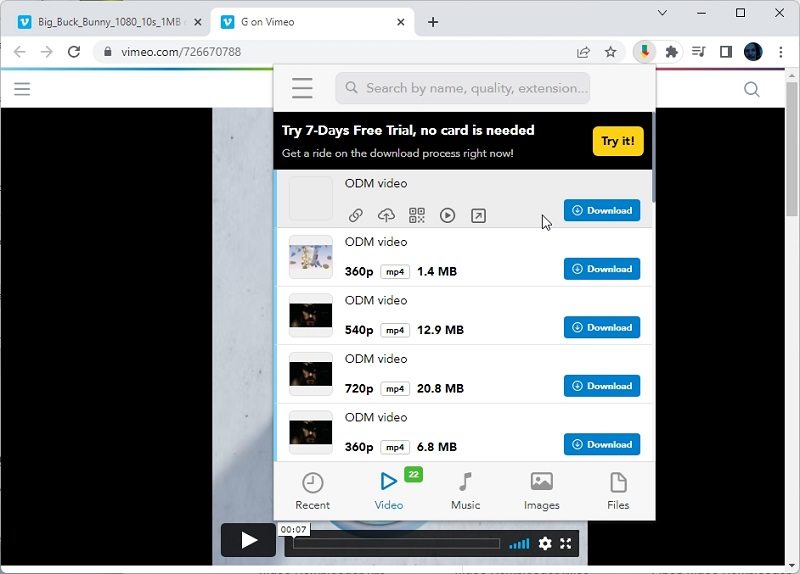
Video Downloader by ODM is another Chrome extension that theoretically recognizes media streams on sites and allows you to save them locally.
Practically, it failed to perform its intended task more times than we’d like.
When it did (successfully perform its task), though, it was an absolute match with the best of its peers. Its clean interface categorizes streams behind five buttons:
- Recent
- Video
- Music
- Images
- Files
By default, it presents its Recent tab, where – remember, “theoretically” – the streams on the browser’s active page should be listed. A visit to the rest of the groups allows you to narrow down the results according to their type.
Strangely, Video Downloader by ODM is also quite customizable for a seemingly straightforward extension. It might not be up there with the most complex solutions, but it allows you to, for example:
- Choose between a dark and light mode.
- Control when and how notifications appear.
- Define separate rules that state where its video, audio, image, and document downloading support should be active.
- Upload “sniffed” files (the term the extension uses) to Dropbox or Google Drive.
- Enable, use, and configure a sorting system to distribute downloads to predefined folders automatically.
So, when it works, on the sites with which it’s compatible, Video Downloader by ODM is quite the powerful solution for grabbing streaming media.
It’s for when it doesn’t that you’ll need to keep another alternative handy.
Pros
- Very powerful stream downloader
- Support for detailed file categorization and sorting
- Cloud saving (Dropbox & Google Drive)
Cons
- Failed to locate many streams
Website: Video Downloader by ODM
8. Video Downloader For FB
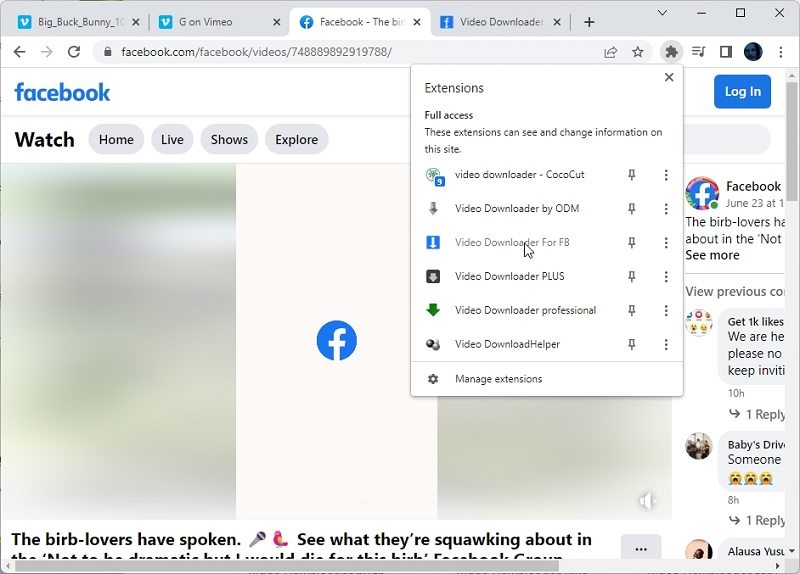
If anything, you have to admire Video Downloader For FB’s stubborn insistence on specializing on a single site: Facebook. As its name states, the extension was created primarily for downloading video streams from Facebook.
Further Reading: Best Facebook Video Downloaders
By default, it activates only on Facebook. Like many of its more versatile peers, you can “call it” with a click to have it (try to) locate, decipher, and download any media stream that’s on the active page.
Still, if you don’t spend hours every day on Facebook, you might wonder: why?
You can try tweaking Video Downloader For FB’s settings, “activating it” on more sites, to have it try and locate, decipher, and save any media streams available there.
Why, though, not go for any of its peers, which also support Facebook among many other sites? Why restrict yourself to Facebook?
The obvious answer is “because it’s the easiest solution specifically for downloading streams off Facebook”. Others might work, too, but Video Downloader For FB is simple and goes straight to the point with zero fluff. And that’s precisely what some would ask from it.
It’s worth noting that Video Downloader For FB insists on changing the browser’s default search engine to “ecsmartfinder.com”. This might be necessary for the extension to work, but it also means that all your search queries will be sent to a third party. Security-conscious individuals might prefer to skip this solution.
Pros
- Ultra-simple, single-minded solution
Cons
- Best only for Facebook.
- Zero customizability & no extra features
Chrome Web Store: Video Downloader For FB
9. Web Video Downloader
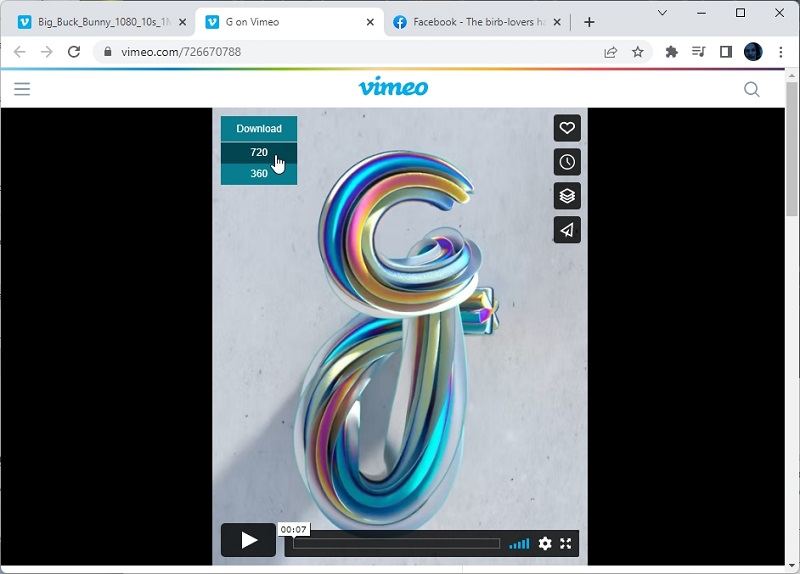
Web Video Downloader is one of the most streamlined solutions for grabbing media from your favorite streaming sites. Although it, too, is a typical browser extension, it doesn’t sit and wait for the user to ask for its services. Instead, it intervenes to “upgrade” online streams with extra downloading options.
In action, that means that when it detects a media stream in your browser, Web Video Downloader attaches on it a little floating window. One click there, and you’ll see a list of downloadable streams and their quality. Select the one you want, choose where to save it, and that’s it. Just like if you were downloading a “normal” file from any other site.
Still, Web Video Downloader isn’t perfect. During our testing, it missed some streams and offered fewer download options than many of its peers. It also refused to work on some sites, either not showing up at all or not correctly detecting any of the available streams.
Pros
- Streamlined interface integrates with media sites
- Almost a one-click solution
Cons
- Missed some streams
- Doesn’t work everywhere
Chrome Web Store: Web Video Downloader
10. Video Downloader Wise (VK Video Downloader)
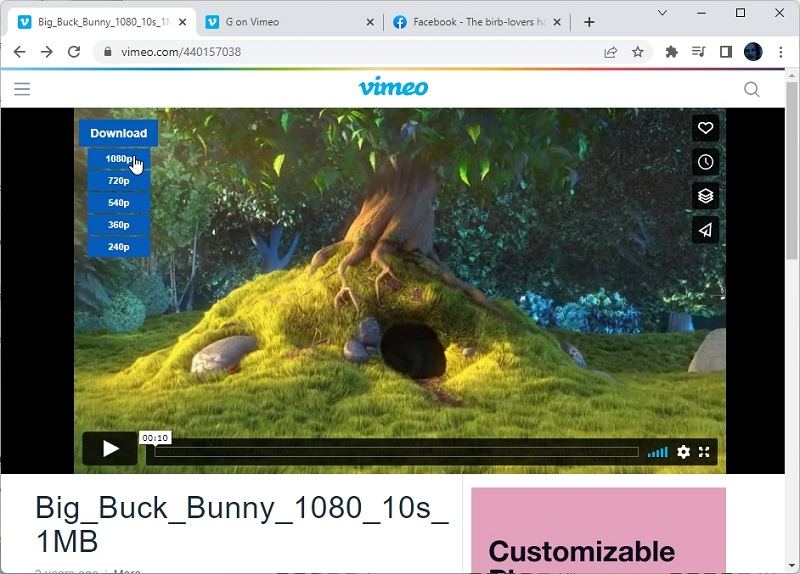
Video Downloader Wise could be a sibling to Web Video Downloader, for they both go for the same approach.
Like its stream-grabbing pal, Video Downloader Wise integrates download options directly on the media streams that are available on a page. Thus, instead of having to click on a button to “call it”, it’s right there on the streams, waiting for you to choose the one you want to download.
Unfortunately, Video Downloader Wise shares another similarity with Web Video Downloader, but not a positive one: it didn’t detect all the streams we expected. Still, it fared somewhat better than Web Video Downloader, sometimes offering more download options, as if it recognized streams its pal had missed.
In use, both solutions are practically identical: you can click on the floating menu they place on streams, select which one you want to download, and save it locally as a file.
Pros
- Streamlined interface “upgrades” streams with download options
- Simple click, select, and save three-step process.
Cons
- Didn’t detect all streams, everywhere
- Not configurable or feature-rich than alternatives
Chrome Web Store: Video Downloader Wise
3 Best Online Video Downloader for Chrome in 2023
Would you prefer to avoid having to install anything from a third party on your computer or browser to download online media streams? That’s possible, too.
Some sites enable you to enter a streaming media’s URL to get a download link for a more compatible file. If you’d prefer that approach, make sure to check the following.
1. SaveFrom.net
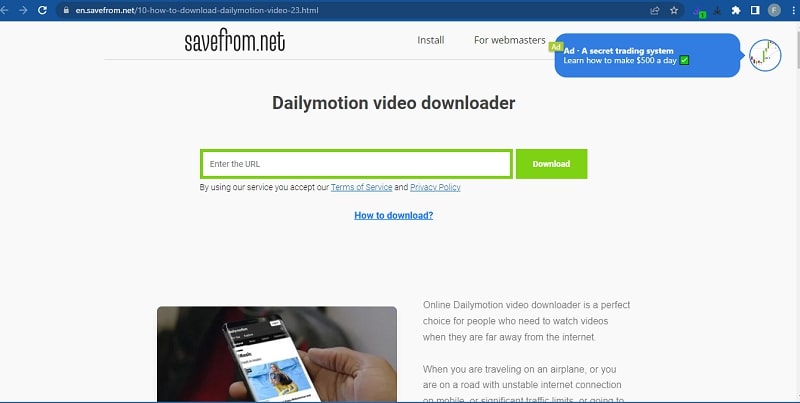
One of the most popular “stream download enablers”, SaveFrom.net couldn’t be easier to use.
A text field dominates its main page, making it look more like what you’d expect from a search engine. Paste the URL of the webpage with the streaming media you’d like to download in this text field and click on the Download button right next to it. Then, wait.
A few moments later, you’ll see your media show up below. Choose the desired quality from the drop-down menu, and then click on the Download button next to it.
Pros
- As easy to use as searching for kitten videos
Cons
- Sometimes, the “grabbing” process may stall
Website: SaveFrom.net
2. SaveTheVideo
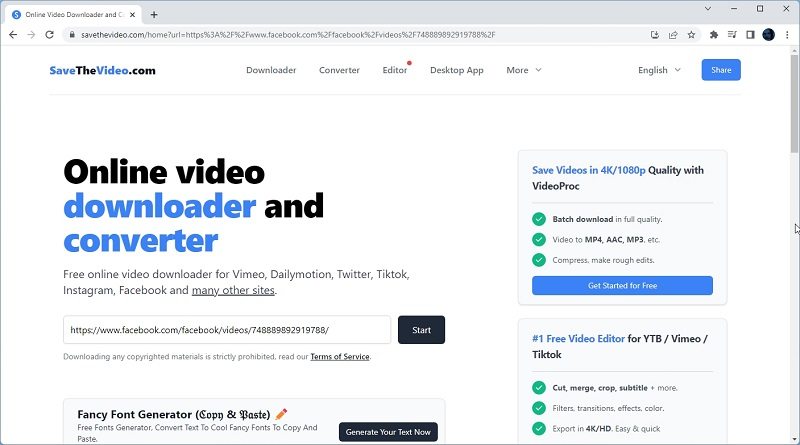
Like SaveFrom.net, SaveTheVideo is an online video stream grabber you can use straight from your browser without having to install anything. Both are similar in that they offer more options (AKA: extra software or extensions you can download and install).
From a technical standpoint, SaveTheVideo wins since it supports more sites and media formats.
One tiny problem, though, is that its site is more hectic and tries to promote related software at any given opportunity.
Pros
- Extended streaming sites support
Cons
- Alternatives feel “cleaner” and more streamlined
Website: SaveTheVideo
3. Catchvideo.net
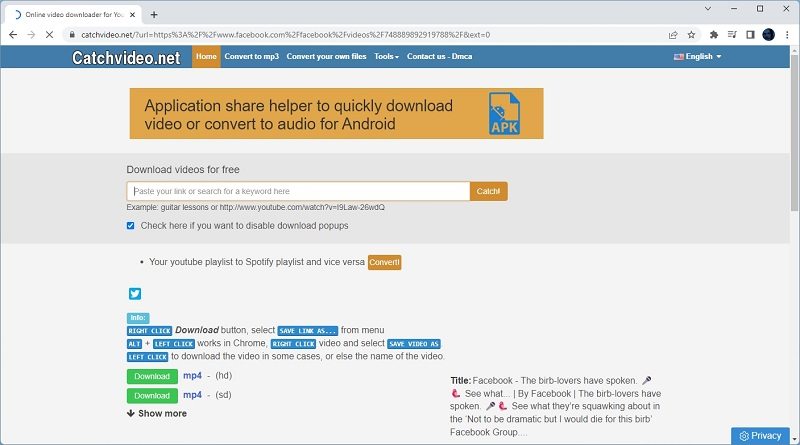
CatchVideo.net may have a retro look, but that also adds to its charm and helps usability. Everything is as clean and organized as back when the Windows Control Panel made sense.
Among all other solutions, this one screams that it’s made by people who prioritize simplicity, practicality, and are probably also open-source advocates. CatchVideo.net was created for one purpose, to download media streams. It’s what it does. But not always.
During our testing, many attempts to grab media streams failed. CatchVideo.net analyzed the stream’s page, presented a correct thumbnail and a list of download links, and then nothing. Clicking on them produced zero results, threw error messages, and generally left us as what you’d describe as “unhappy customers”.
Pros
- Retro, clean, and easy to use.
Cons
- Failed many times to offer downloadable files.
Website: Catchvideo.net
FAQs
Are Chrome Video Downloader Extensions and Chrome Video Downloader Apps the same?
Although they share the “Chrome Video Downloader” part, Extensions and Apps are two different things. It’s all right there in the name.
Chrome’s Extensions, as the term states, extend the browser with extra functionality. They’re supposed to use the browser and the content it displays as a starting point for “what they do”.
Chrome Apps differ in that they are “standalone solutions”. They don’t expect you to use the Chrome browser as usual, nor for a page to be active.
You can launch and use Chrome Apps almost like typical desktop apps. The difference is that they rely on the Chrome browser, which must also be running to use them.
Which is Chrome’s Best Video Downloader for Grabbing Videos From Reddit?
Many of the solutions on our list can also grab videos from Reddit. We suggest you begin by trying out the web-based solutions that don’t expect you to install everything.
Are Chrome Video Download Extensions Free?
Most of the Extensions available for Chrome are free to use, including media stream grabbers. Still, expect ads, promotions for extra software by their creators, “premium” tiers, or the occasional “buy me a beer” link.
Can I Use Chrome to Stream to TV Instead of Downloading Media?
A hardware dongle might seem unrelated to a web browser. And yet, Google’s Chromecast is one of the main reasons for Chrome’s streaming capabilities.
As its very name states, Google’s Chromecast was explicitly created for receiving media streams sent to it from Chrome. This pairing made it possible to effortlessly “push” content from your smartphone to your TV.
Chromecast might be useful, but it didn’t reinvent the wheel. It uses tried and tested technologies, supported by many other devices with media-playing capabilities. Like, unsurprisingly, most modern smart TVs.
So, if your TV was released during the last decade and supports DLNA and UPnP networking, you can treat it like a Chromecast dongle, “pushing” streams to it from Chrome.
Extra extensions and web apps, one of which we’ve included on our list, can render this task as easy as a single click (or two).
Final Thoughts
As we saw, many solutions enable you to take your online streaming media with you, even when you’re offline. To turn them from streams to files, re-watch them without consuming extra bandwidth, and store them for posterity.
We’re sure you’ll find the best one for you among the ones in our list.
