You’ve been searching for solutions that will enable you to export some images from a video into images. You may have found many suggestions, mentions of software X, Y, or Z, and testimonials that insist you should go for one particular solution.
Just like “media” looks simple on the surface but is actually a highly complex field that includes images, audio, and video, we’re not all the same. What works for someone else might not be optimal for you.
That’s the reason we went through countless apps that specialize in extracting stills from your videos as compressed and optimized JPG images.
So, instead of relying on random suggestions, go through our list of cherry-picked solutions to learn what matters most about them and find the best one for you.
What is Video to JPG Converter Software
As the term states, video to JPG converters are apps specializing in taking video files as input and “converting them” to JPG image files.
However, as you might realize, that’s not really the only thing they do. Videos usually “run” with a framerate ranging from 24 Frames Per Second (FPS for short) up to 60 FPS. Even more in some – but rare – cases.
Each frame is the equivalent of a single image file. So, if video to JPG converters were really converting a whole video to image files, you’d end up with tens of thousands of files.
Instead, those apps have extra functionality for choosing what to save. Some of them also allow exporting animated GIFs (which consist of a sequence of frames), converting between more media formats, or offering basic video editing support.
And that’s why simply calling them “converters” is, in many cases, a disservice.
Further Reading: Best Free Video Converters
Who Should Get This?
One might want to grab some stills from a video for many reasons. You might find some frames in a home video that show you in a better light compared to most of your actual photos. Or you might have come up with the perfect idea for a new meme featuring your favorite cinematic superhero.
No matter the reason, you shouldn’t turn to software specializing in grabbing screenshots. Although that might seem appropriate, the solutions we see here are much better for such uses.
Fumbling with a media player’s seek controls and extra software for grabbing screenshots isn’t the best combination for optimal results.
Video to JPG converters work as all-in-one solutions for the purpose and (usually) offer more accurate controls for seeking precisely the frames you want to export as images.
Top 10 Best Free Video to JPG Converter Software in 2022
The following are the best solutions we found for converting your videos to JPGs. Although they have a common goal, they’re far from identical, and each has its pros and cons.
1. Movavi Video Converter
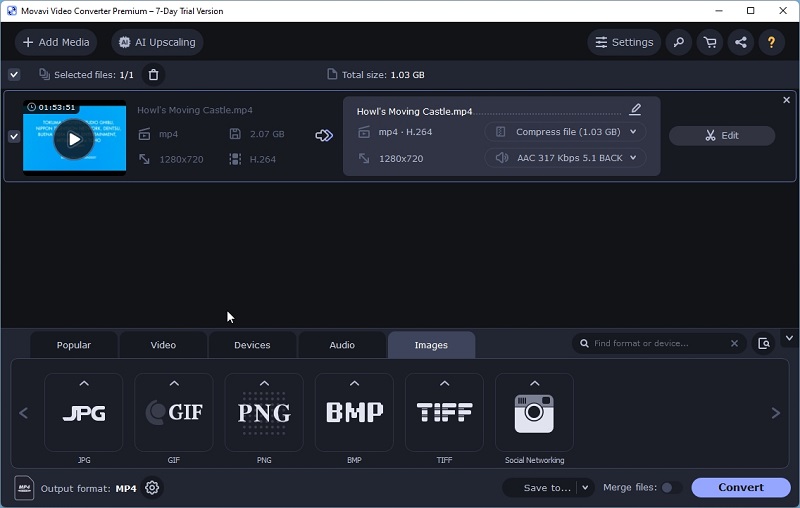
Despite its modern and versatile interface, Movavi Video Converter is relatively easy to use. The process can be as simple as:
- Run the app.
- Import the files you want to convert.
- Choose the target format.
- Tweak settings like the resolution and compression, if required.
- Choose an output folder.
- Start the conversion.
Movavi Video Converter can not only export stills to JPG files but also as GIF, PNG, BMP, and TIFF files. And it can also convert your videos to other formats, choose the appropriate settings based on a selected target device, or export their audio.
You can fine-tune your selection to define from which point of your video you want to grab stills and even queue jobs.
Still, Movavi Video Converter is far from perfect. Its free version will limit you to the extraction of a single (seemingly random) frame, which will also have a watermark.
Further Reading: Movavi Video Converter Review
- Modern and versatile interface
- Supports multiple formats
- Allows control of what will be exported
- Severely limited free version
Website: Movavi Video Converter
2. DVDVideoSoft Free Video to JPG Converter
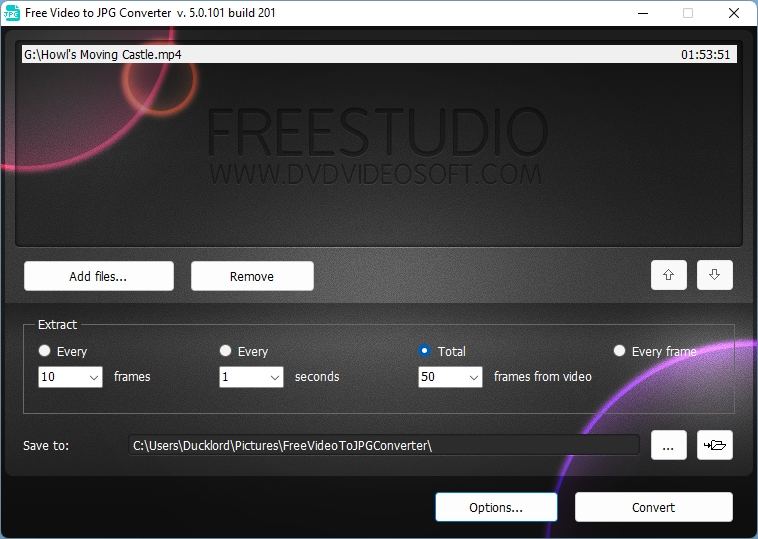
DVDVideoSoft’s Free Video to JPG Converter is one of the most straightforward apps you can use to extract stills from your videos. Unfortunately, that’s also because it’s one of the most restricted on how it achieves that goal.
On Free Video to JPG Converter’s rather simplistic window, a few controls enable importing video files, choosing which frames to extract as JPG images, and the target folder where the app will save them. The major problem’s with the middle section of this equation.
Instead of the fine-grained controls you can find in alternative apps, Free Video to JPG Converter allows you to choose one out of four equally limited options:
- Every X frames
- Every X seconds
- Total X frames from video
- Every frame
It’s great how all options work without needing more user intervention, but by “running on auto,” they might extract many frames except from the ones you’d want to save as JPG images.
As for the last option, it’s impractical and unrealistic to extract millions of individual frames to find the handful you want.
Although we didn’t meet any problems while testing it, it’s worth mentioning how Windows Defender kept alerting us while trying to download and install Free Video to JPG Converter. Let’s say that having the official Windows security app insisting that something you’re trying to use is “unsafe” doesn’t inspire confidence.
- Straightforward interface
- Automatic frame extraction modes
- Simple and quick
- Windows Defender doesn’t like it
- Very limiting frame selection options
- Lacks any extras
Website: DVDVideoSoft Free Video to JPG Converter
3. VLC media player
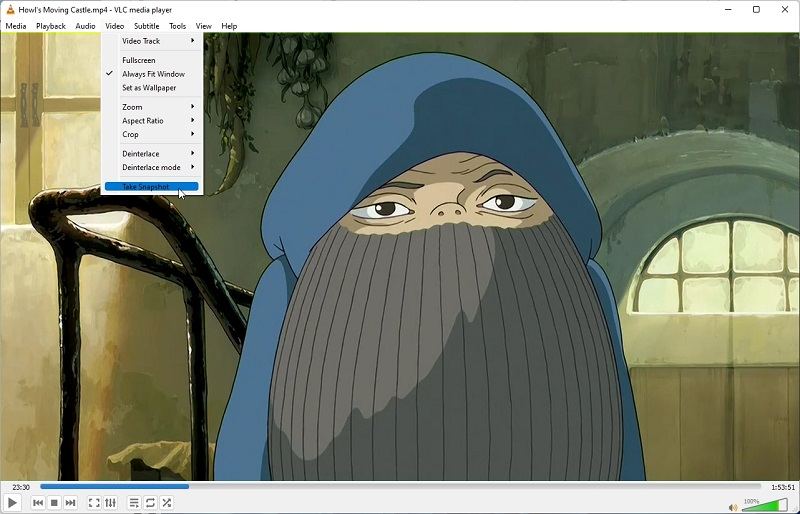
There are dozens of media players available, and most operating systems come with one built-in. Still, VLC media player managed to overtake most of them and become one of the most popular solutions for playing any media file.
VLC player’s superpower is its ability to play most media files, no matter their file type or encoding, without needing external software.
Even better, VLC media player comes with a collection of extra features, built-in tools, and features that turn it into a multimedia powerhouse. You can customize how audio sounds and video looks through an array of related settings or tweak them through extra filters.
Despite being a “media player,” VLC player doesn’t restrict itself to media reproduction. It can stream media files to other computers and comes with basic editing and converting features. Through them, you can “transcode” a whole file or part of it into a different encoding, save it as another file type, and, yes, even export JPGs.
It’s easier, though, to just export frames from your clips with it as screenshots by using VLC media player’s built-in shortcut for precisely that purpose. Locate the frame you want to export, press the appropriate hotkey (by default, it’s Shift + S), and you’ll find your exported frame image file in your OS’s default Pictures folder.
Note: By default, VLC uses the PNG format for its screenshots. You’ll have to change it to JPG by visiting the program’s Advanced Preferences and checking out the options under Interface > Video. The one you need is the Video snapshot format drop-down menu.
- Free
- Ultra-easy to use (since it’s a media player)
- Extended feature set
- Support for tweaks and filters
- Compatible with most major media formats
- Easy for converting to JPGs only when exporting single frames one by one
- Convoluted menus and complicated preferences
Website: VLC Media Player
4. MP4 To JPG Converter
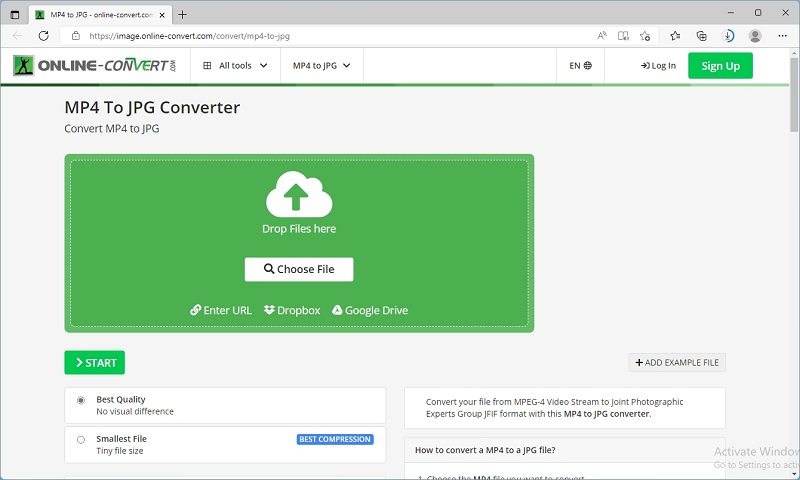
You don’t want to dedicate the storage space and processing power for what should be a simple task like exporting some JPGs from a video file? The good news is that you don’t have to!
Online-Convert.com’s MP4 To JPG Converter is a strictly online tool you can use for the purpose. You don’t have to install anything; everything works and “lives” inside the browser. Thus, you can drag and drop the video file you want to turn into JPGs on MP4 To JPG Converter’s page, tweak its settings, and click on the Start button.
It might be nice that you don’t have to download and run anything or task your computer with the burden of file conversion. However, we’re sorry to say there is bad news, too. Let’s backtrack and rethink that.
The conversion happens on Online-Convert.com’s servers means you’re uploading your videos to them. And that’s something you might want to avoid with personal videos. You might also have the legal right to grab some screenshots from a video you purchased where you live, but that doesn’t also give you the right to provide access to the video to third parties (which is what you’re doing by uploading it for conversion).
Another problem with the process is that video files can get quite large. Depending on your Internet connection, it might even take hours until you finish uploading a single large video. Thus, this is far from the best choice if you want to extract JPGs from many large videos, except if you don’t mind dedicating days to the process.
- No need to download or install anything
- As easy as dragging and dropping
- Useful extras, from color and enhancing filters to AI upscaling
- Uploading large videos can take a long time
- You’re giving access to your videos to a third party
- It might not be legal where you live to upload copyrighted videos
Website: MP4 to JPG Converter
5. VideoProc Converter
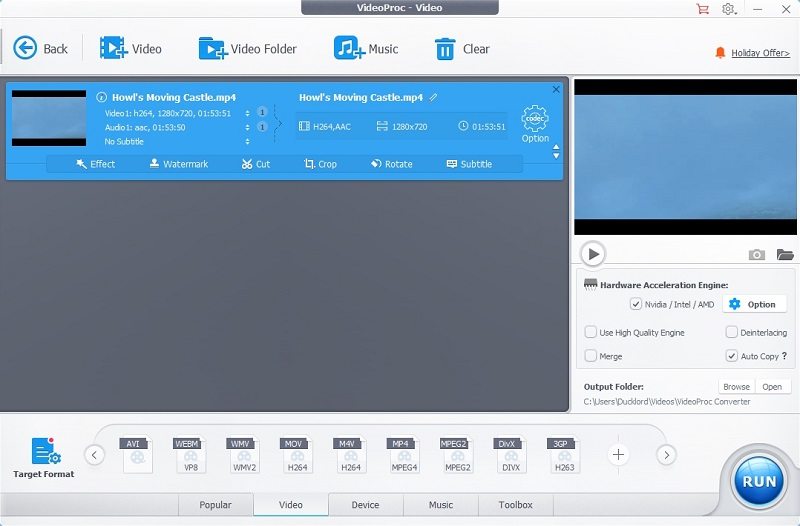
We include VideoProc Converter in this list because we like its streamlined interface. Its designers exposed most of the app’s functionality without overcomplicating things, keeping the conversion process as straightforward as possible.
To borrow a beloved science fiction meme, though, this isn’t the app you’re looking for. At least, if what you’re looking for is specifically converting your video files to JPG images. That, unfortunately, is something VideoProc Converter forgot to include in its arsenal.
You can use VideoProc Converter to “mutate” your existing media files to different audio and video formats, but the app entirely skips images.
- Nicely designed interface
- Powerful but straightforward
- No support for extracting stills (to any image format)
Website: VideoProc Covnerter
6. VirtualDub
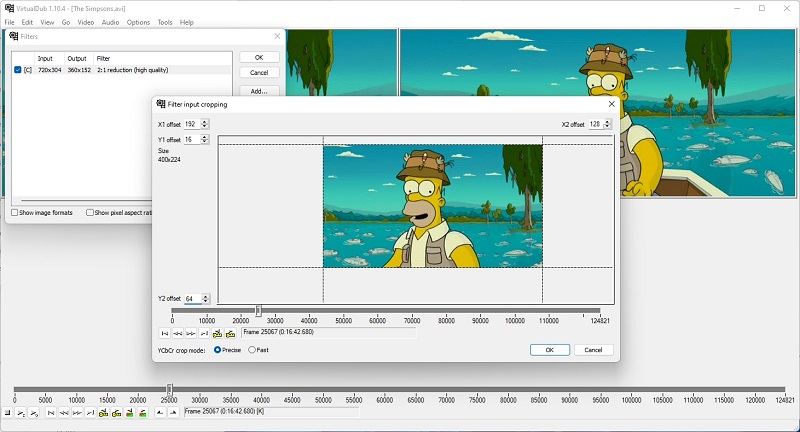
Many people today treat MP4 as one of the most popular video formats. And yet, the reason MP4’s popularity exploded was, let’s not hide behind our fingers, piracy.
When people realized that early MP4 codecs could do for movies what MP3 had done for music, a whole new file-sharing horizon materialized online. An entire ecosystem of tools that could help rip, edit, and compress videos was built, app by app. And VirtualDub was at its epicenter.
With piracy declining and streaming becoming the new norm, Virtualdub’s popularity also dropped. It also didn’t help that it’s still primarily a one-person project and was never supposed to compete feature-wise with alternatives.
The reason we’re explaining all that is because it also, in turn, describes how VirtualDub works, where it’s more powerful, and where it’s limited compared to alternatives.
VirtualDub is a linear video editor, ideal for removing clips from larger videos or exporting sections of them as separate videos. It also comes with many filters and is very customizable.
However, precisely because it’s a relic of the early MP4 era, it doesn’t support many formats that are popular nowadays. You can load MP4-encoded videos saved as AVI files, but the app may refuse to import actual MP4 or MKV files. Or most other formats you’d find nowadays.
Exporting images can also be more complicated than other apps on our list. As a video editor, VirtualDub expects more user input every step of the way.
- Powerful linear video editor
- Comes with many filters
- Feature-rich and customizable
- Very fast
- Established solution
- Supports a limited number of file types
- Nowadays, it’s rarely updated
- Lacks modern features
- Bare-bones interface
Website: VirtualDub
7. Online Converter
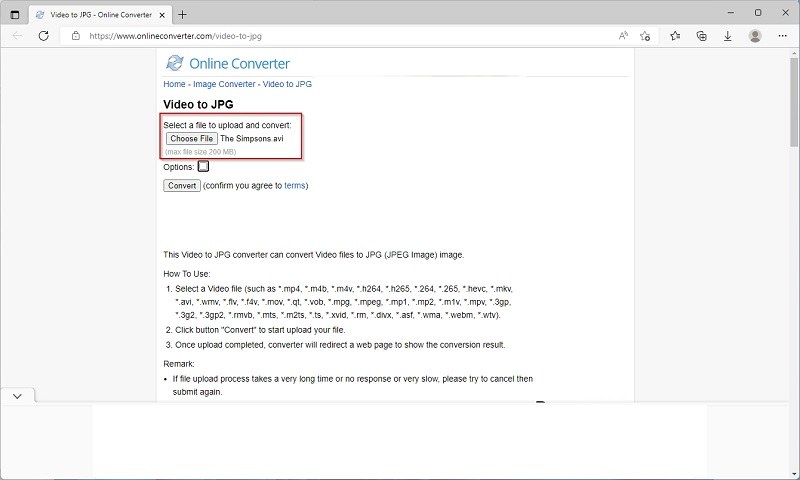
If you’re seeking an even more straightforward alternative to OnlineConvert.com’s MP4 To JPG Converter, look no further than Online Converter.
Online Converter prioritizes simplicity, offering an interface even a preschooler could use. On the tool’s page, there are only two buttons: one for selecting the source video file and one for starting the conversion process. No extra controls, no needless complexity, no fuss. That is unless you want some more control.
If you do, a few extra options are hidden behind an “Options” checkbox. Place a tick there, and a hidden field will appear underneath. There you’ll find a handful of options for defining only a clip from the file for conversion, adjusting the frames’ dimensions, and stating the desired quality for the encoded output.
Online Converter’s primary limitation is that it won’t allow you to upload files larger than 200 MBs.
Of course, everything we said about MP4 To JPG Converter also applies here. You should think twice before uploading your files to a third party.
- Unbelievably easy automated conversion process
- Free
- Supports most popular modern formats
- You’re uploading your files to a third party
- Uploading can take a long time
- Too restrictive source file limit at 200MBs
Website: Online Converter
8. Filezigzag
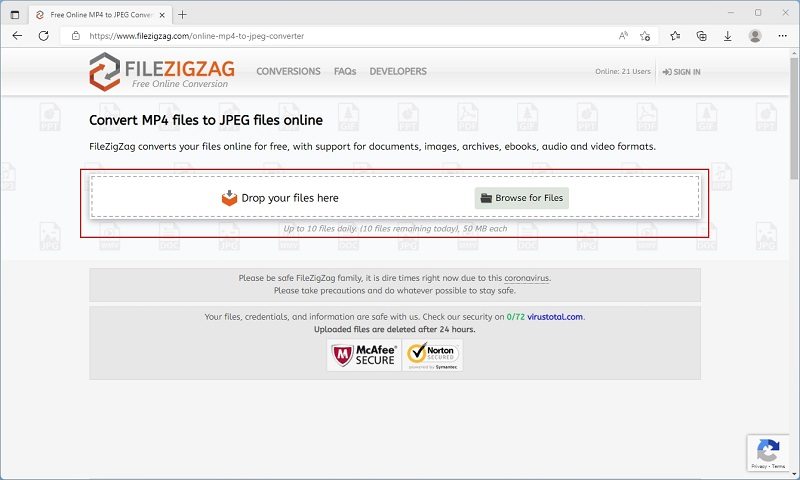
FileZigZag is another online converter prioritizing simplicity and accessibility over features.
Converting your videos to JPG image files with FileZigZag is a very straightforward process:
- Visit FileZigZag’s site.
- Click on Browse for Files and select the videos you want to convert, or drag and drop them on that “spot” of the site.
- Follow along until you get your JPGs.
At least, that’s the theory, describing an ideal but somewhat unrealistic scenario.
That’s because, apart from the shortcomings of online converters we mentioned for other online converters in this list, FileZigZag has an additional limitation. Like Online Converter, it imposes a file size limit. Here, though, it’s much stricter, at only 50 MBs per file. It also doesn’t allow using more than ten files per day as input. And it comes with zero extra features and no customizability.
- Very simple to use
- Free
- You have to upload your videos to a third-party site
- Slow upload process
- Only up to 10 conversions daily, at a max of 50 MBs per file
Website: Filezigzag
9. Ezgif Video to JPG Converter
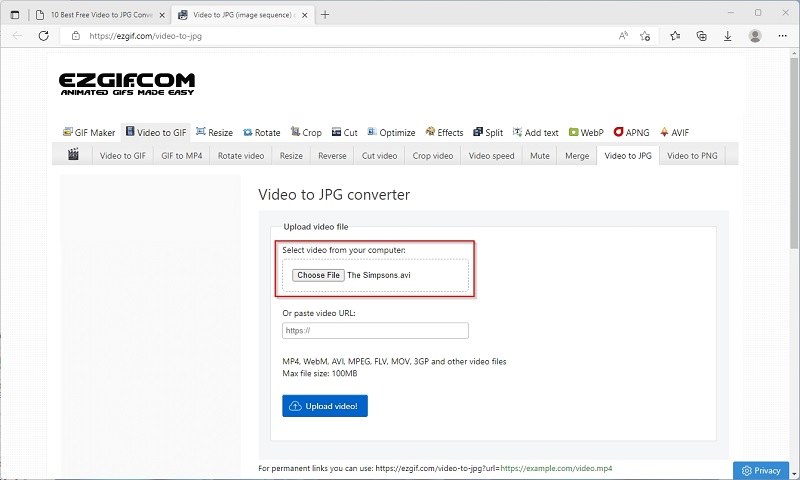
Let’s cut to the chase and get out of the way that, yes, Ezgif’s Video to JPG converter is another online solution. Thus, all the cons we mentioned for similar solutions apply here, too. You probably wouldn’t want to upload sensitive or copyrighted videos, and you’ll have to deal with relatively slow upload times.
You probably wouldn’t be able to upload copyrighted files to Ezgif Video to JPG Converter anyway since it, too, imposes a file limit. It’s not as strict as FileZigZag’s, allowing you to use files up to 100 MBs as your sources.
Although Ezgif Video to JPG Converter comes with extra tools and functionality for tweaking your files, those work as standalone solutions instead of parts of a whole. Thus, you can rotate, resize, or change the speed of your video, add effects, text, etc. But you’ll have to perform each of those actions separately. It’s clunky and much slower than alternatives, especially standalone apps. Still, it’s better than nothing.
- Easy to use
- Accompanied by useful extra tools and functions
- Free
- You have to upload your videos to a third party
- File size limit is set at 100 MBs for the source videos
Website: Ezgif Video to JPG Converter
10. Wondershare Free Video Converter
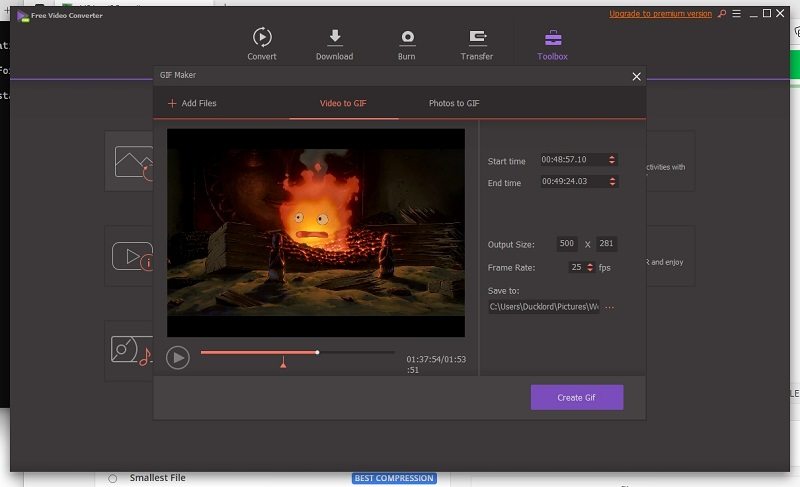
If it isn’t JPGs you want to extract but animated GIFs, Wondershare’s Free Video Converter is the app you’re seeking.
Yes, that was our attempt at presenting Free Video Converter’s inability to export JPG files in a positive light. Unlike other solutions in this list, Wondershare’s solution specializes in converting between media formats, but JPGs are not among its targets.
Still, that doesn’t mean it isn’t helpful. The very reason we’ve included it in our list is that when grabbing images from a video, most people are doing it to share them online with others. Animated GIFs can be even better for such a purpose. Thus, if you don’t need JPGs, Free Video Converter will do.
It helps that the app has a modern interface and comes with valuable extras, like filters you can apply to videos to tweak their looks.
Free Video Converter can convert among various video formats and also extract their audio to sound files (like MP3s).
- Supports various media formats
- Modern interface
- Useful extras
- No support for exporting stills as JPGs
- May look more complex than the alternatives
Website: Wondershare Free Video Converter
FAQs
When is a video to JPG converter useful?
You might want to share with others a particular glorious scene from your favorite movie. Or you might want to use as a wallpaper an image of your kitten, mid-air, extracted from the video you grabbed last night.
It’s in such scenarios that a video to JPG converter becomes a must-have app.
Why use a dedicated Video to JPG Converter?
Your media player is probably capable of also extracting any frame on the screen as an image file. In fact, we’ve included such a solution in our list – VLC media player. It’s great if you want to extract a few frames from one or two scenes from a video. In other cases? Not so much.
Dedicated Video to JPG converters may come with extra functionality for batch conversions or basic automation, plus interfaces designed for the task at hand. The combination of those factors renders them better solutions in the long run.
So, if converting videos to JPGs isn’t a rare occurrence but a daily task, it’s worth trying a dedicated Video to JPG converter.
Are Video to JPG converters free?
Some of them, including many on our list, are entirely free to use. They come with zero limitations, but each may have its quirks. For example, VirtualDub is a complicated linear video editor, not a straightforward converter.
Online converters usually try to keep the load on their web servers low by imposing limits on the files you can use. Don’t expect to upload complete blu-ray backups to them to extract a few frames as images. Plus, it would be impractical anyway (since, depending on your connection, you might be uploading for weeks).
Conclusion
Converting videos to JPGs is a simple task, but there are multiple paths you can take to achieve it.
As we saw, you can use dedicated apps specializing in a particular task or related solutions that can achieve the same goal.
You can go for quicker and more modern standalone apps, which will rely on your PC’s resources for the conversion process, or turn to online solutions that come with their caveats.
We’re sure that no matter the path you choose, you’ll find a perfect solution for you on our list.
